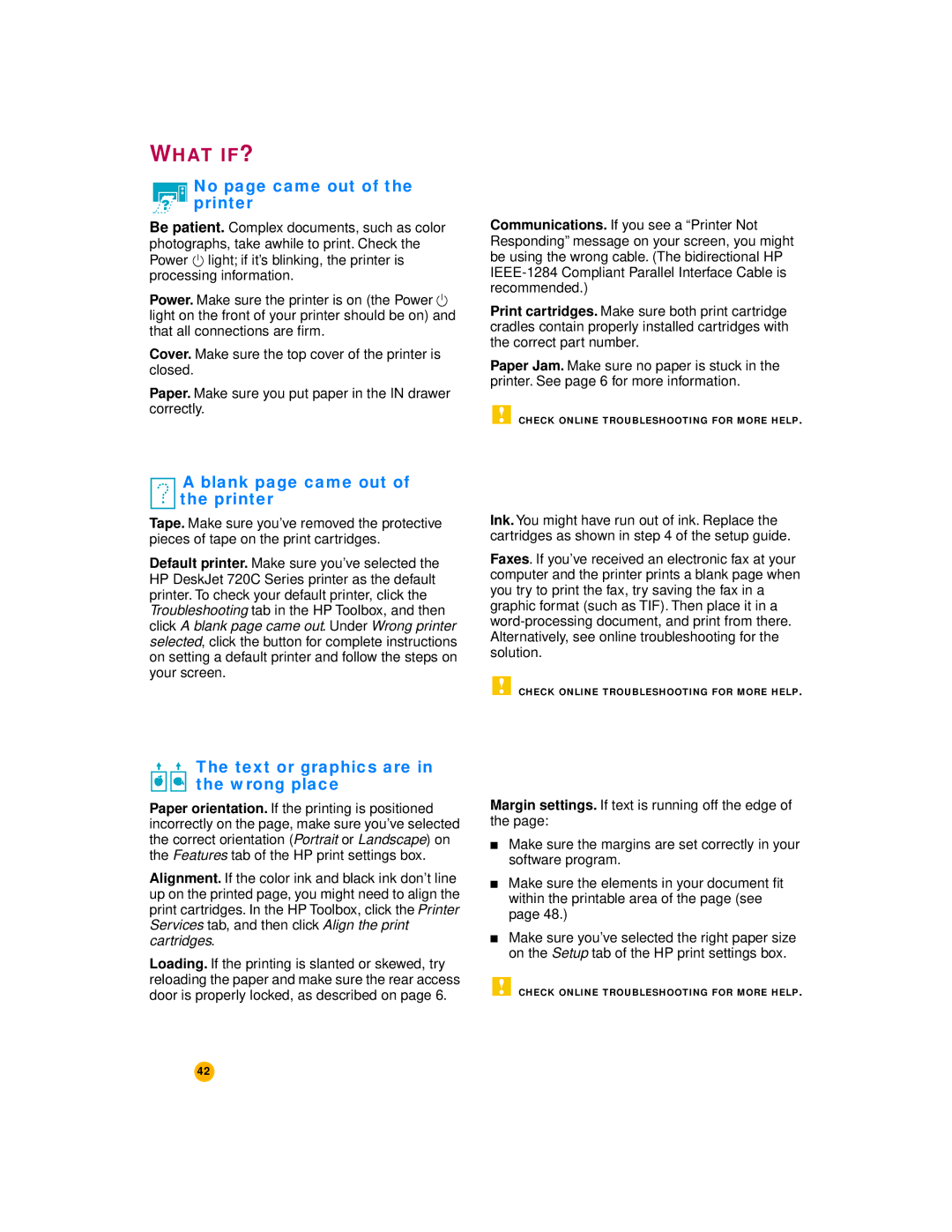WHAT IF?
No page came out of the printer
Be patient. Complex documents, such as color photographs, take awhile to print. Check the Power ![]() light; if it’s blinking, the printer is processing information.
light; if it’s blinking, the printer is processing information.
Power. Make sure the printer is on (the Power ![]() light on the front of your printer should be on) and that all connections are firm.
light on the front of your printer should be on) and that all connections are firm.
Cover. Make sure the top cover of the printer is closed.
Paper. Make sure you put paper in the IN drawer correctly.
Communications. If you see a “Printer Not Responding” message on your screen, you might be using the wrong cable. (The bidirectional HP
Print cartridges. Make sure both print cartridge cradles contain properly installed cartridges with the correct part number.
Paper Jam. Make sure no paper is stuck in the printer. See page 6 for more information.
CHECK ONLINE TROUBLESHOOTING FOR MORE HELP.
A blank page came out of the printer
Tape. Make sure you’ve removed the protective pieces of tape on the print cartridges.
Default printer. Make sure you’ve selected the HP DeskJet 720C Series printer as the default printer. To check your default printer, click the Troubleshooting tab in the HP Toolbox, and then click A blank page came out. Under Wrong printer selected, click the button for complete instructions on setting a default printer and follow the steps on your screen.
Ink. You might have run out of ink. Replace the cartridges as shown in step 4 of the setup guide.
Faxes. If you’ve received an electronic fax at your computer and the printer prints a blank page when you try to print the fax, try saving the fax in a graphic format (such as TIF). Then place it in a
CHECK ONLINE TROUBLESHOOTING FOR MORE HELP.

 The text or graphics are in
The text or graphics are in 
 the wrong place
the wrong place
Paper orientation. If the printing is positioned incorrectly on the page, make sure you’ve selected the correct orientation (Portrait or Landscape) on the Features tab of the HP print settings box.
Alignment. If the color ink and black ink don’t line up on the printed page, you might need to align the print cartridges. In the HP Toolbox, click the Printer Services tab, and then click Align the print cartridges.
Loading. If the printing is slanted or skewed, try reloading the paper and make sure the rear access door is properly locked, as described on page 6.
Margin settings. If text is running off the edge of the page:
■Make sure the margins are set correctly in your software program.
■Make sure the elements in your document fit within the printable area of the page (see page 48.)
■Make sure you’ve selected the right paper size on the Setup tab of the HP print settings box.
CHECK ONLINE TROUBLESHOOTING FOR MORE HELP.
42