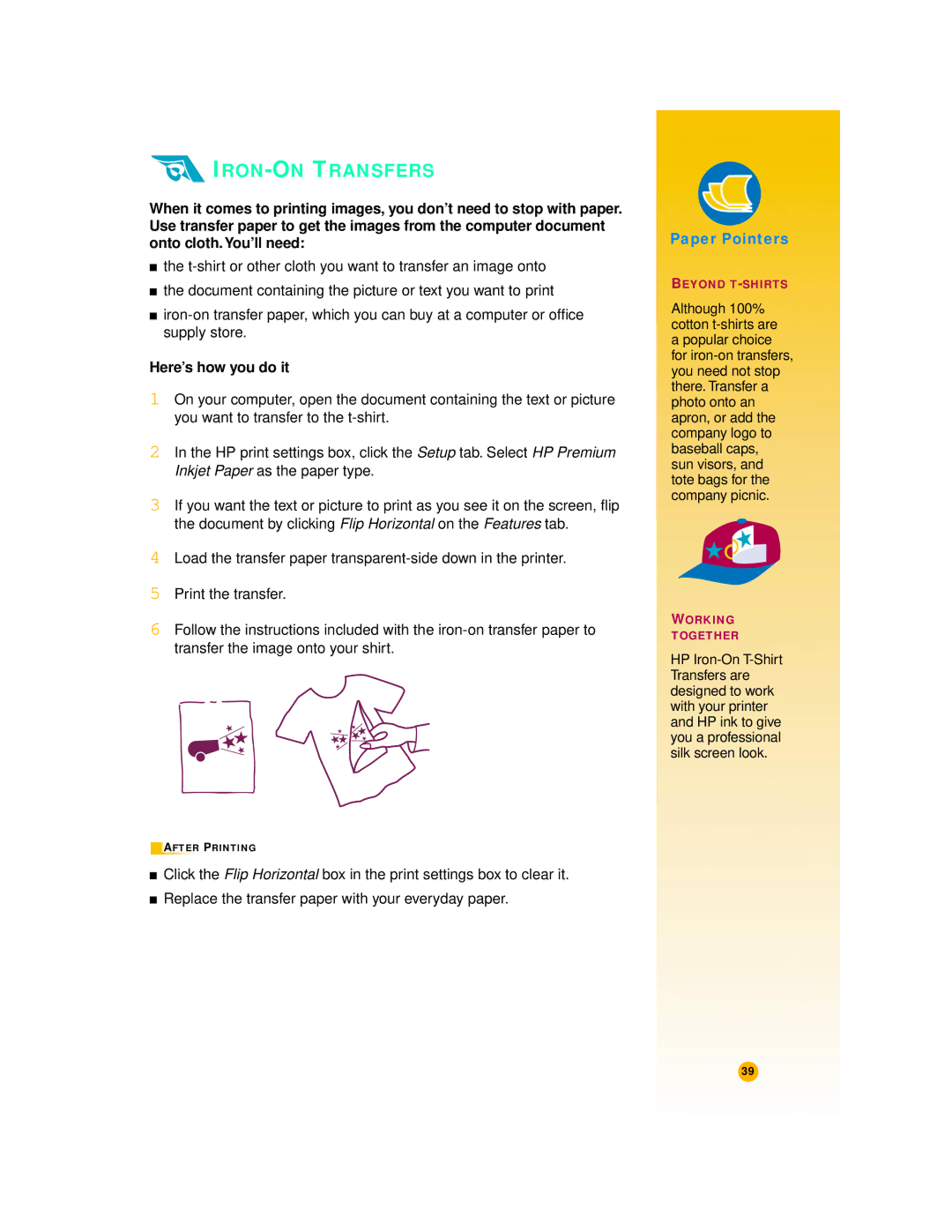IRON-ON TRANSFERS
When it comes to printing images, you don’t need to stop with paper. Use transfer paper to get the images from the computer document onto cloth. You’ll need:
■the
■the document containing the picture or text you want to print
■
Here’s how you do it
1On your computer, open the document containing the text or picture you want to transfer to the
2In the HP print settings box, click the Setup tab. Select HP Premium Inkjet Paper as the paper type.
3If you want the text or picture to print as you see it on the screen, flip the document by clicking Flip Horizontal on the Features tab.
4Load the transfer paper
5Print the transfer.
6Follow the instructions included with the
AFTER PRINTING
■Click the Flip Horizontal box in the print settings box to clear it.
■Replace the transfer paper with your everyday paper.
Paper Pointers
BEYOND
Although 100% cotton
WORKING
TOGETHER
HP
39