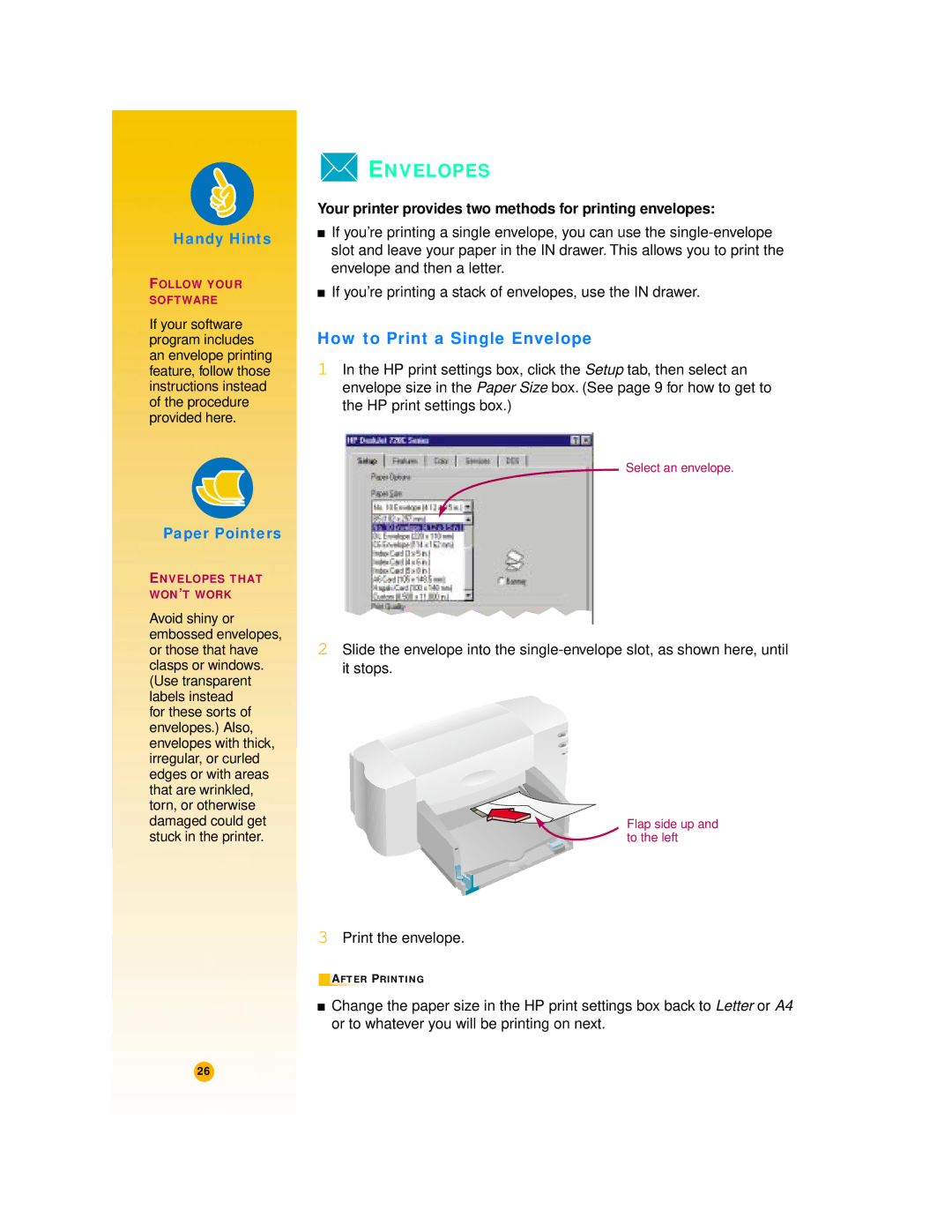Handy Hints
FOLLOW YOUR SOFTWARE
If your software program includes an envelope printing feature, follow those instructions instead of the procedure provided here.
 ENVELOPES
ENVELOPES
Your printer provides two methods for printing envelopes:
■If you’re printing a single envelope, you can use the
■If you’re printing a stack of envelopes, use the IN drawer.
How to Print a Single Envelope
1In the HP print settings box, click the Setup tab, then select an envelope size in the Paper Size box. (See page 9 for how to get to the HP print settings box.)
Select an envelope.
Paper Pointers
ENVELOPES THAT
WON’T WORK
Avoid shiny or |
|
|
|
|
|
|
|
embossed envelopes, | 2 Slide the envelope into the | ||||||
or those that have | |||||||
clasps or windows. | it stops. | ||||||
(Use transparent |
|
|
|
|
|
|
|
labels instead |
|
|
|
|
|
|
|
for these sorts of |
|
|
|
|
|
|
|
envelopes.) Also, |
|
|
|
|
|
|
|
|
|
|
|
|
|
| |
envelopes with thick, |
|
|
|
|
|
|
|
irregular, or curled |
|
|
|
|
|
|
|
|
|
|
|
|
|
| |
edges or with areas |
|
|
|
|
|
|
|
|
|
|
|
|
|
| |
|
|
|
|
|
|
| |
that are wrinkled, |
|
|
|
|
|
|
|
|
|
|
|
|
|
| |
torn, or otherwise |
|
|
|
|
|
|
|
|
|
|
|
|
|
| |
damaged could get |
|
|
|
|
|
| Flap side up and |
|
|
|
|
|
| ||
stuck in the printer. |
|
|
|
|
|
| to the left |
|
|
|
|
|
| ||
|
|
|
|
|
|
|
|
|
|
|
|
|
|
|
|
|
|
|
|
|
|
|
|
|
|
|
|
|
|
|
|
3Print the envelope.
AFTER PRINTING
■Change the paper size in the HP print settings box back to Letter or A4 or to whatever you will be printing on next.
26