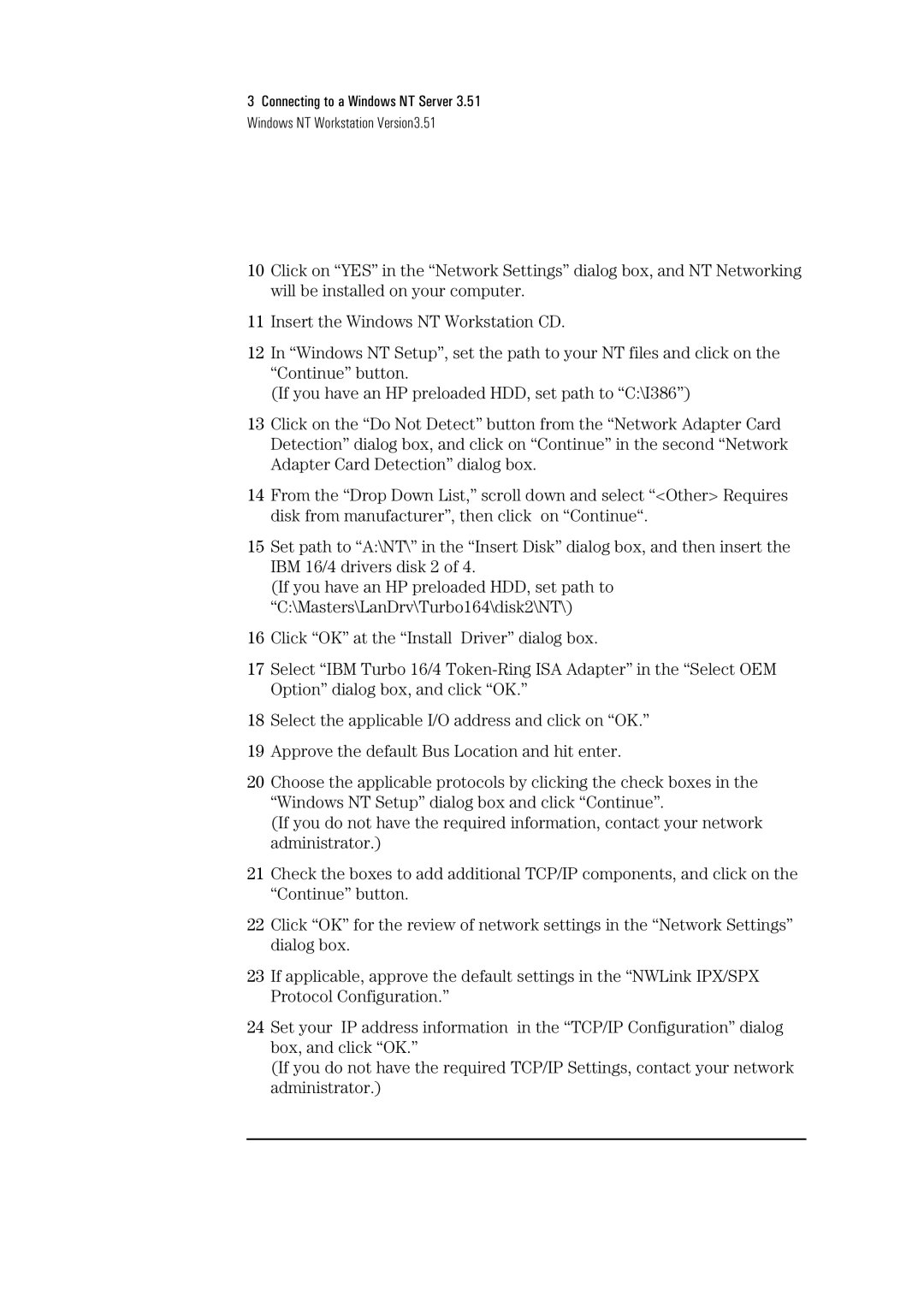3Connecting to a Windows NT Server 3.51 Windows NT Workstation Version3.51
10Click on “YES” in the “Network Settings” dialog box, and NT Networking will be installed on your computer.
11Insert the Windows NT Workstation CD.
12In “Windows NT Setup”, set the path to your NT files and click on the “Continue” button.
(If you have an HP preloaded HDD, set path to “C:\I386”)
13Click on the “Do Not Detect” button from the “Network Adapter Card Detection” dialog box, and click on “Continue” in the second “Network Adapter Card Detection” dialog box.
14From the “Drop Down List,” scroll down and select “<Other> Requires disk from manufacturer”, then click on “Continue“.
15Set path to “A:\NT\” in the “Insert Disk” dialog box, and then insert the IBM 16/4 drivers disk 2 of 4.
(If you have an HP preloaded HDD, set path to “C:\Masters\LanDrv\Turbo164\disk2\NT\)
16Click “OK” at the “Install Driver” dialog box.
17Select “IBM Turbo 16/4
18Select the applicable I/O address and click on “OK.”
19Approve the default Bus Location and hit enter.
20Choose the applicable protocols by clicking the check boxes in the “Windows NT Setup” dialog box and click “Continue”.
(If you do not have the required information, contact your network administrator.)
21Check the boxes to add additional TCP/IP components, and click on the “Continue” button.
22Click “OK” for the review of network settings in the “Network Settings” dialog box.
23If applicable, approve the default settings in the “NWLink IPX/SPX Protocol Configuration.”
24Set your IP address information in the “TCP/IP Configuration” dialog box, and click “OK.”
(If you do not have the required TCP/IP Settings, contact your network administrator.)