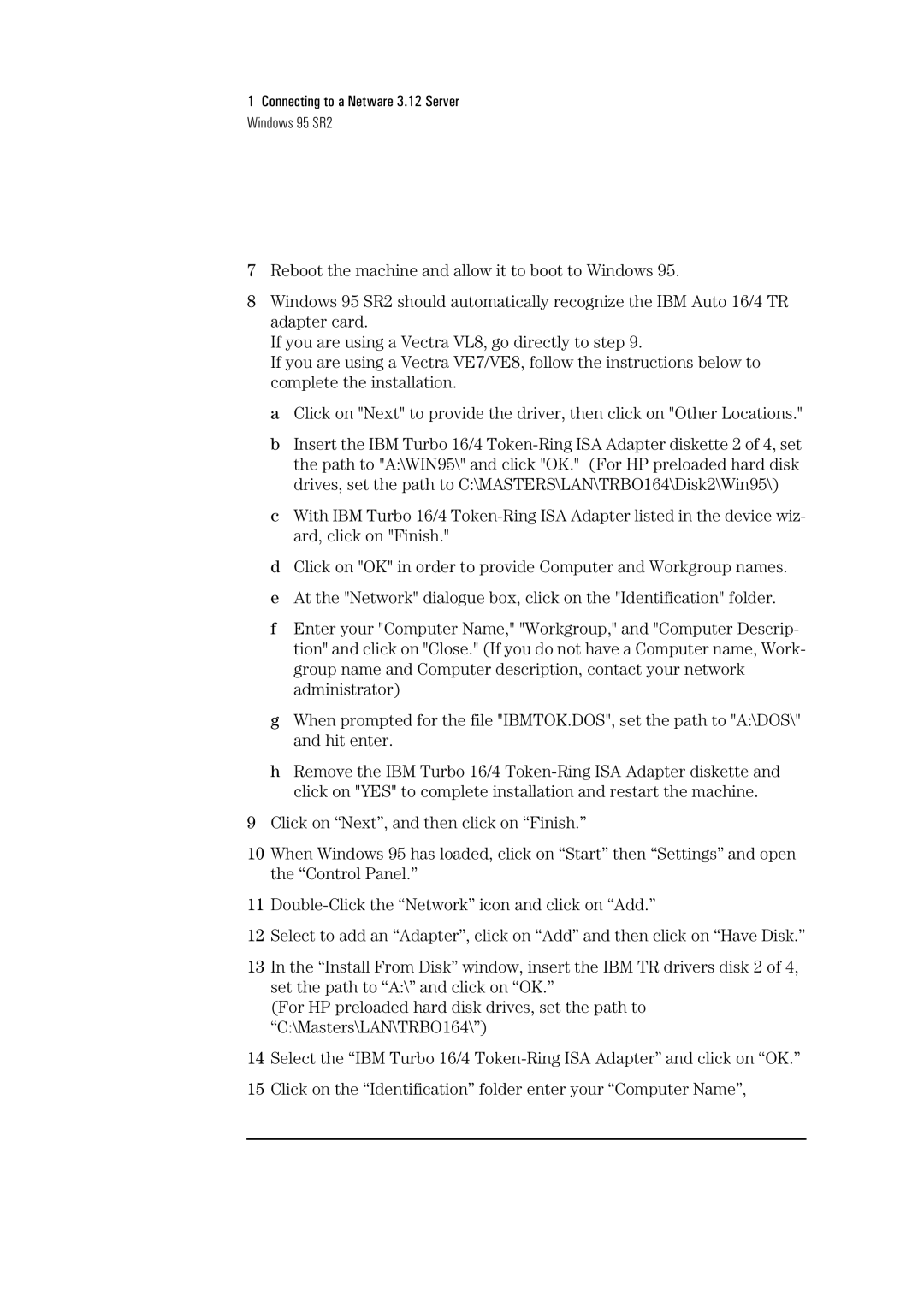1Connecting to a Netware 3.12 Server Windows 95 SR2
7Reboot the machine and allow it to boot to Windows 95.
8Windows 95 SR2 should automatically recognize the IBM Auto 16/4 TR adapter card.
If you are using a Vectra VL8, go directly to step 9.
If you are using a Vectra VE7/VE8, follow the instructions below to complete the installation.
a Click on "Next" to provide the driver, then click on "Other Locations."
b Insert the IBM Turbo 16/4
c With IBM Turbo 16/4
d Click on "OK" in order to provide Computer and Workgroup names. e At the "Network" dialogue box, click on the "Identification" folder.
f Enter your "Computer Name," "Workgroup," and "Computer Descrip- tion" and click on "Close." (If you do not have a Computer name, Work- group name and Computer description, contact your network administrator)
g When prompted for the file "IBMTOK.DOS", set the path to "A:\DOS\" and hit enter.
h Remove the IBM Turbo 16/4
9Click on “Next”, and then click on “Finish.”
10When Windows 95 has loaded, click on “Start” then “Settings” and open the “Control Panel.”
11
12Select to add an “Adapter”, click on “Add” and then click on “Have Disk.”
13In the “Install From Disk” window, insert the IBM TR drivers disk 2 of 4, set the path to “A:\” and click on “OK.”
(For HP preloaded hard disk drives, set the path to “C:\Masters\LAN\TRBO164\”)
14Select the “IBM Turbo 16/4
15Click on the “Identification” folder enter your “Computer Name”,