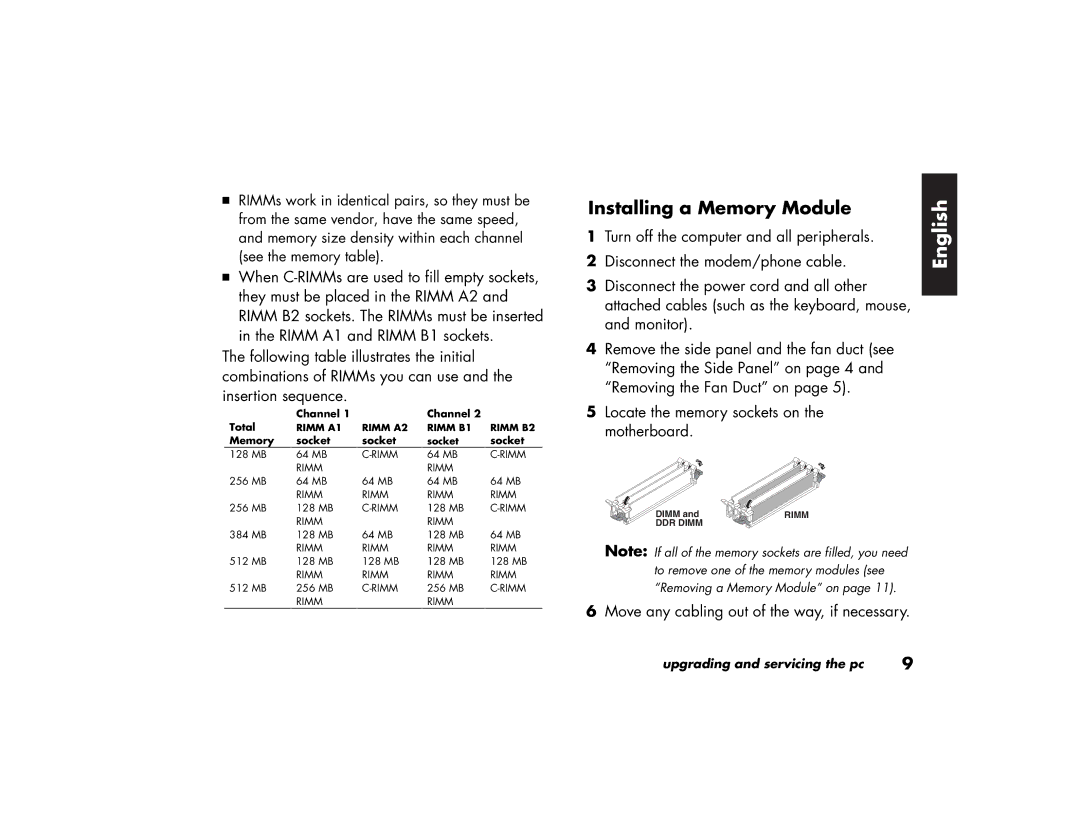3RIMMs work in identical pairs, so they must be from the same vendor, have the same speed, and memory size density within each channel (see the memory table).
3When
The following table illustrates the initial combinations of RIMMs you can use and the insertion sequence.
| Channel 1 |
| Channel 2 |
|
Total | RIMM A1 | RIMM A2 | RIMM B1 | RIMM B2 |
Memory | socket | socket | socket | socket |
128 MB | 64 MB | 64 MB | ||
| RIMM |
| RIMM |
|
256 MB | 64 MB | 64 MB | 64 MB | 64 MB |
| RIMM | RIMM | RIMM | RIMM |
256 MB | 128 MB | 128 MB | ||
| RIMM |
| RIMM |
|
384 MB | 128 MB | 64 MB | 128 MB | 64 MB |
| RIMM | RIMM | RIMM | RIMM |
512 MB | 128 MB | 128 MB | 128 MB | 128 MB |
| RIMM | RIMM | RIMM | RIMM |
512 MB | 256 MB | 256 MB | ||
| RIMM |
| RIMM |
|
Installing a Memory Module | English | |
2 | Disconnect the modem/phone cable. | |
1 | Turn off the computer and all peripherals. |
|
3 | Disconnect the power cord and all other |
|
| attached cables (such as the keyboard, mouse, |
|
| and monitor). |
|
4 | Remove the side panel and the fan duct (see |
|
| “Removing the Side Panel” on page 4 and |
|
| “Removing the Fan Duct” on page 5). |
|
5 | Locate the memory sockets on the |
|
| motherboard. |
|
DIMM and | RIMM |
DDR DIMM |
|
Note: If all of the memory sockets are filled, you need to remove one of the memory modules (see “Removing a Memory Module” on page 11).
6Move any cabling out of the way, if necessary.
upgrading and servicing the pc | 9 |