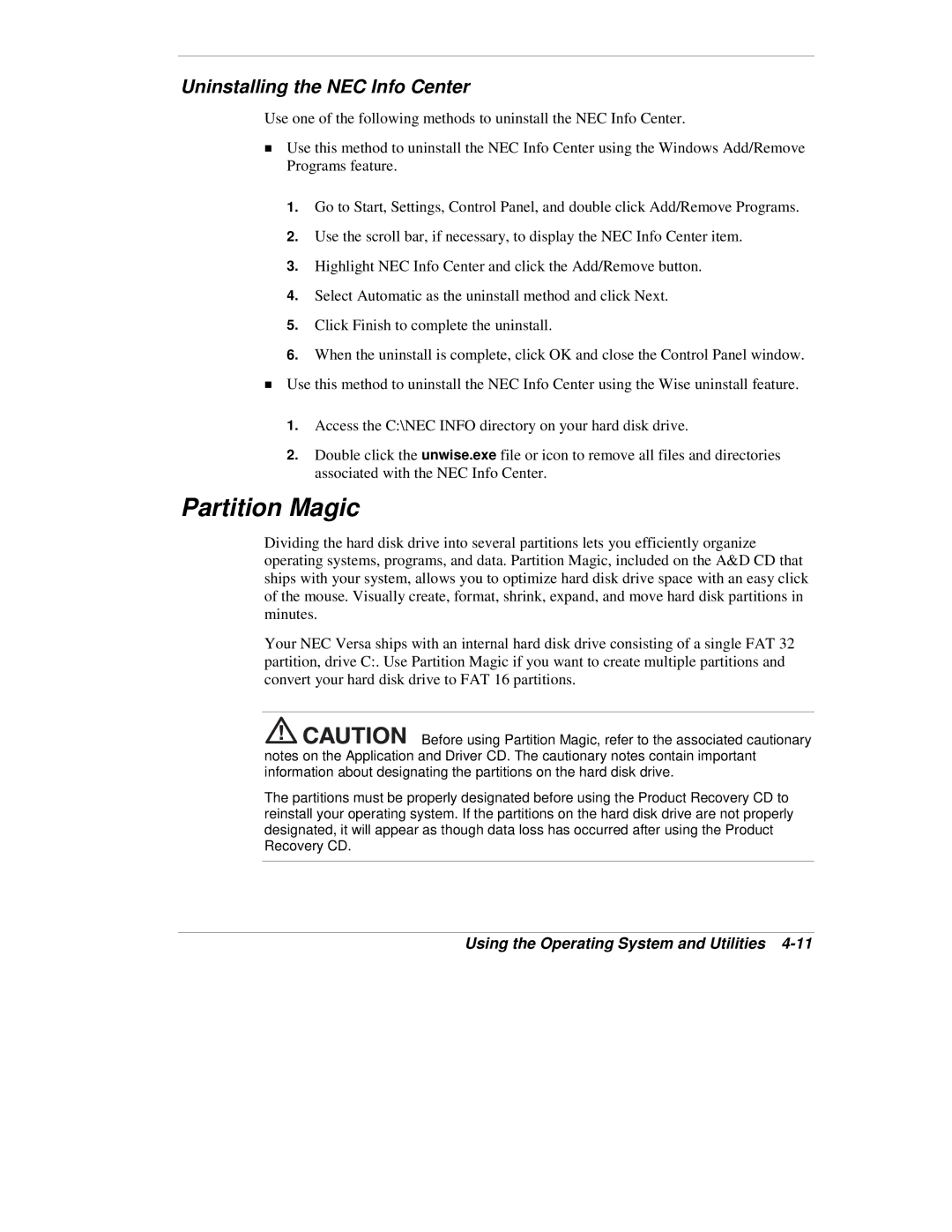Uninstalling the NEC Info Center
Use one of the following methods to uninstall the NEC Info Center.
!Use this method to uninstall the NEC Info Center using the Windows Add/Remove Programs feature.
1.Go to Start, Settings, Control Panel, and double click Add/Remove Programs.
2.Use the scroll bar, if necessary, to display the NEC Info Center item.
3.Highlight NEC Info Center and click the Add/Remove button.
4.Select Automatic as the uninstall method and click Next.
5.Click Finish to complete the uninstall.
6.When the uninstall is complete, click OK and close the Control Panel window.
!Use this method to uninstall the NEC Info Center using the Wise uninstall feature.
1.Access the C:\NEC INFO directory on your hard disk drive.
2.Double click the unwise.exe file or icon to remove all files and directories associated with the NEC Info Center.
Partition Magic
Dividing the hard disk drive into several partitions lets you efficiently organize operating systems, programs, and data. Partition Magic, included on the A&D CD that ships with your system, allows you to optimize hard disk drive space with an easy click of the mouse. Visually create, format, shrink, expand, and move hard disk partitions in minutes.
Your NEC Versa ships with an internal hard disk drive consisting of a single FAT 32 partition, drive C:. Use Partition Magic if you want to create multiple partitions and convert your hard disk drive to FAT 16 partitions.
![]()
![]()
![]()
![]()
![]()
![]()
![]()
![]() Before using Partition Magic, refer to the associated cautionary notes on the Application and Driver CD. The cautionary notes contain important information about designating the partitions on the hard disk drive.
Before using Partition Magic, refer to the associated cautionary notes on the Application and Driver CD. The cautionary notes contain important information about designating the partitions on the hard disk drive.
The partitions must be properly designated before using the Product Recovery CD to reinstall your operating system. If the partitions on the hard disk drive are not properly designated, it will appear as though data loss has occurred after using the Product Recovery CD.