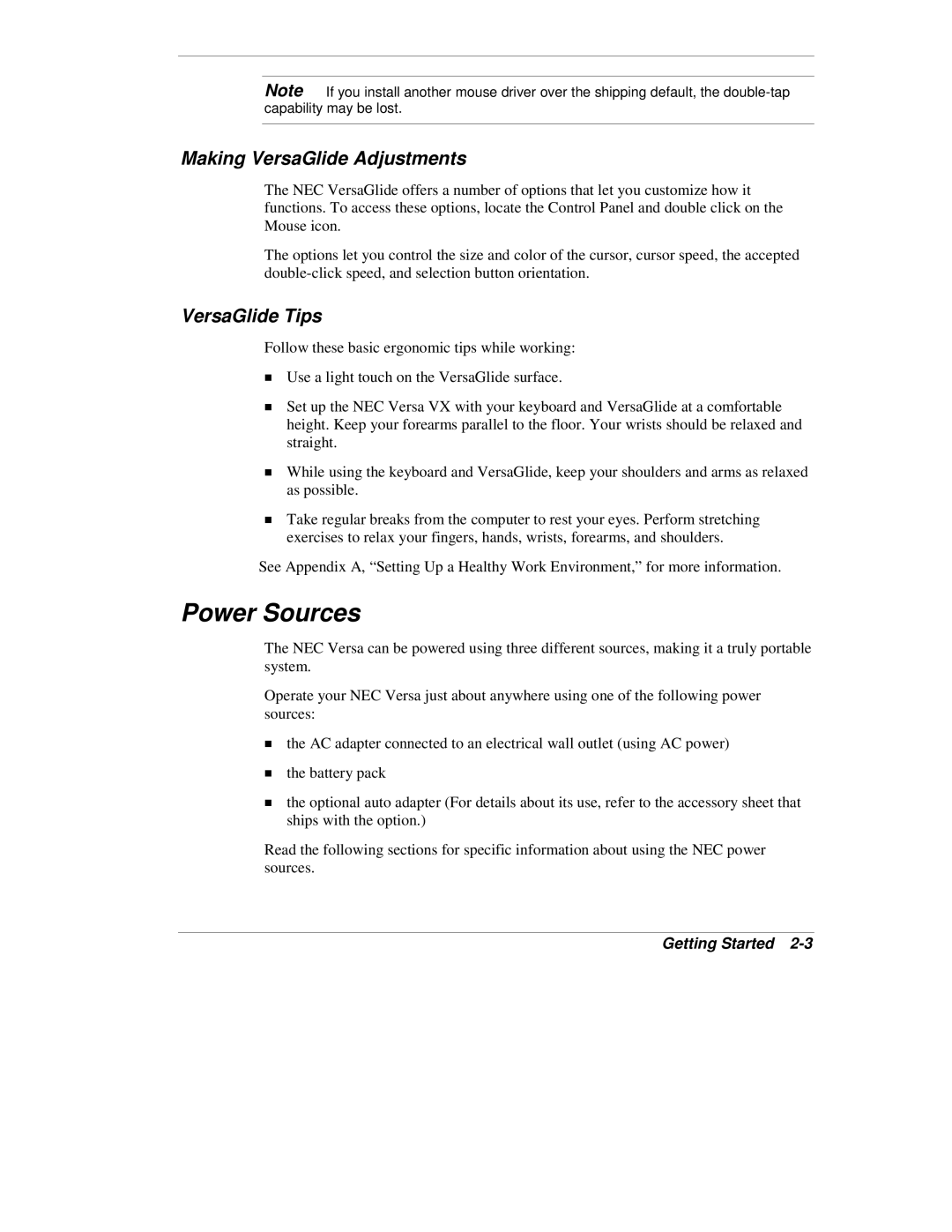Note If you install another mouse driver over the shipping default, the
Making VersaGlide Adjustments
The NEC VersaGlide offers a number of options that let you customize how it functions. To access these options, locate the Control Panel and double click on the Mouse icon.
The options let you control the size and color of the cursor, cursor speed, the accepted
VersaGlide Tips
Follow these basic ergonomic tips while working:
!Use a light touch on the VersaGlide surface.
!Set up the NEC Versa VX with your keyboard and VersaGlide at a comfortable height. Keep your forearms parallel to the floor. Your wrists should be relaxed and straight.
!While using the keyboard and VersaGlide, keep your shoulders and arms as relaxed as possible.
!Take regular breaks from the computer to rest your eyes. Perform stretching exercises to relax your fingers, hands, wrists, forearms, and shoulders.
See Appendix A, “Setting Up a Healthy Work Environment,” for more information.
Power Sources
The NEC Versa can be powered using three different sources, making it a truly portable system.
Operate your NEC Versa just about anywhere using one of the following power sources:
!the AC adapter connected to an electrical wall outlet (using AC power)
!the battery pack
!the optional auto adapter (For details about its use, refer to the accessory sheet that ships with the option.)
Read the following sections for specific information about using the NEC power sources.