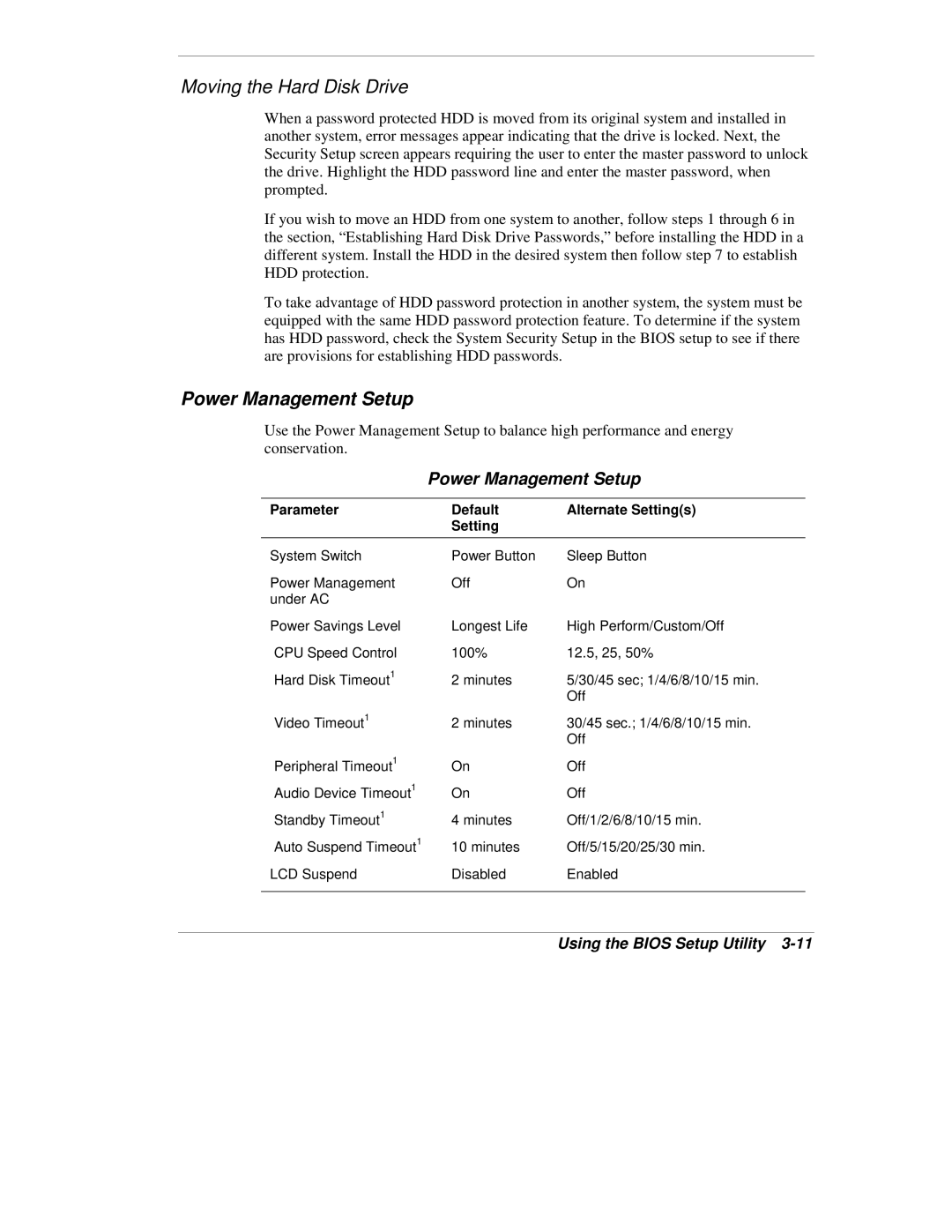Moving the Hard Disk Drive
When a password protected HDD is moved from its original system and installed in another system, error messages appear indicating that the drive is locked. Next, the Security Setup screen appears requiring the user to enter the master password to unlock the drive. Highlight the HDD password line and enter the master password, when prompted.
If you wish to move an HDD from one system to another, follow steps 1 through 6 in the section, “Establishing Hard Disk Drive Passwords,” before installing the HDD in a different system. Install the HDD in the desired system then follow step 7 to establish HDD protection.
To take advantage of HDD password protection in another system, the system must be equipped with the same HDD password protection feature. To determine if the system has HDD password, check the System Security Setup in the BIOS setup to see if there are provisions for establishing HDD passwords.
Power Management Setup
Use the Power Management Setup to balance high performance and energy conservation.
Power Management Setup
Parameter | Default | Alternate Setting(s) |
| Setting |
|
|
|
|
System Switch | Power Button | Sleep Button |
Power Management | Off | On |
under AC |
|
|
Power Savings Level | Longest Life | High Perform/Custom/Off |
CPU Speed Control | 100% | 12.5, 25, 50% |
Hard Disk Timeout1 | 2 minutes | 5/30/45 sec; 1/4/6/8/10/15 min. |
|
| Off |
Video Timeout1 | 2 minutes | 30/45 sec.; 1/4/6/8/10/15 min. |
|
| Off |
Peripheral Timeout1 | On | Off |
Audio Device Timeout1 | On | Off |
Standby Timeout1 | 4 minutes | Off/1/2/6/8/10/15 min. |
Auto Suspend Timeout1 | 10 minutes | Off/5/15/20/25/30 min. |
LCD Suspend | Disabled | Enabled |
|
|
|