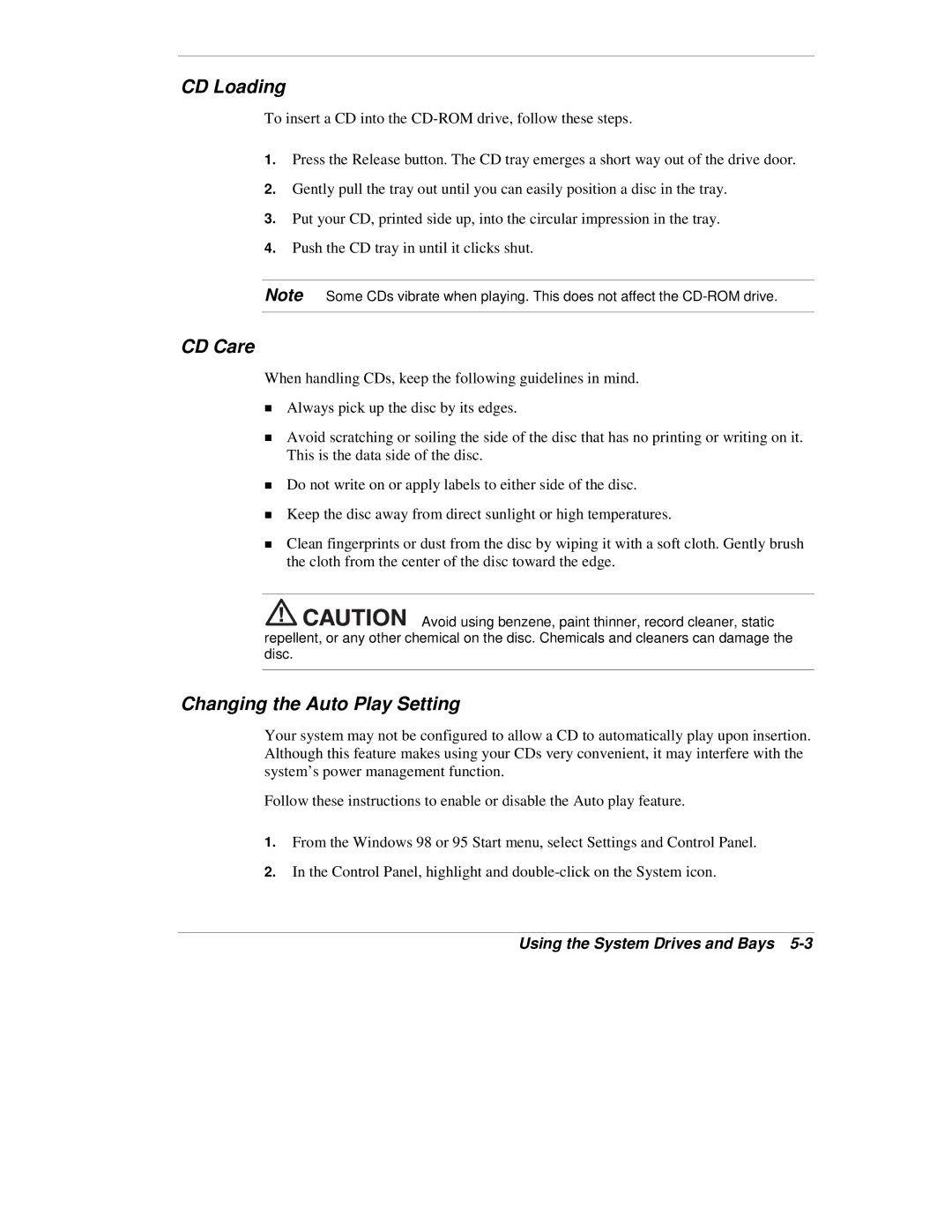CD Loading
To insert a CD into the
1.Press the Release button. The CD tray emerges a short way out of the drive door.
2.Gently pull the tray out until you can easily position a disc in the tray.
3.Put your CD, printed side up, into the circular impression in the tray.
4.Push the CD tray in until it clicks shut.
Note Some CDs vibrate when playing. This does not affect the
CD Care
When handling CDs, keep the following guidelines in mind.
!Always pick up the disc by its edges.
!Avoid scratching or soiling the side of the disc that has no printing or writing on it. This is the data side of the disc.
!Do not write on or apply labels to either side of the disc.
!Keep the disc away from direct sunlight or high temperatures.
!Clean fingerprints or dust from the disc by wiping it with a soft cloth. Gently brush the cloth from the center of the disc toward the edge.
![]()
![]()
![]()
![]()
![]()
![]()
![]()
![]() Avoid using benzene, paint thinner, record cleaner, static repellent, or any other chemical on the disc. Chemicals and cleaners can damage the disc.
Avoid using benzene, paint thinner, record cleaner, static repellent, or any other chemical on the disc. Chemicals and cleaners can damage the disc.
Changing the Auto Play Setting
Your system may not be configured to allow a CD to automatically play upon insertion. Although this feature makes using your CDs very convenient, it may interfere with the system’s power management function.
Follow these instructions to enable or disable the Auto play feature.
1.From the Windows 98 or 95 Start menu, select Settings and Control Panel.
2.In the Control Panel, highlight and