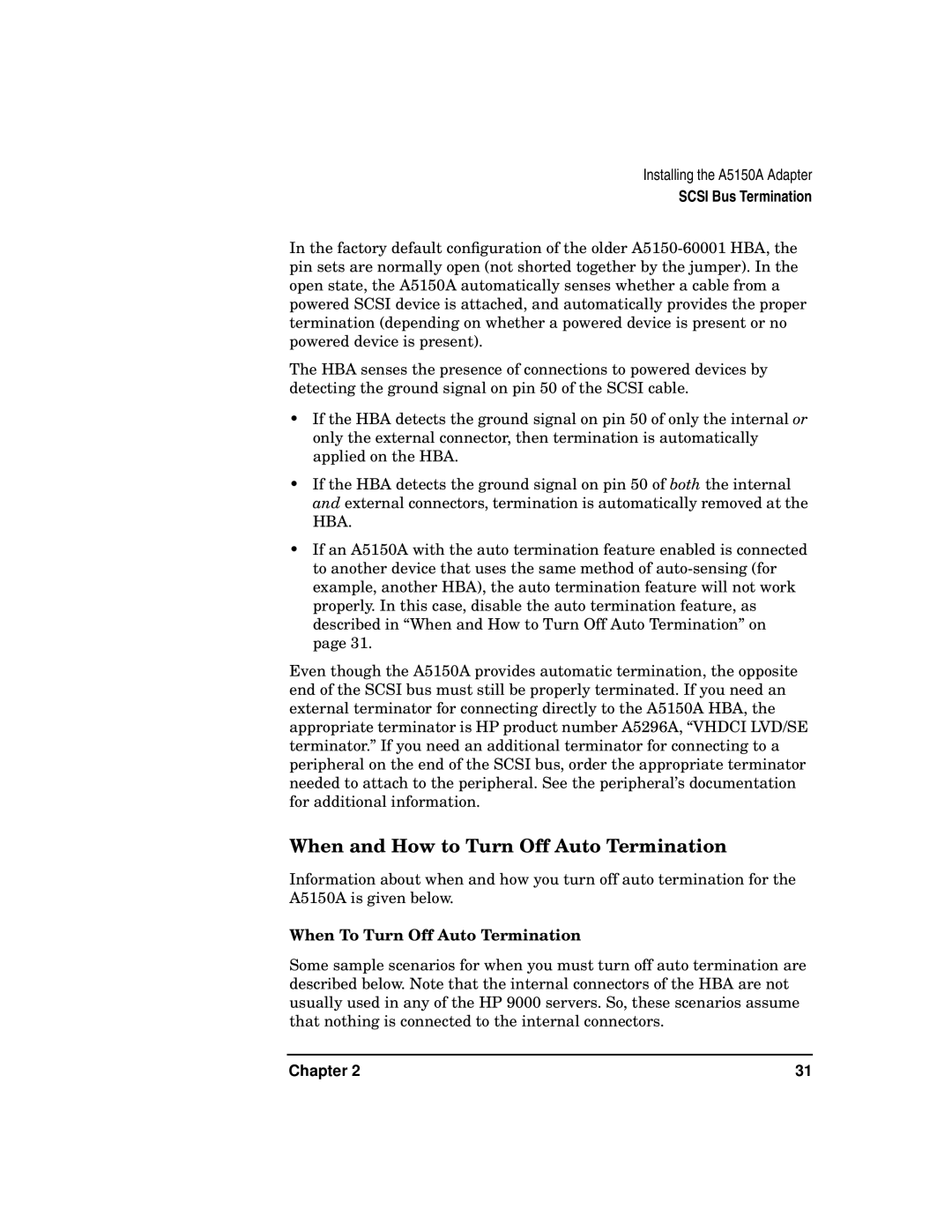A5150A specifications
The HP A5150A is a notable addition to HP's extensive line of desktop computers, designed to cater to both home and office users looking for a balance of performance and value. This model is characterized by its robust build and a range of features that enhance versatility and usability.One of the standout features of the HP A5150A is its processor options. It typically comes equipped with a dual-core AMD Athlon processor, which provides ample power for everyday tasks such as web browsing, document editing, and multimedia playback. For users needing a little more performance, the system supports upgrades, allowing for future enhancements as demands change.
In terms of memory, the A5150A generally includes 1GB of DDR2 RAM, with options to expand depending on user needs. This flexibility ensures that users can manage multiple applications simultaneously without experiencing significant slowdowns, making it suitable for light multitasking.
Storage is another critical characteristic of the A5150A. The desktop commonly features a 160GB hard drive, offering enough space for essential files, programs, and media. However, users can benefit from additional storage options, as the unit typically supports multiple hard drive configurations, allowing for increased capacity or redundancy with RAID setups.
Graphics capabilities are addressed by an integrated ATI Radeon graphics processor, enabling decent performance for casual gaming and media playback. While it may not meet the demands of high-end gaming, the graphics hardware is sufficient for most users' everyday needs.
Connectivity features on the HP A5150A are comprehensive. It often includes multiple USB 2.0 ports for peripherals, audio jacks for headphones and microphones, and Ethernet connectivity for network access. Furthermore, connectivity options like VGA outputs provide compatibility with a variety of displays, enhancing the desktop's functionality.
The HP A5150A also places an emphasis on ease of use and manageability. With HP's user-friendly design, tasks such as upgrading components or performing maintenance can generally be completed without extensive technical knowledge. This focus on user accessibility is a significant advantage, especially for small business environments.
In summary, the HP A5150A stands out for its reliable performance, versatility, and user-friendly design. With features catering to both casual users and business applications, this desktop remains a solid choice for those in search of value without compromising essential functionalities. Its upgrade potential ensures that it can evolve alongside user needs, making it a lasting investment in the realm of personal computing.