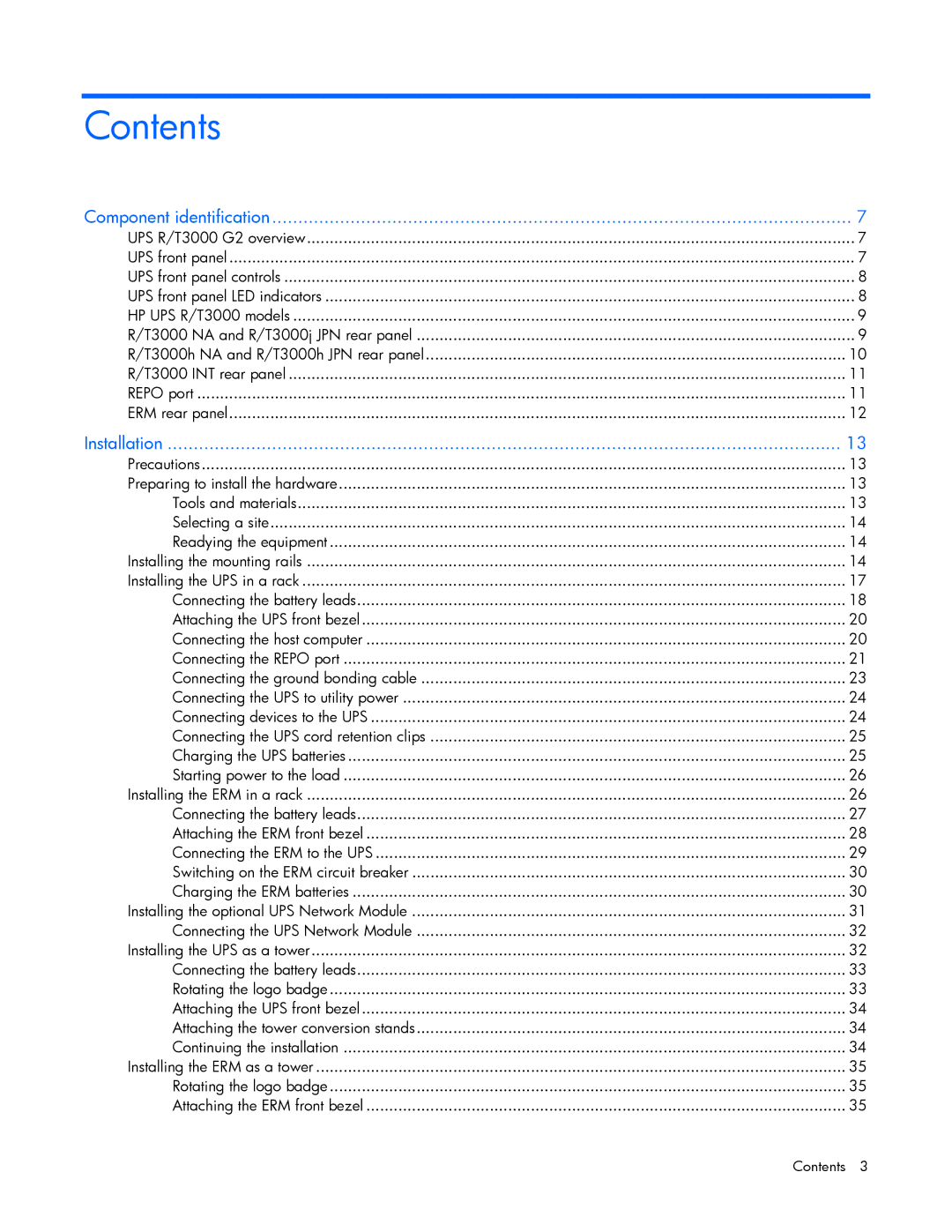Contents |
|
Component identification | 7 |
UPS R/T3000 G2 overview | 7 |
UPS front panel | 7 |
UPS front panel controls | 8 |
UPS front panel LED indicators | 8 |
HP UPS R/T3000 models | 9 |
R/T3000 NA and R/T3000j JPN rear panel | 9 |
R/T3000h NA and R/T3000h JPN rear panel | 10 |
R/T3000 INT rear panel | 11 |
REPO port | 11 |
ERM rear panel | 12 |
Installation | 13 |
Precautions | 13 |
Preparing to install the hardware | 13 |
Tools and materials | 13 |
Selecting a site | 14 |
Readying the equipment | 14 |
Installing the mounting rails | 14 |
Installing the UPS in a rack | 17 |
Connecting the battery leads | 18 |
Attaching the UPS front bezel | 20 |
Connecting the host computer | 20 |
Connecting the REPO port | 21 |
Connecting the ground bonding cable | 23 |
Connecting the UPS to utility power | 24 |
Connecting devices to the UPS | 24 |
Connecting the UPS cord retention clips | 25 |
Charging the UPS batteries | 25 |
Starting power to the load | 26 |
Installing the ERM in a rack | 26 |
Connecting the battery leads | 27 |
Attaching the ERM front bezel | 28 |
Connecting the ERM to the UPS | 29 |
Switching on the ERM circuit breaker | 30 |
Charging the ERM batteries | 30 |
Installing the optional UPS Network Module | 31 |
Connecting the UPS Network Module | 32 |
Installing the UPS as a tower | 32 |
Connecting the battery leads | 33 |
Rotating the logo badge | 33 |
Attaching the UPS front bezel | 34 |
Attaching the tower conversion stands | 34 |
Continuing the installation | 34 |
Installing the ERM as a tower | 35 |
Rotating the logo badge | 35 |
Attaching the ERM front bezel | 35 |
Contents | 3 |