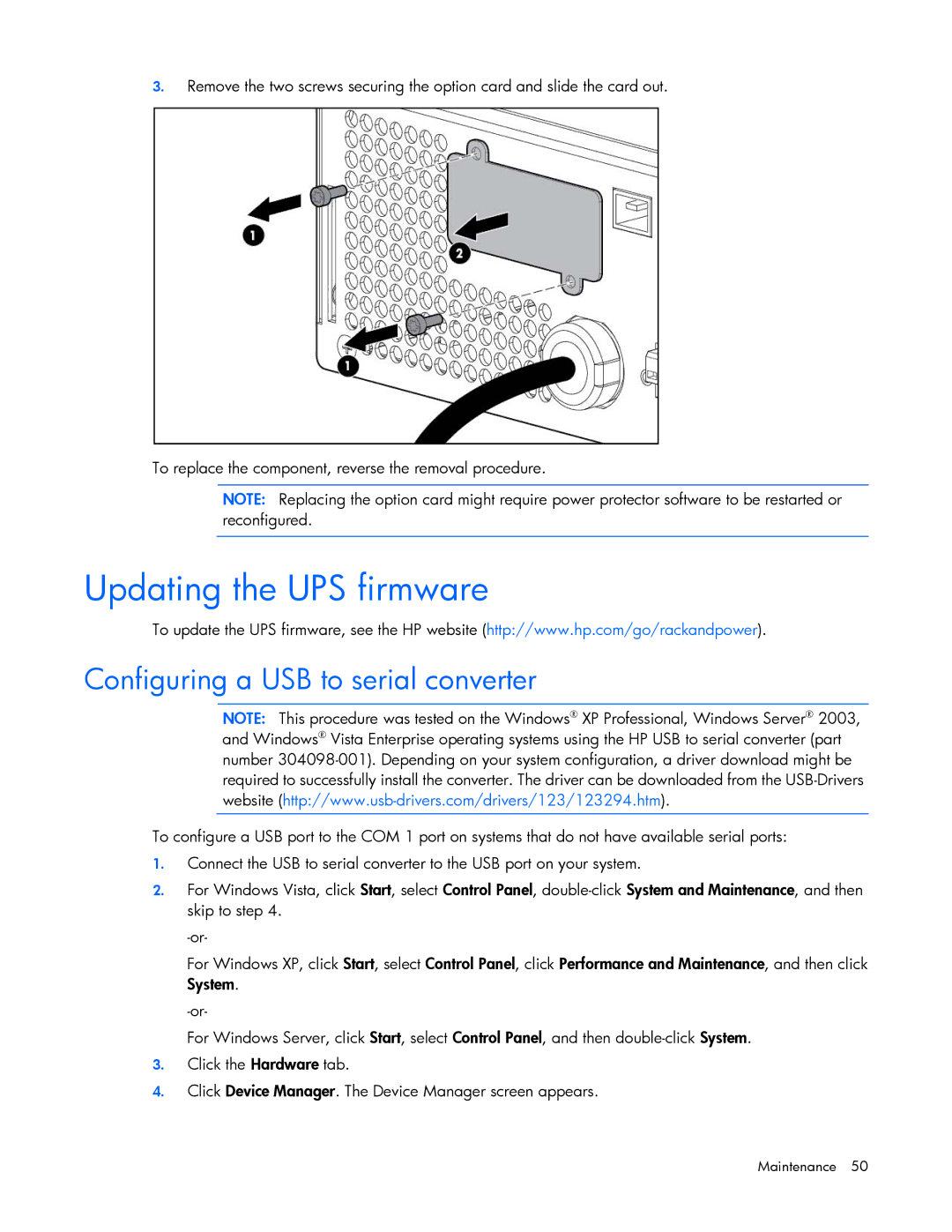3.Remove the two screws securing the option card and slide the card out.
To replace the component, reverse the removal procedure.
NOTE: Replacing the option card might require power protector software to be restarted or reconfigured.
Updating the UPS firmware
To update the UPS firmware, see the HP website (http://www.hp.com/go/rackandpower).
Configuring a USB to serial converter
NOTE: This procedure was tested on the Windows® XP Professional, Windows Server® 2003, and Windows® Vista Enterprise operating systems using the HP USB to serial converter (part number
To configure a USB port to the COM 1 port on systems that do not have available serial ports:
1.Connect the USB to serial converter to the USB port on your system.
2.For Windows Vista, click Start, select Control Panel,
For Windows XP, click Start, select Control Panel, click Performance and Maintenance, and then click System.
For Windows Server, click Start, select Control Panel, and then
3.Click the Hardware tab.
4.Click Device Manager. The Device Manager screen appears.
Maintenance 50