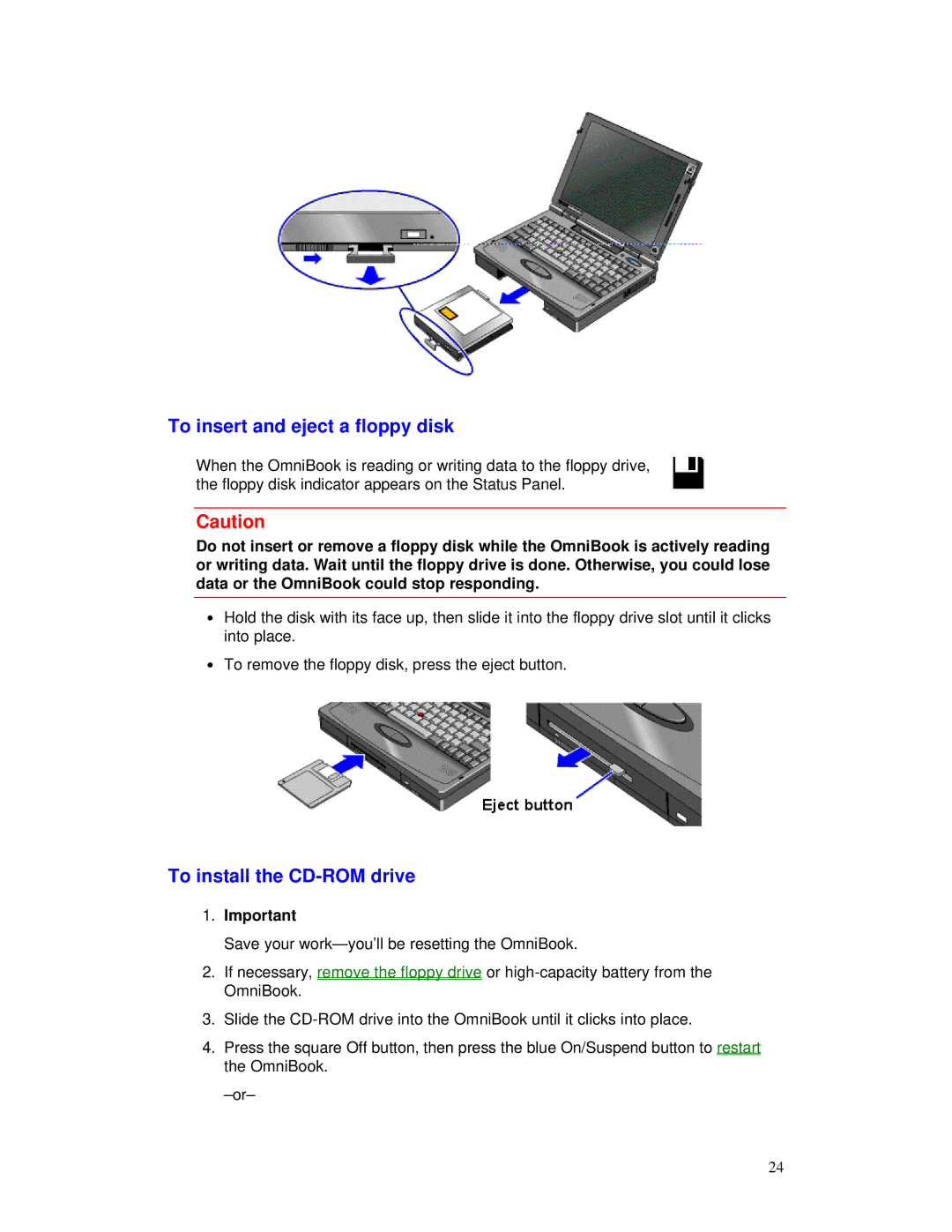To insert and eject a floppy disk
When the OmniBook is reading or writing data to the floppy drive, the floppy disk indicator appears on the Status Panel.
Caution
Do not insert or remove a floppy disk while the OmniBook is actively reading or writing data. Wait until the floppy drive is done. Otherwise, you could lose data or the OmniBook could stop responding.
∙Hold the disk with its face up, then slide it into the floppy drive slot until it clicks into place.
∙To remove the floppy disk, press the eject button.
To install the CD-ROM drive
1.Important
Save your
2.If necessary, remove the floppy drive or
3.Slide the
4.Press the square Off button, then press the blue On/Suspend button to restart the OmniBook.
24