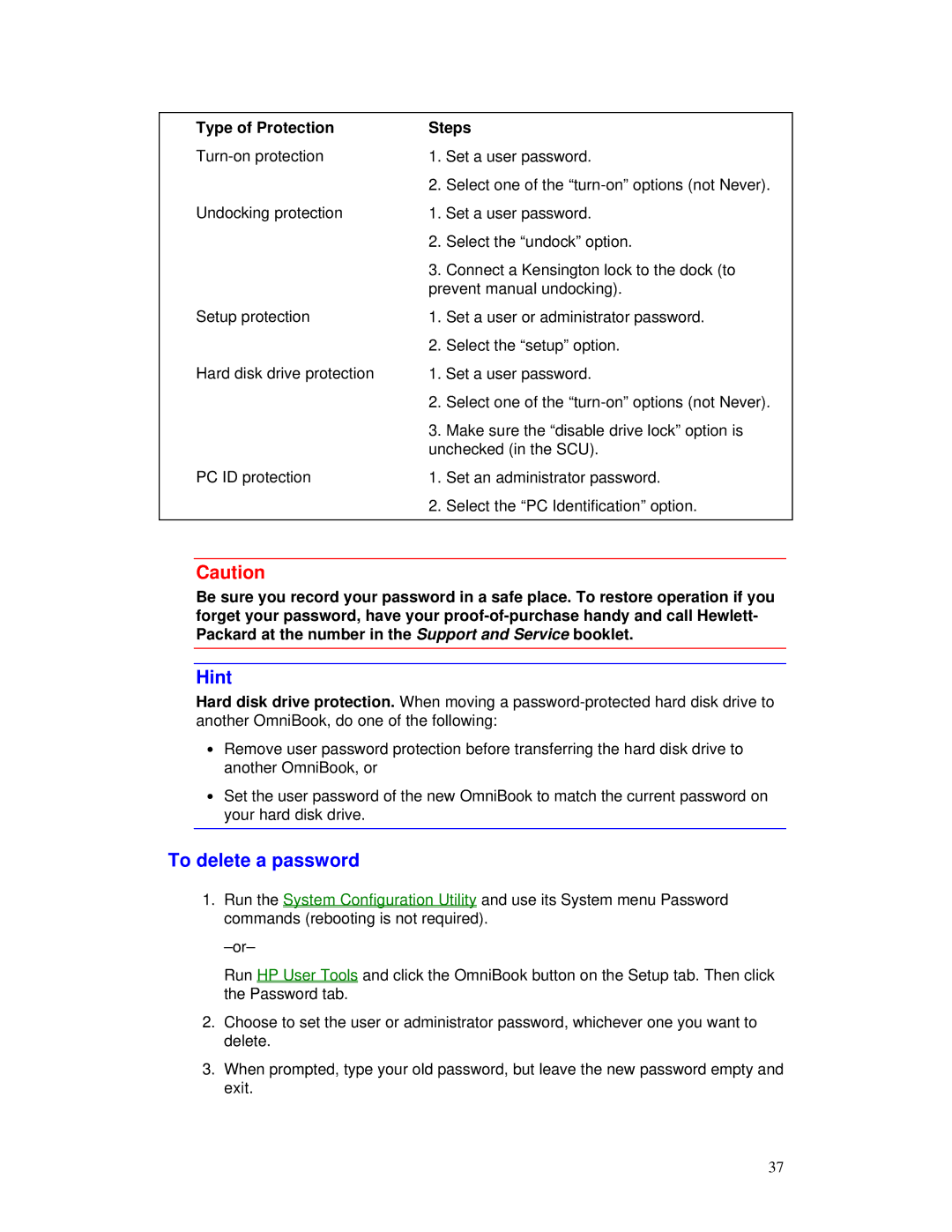Type of Protection | Steps | |
1. Set a user password. | ||
| 2. | Select one of the |
Undocking protection | 1. Set a user password. | |
| 2. | Select the “undock” option. |
| 3. | Connect a Kensington lock to the dock (to |
| prevent manual undocking). | |
Setup protection | 1. Set a user or administrator password. | |
| 2. | Select the “setup” option. |
Hard disk drive protection | 1. Set a user password. | |
| 2. | Select one of the |
| 3. | Make sure the “disable drive lock” option is |
| unchecked (in the SCU). | |
PC ID protection | 1. Set an administrator password. | |
| 2. | Select the “PC Identification” option. |
|
|
|
Caution
Be sure you record your password in a safe place. To restore operation if you forget your password, have your
Hint
Hard disk drive protection. When moving a
∙Remove user password protection before transferring the hard disk drive to another OmniBook, or
∙Set the user password of the new OmniBook to match the current password on your hard disk drive.
To delete a password
1.Run the System Configuration Utility and use its System menu Password commands (rebooting is not required).
Run HP User Tools and click the OmniBook button on the Setup tab. Then click the Password tab.
2.Choose to set the user or administrator password, whichever one you want to delete.
3.When prompted, type your old password, but leave the new password empty and exit.
37