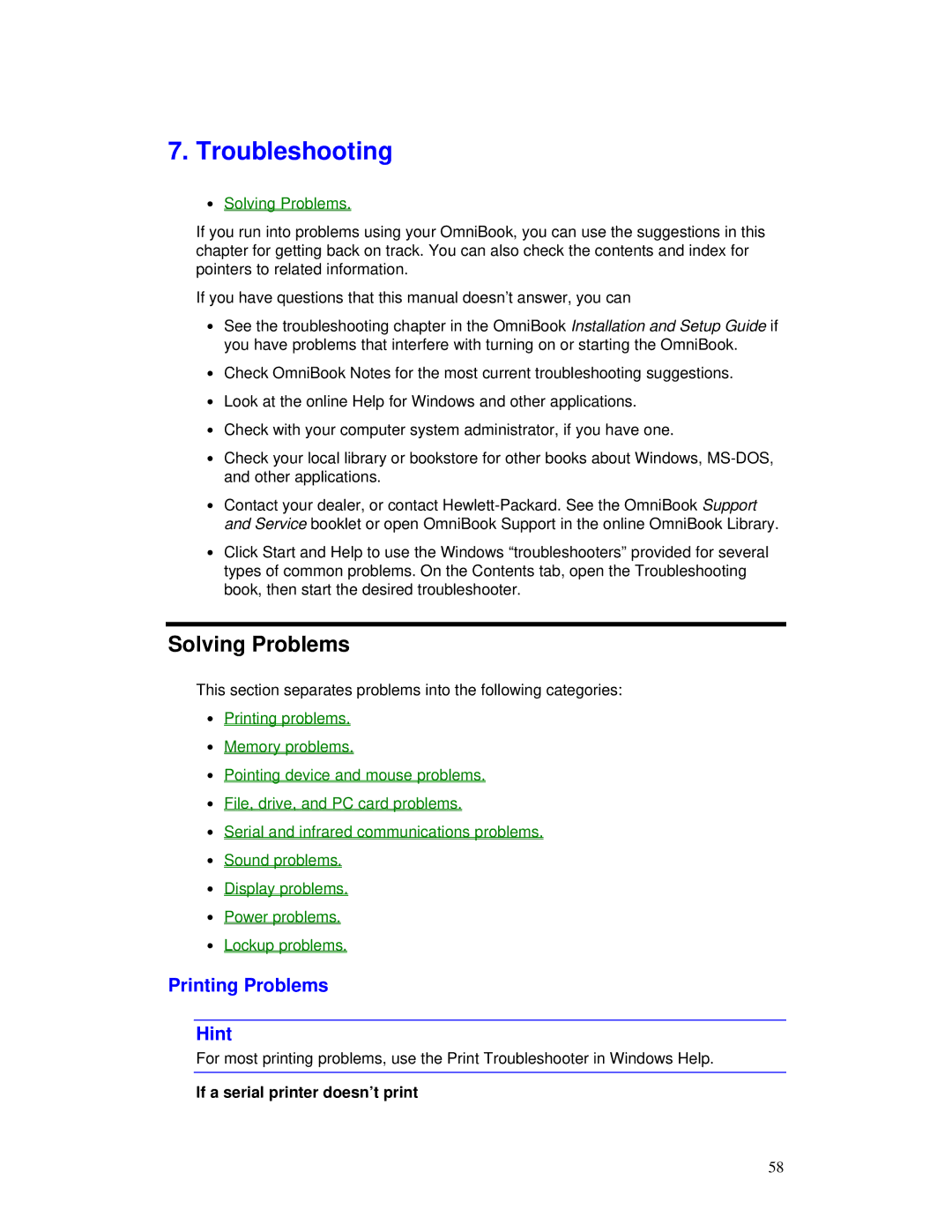7. Troubleshooting
∙Solving Problems.
If you run into problems using your OmniBook, you can use the suggestions in this chapter for getting back on track. You can also check the contents and index for pointers to related information.
If you have questions that this manual doesn’t answer, you can
∙See the troubleshooting chapter in the OmniBook Installation and Setup Guide if you have problems that interfere with turning on or starting the OmniBook.
∙Check OmniBook Notes for the most current troubleshooting suggestions.
∙Look at the online Help for Windows and other applications.
∙Check with your computer system administrator, if you have one.
∙Check your local library or bookstore for other books about Windows,
∙Contact your dealer, or contact
∙Click Start and Help to use the Windows “troubleshooters” provided for several types of common problems. On the Contents tab, open the Troubleshooting book, then start the desired troubleshooter.
Solving Problems
This section separates problems into the following categories:
∙Printing problems.
∙Memory problems.
∙Pointing device and mouse problems.
∙File, drive, and PC card problems.
∙Serial and infrared communications problems.
∙Sound problems.
∙Display problems.
∙Power problems.
∙Lockup problems.
Printing Problems
Hint
For most printing problems, use the Print Troubleshooter in Windows Help.
If a serial printer doesn’t print
58