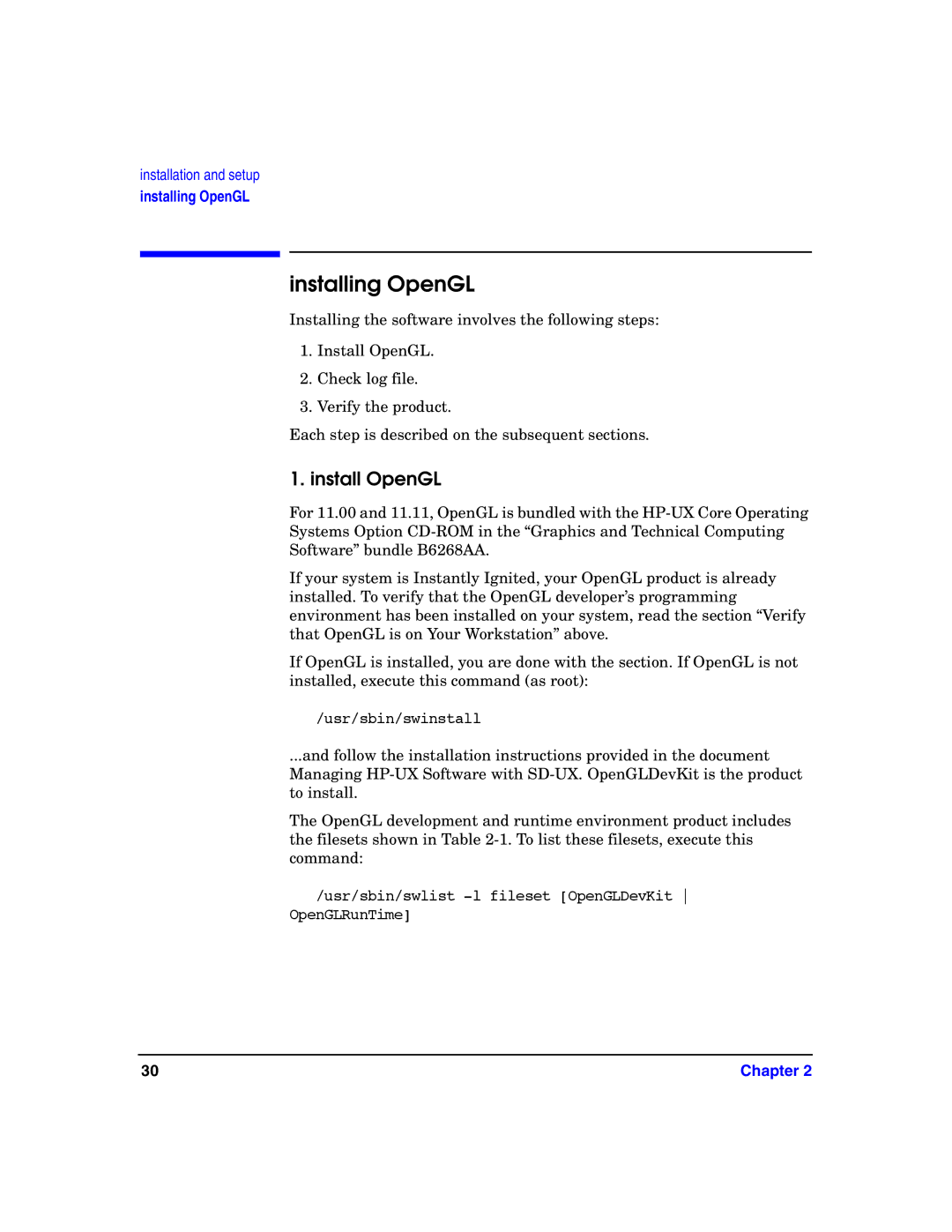installation and setup
installing OpenGL
installing OpenGL
Installing the software involves the following steps:
1.Install OpenGL.
2.Check log file.
3.Verify the product.
Each step is described on the subsequent sections.
1. install OpenGL
For 11.00 and 11.11, OpenGL is bundled with the
If your system is Instantly Ignited, your OpenGL product is already installed. To verify that the OpenGL developer’s programming environment has been installed on your system, read the section “Verify that OpenGL is on Your Workstation” above.
If OpenGL is installed, you are done with the section. If OpenGL is not installed, execute this command (as root):
/usr/sbin/swinstall
...and follow the installation instructions provided in the document Managing
The OpenGL development and runtime environment product includes the filesets shown in Table
/usr/sbin/swlist
30 | Chapter 2 |