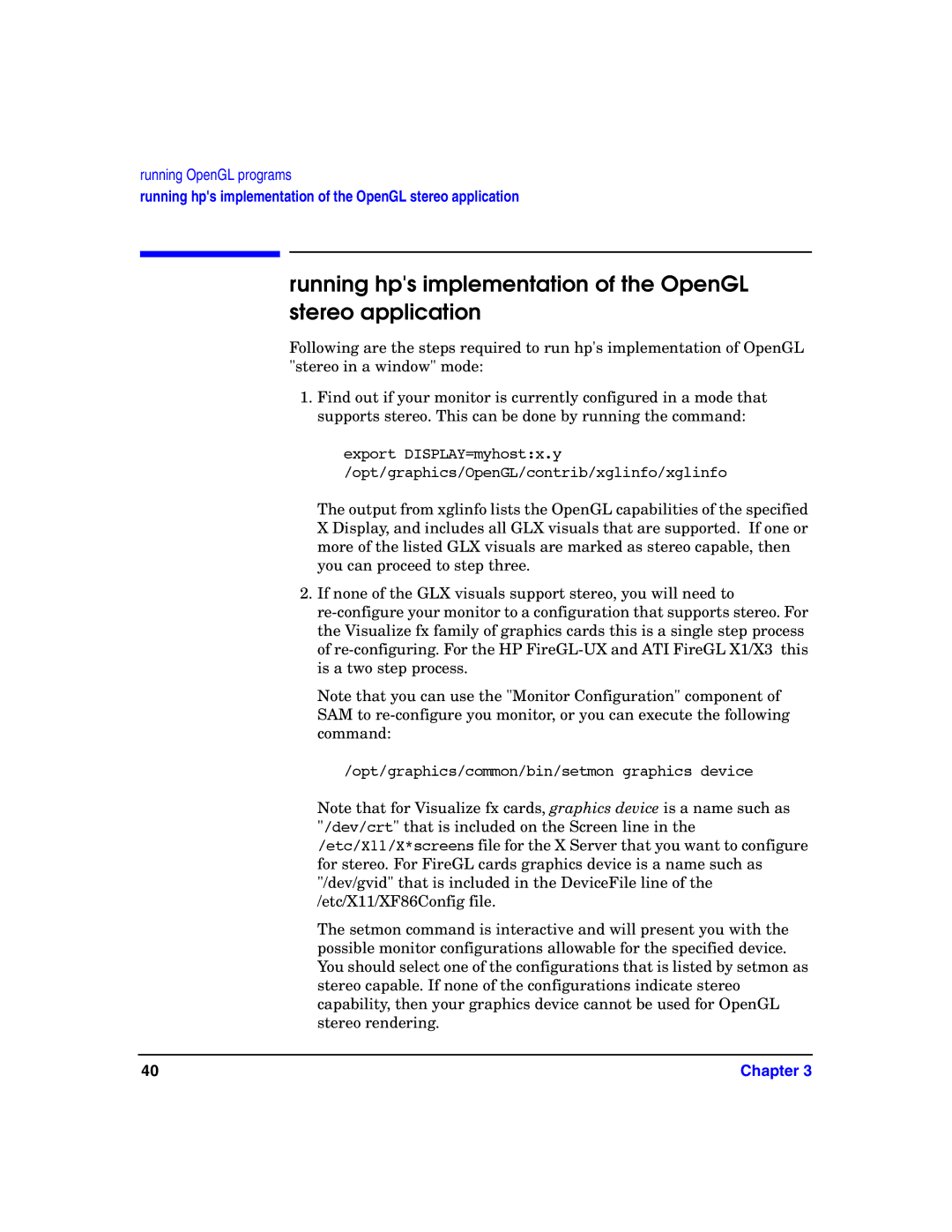running OpenGL programs
running hp's implementation of the OpenGL stereo application
running hp's implementation of the OpenGL stereo application
Following are the steps required to run hp's implementation of OpenGL "stereo in a window" mode:
1.Find out if your monitor is currently configured in a mode that supports stereo. This can be done by running the command:
export DISPLAY=myhost:x.y /opt/graphics/OpenGL/contrib/xglinfo/xglinfo
The output from xglinfo lists the OpenGL capabilities of the specified X Display, and includes all GLX visuals that are supported. If one or more of the listed GLX visuals are marked as stereo capable, then you can proceed to step three.
2.If none of the GLX visuals support stereo, you will need to
Note that you can use the "Monitor Configuration" component of SAM to
/opt/graphics/common/bin/setmon graphics device
Note that for Visualize fx cards, graphics device is a name such as "/dev/crt" that is included on the Screen line in the /etc/X11/X*screens file for the X Server that you want to configure for stereo. For FireGL cards graphics device is a name such as "/dev/gvid" that is included in the DeviceFile line of the /etc/X11/XF86Config file.
The setmon command is interactive and will present you with the possible monitor configurations allowable for the specified device. You should select one of the configurations that is listed by setmon as stereo capable. If none of the configurations indicate stereo capability, then your graphics device cannot be used for OpenGL stereo rendering.
40 | Chapter 3 |