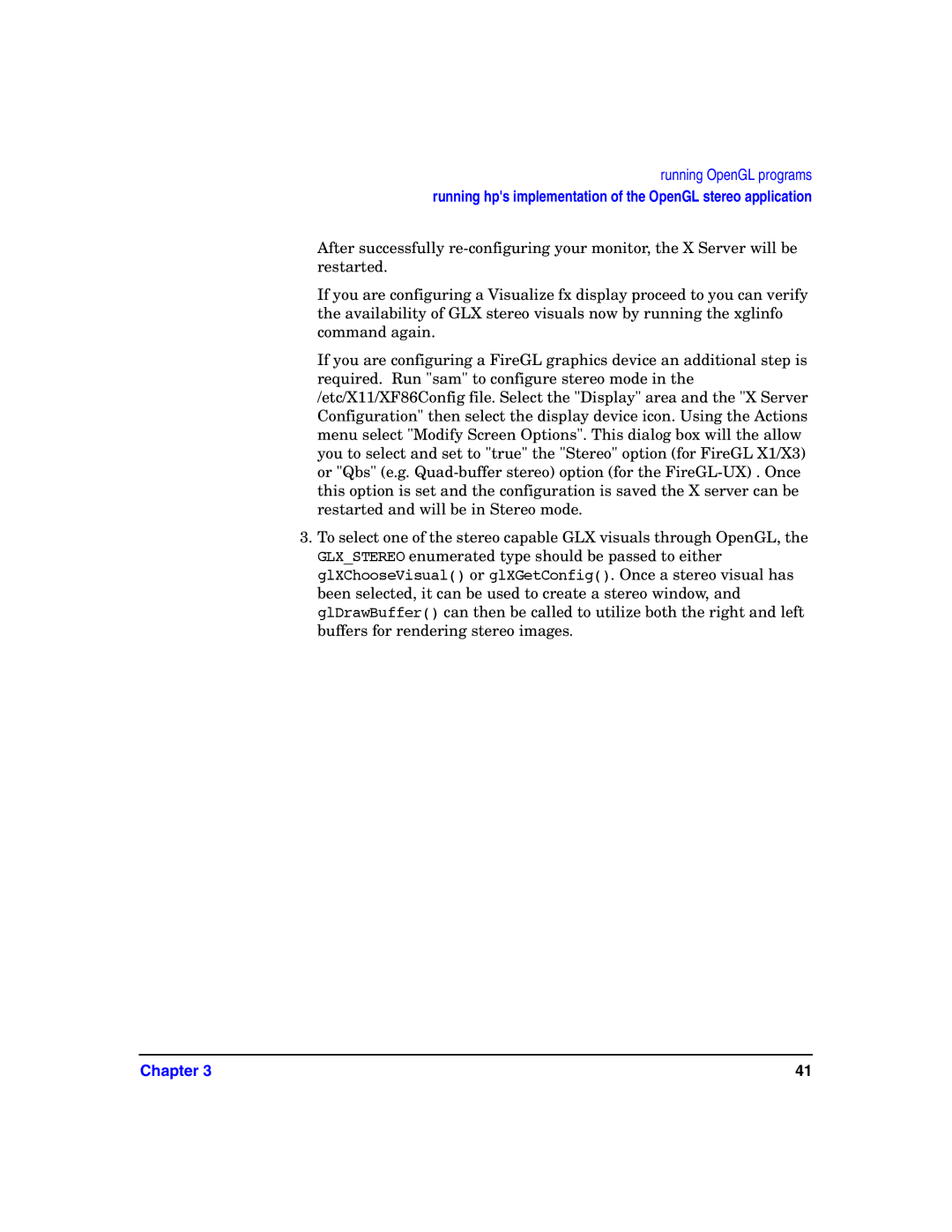running OpenGL programs
running hp's implementation of the OpenGL stereo application
After successfully
If you are configuring a Visualize fx display proceed to you can verify the availability of GLX stereo visuals now by running the xglinfo command again.
If you are configuring a FireGL graphics device an additional step is required. Run "sam" to configure stereo mode in the /etc/X11/XF86Config file. Select the "Display" area and the "X Server Configuration" then select the display device icon. Using the Actions menu select "Modify Screen Options". This dialog box will the allow you to select and set to "true" the "Stereo" option (for FireGL X1/X3) or "Qbs" (e.g.
3.To select one of the stereo capable GLX visuals through OpenGL, the GLX_STEREO enumerated type should be passed to either glXChooseVisual() or glXGetConfig(). Once a stereo visual has been selected, it can be used to create a stereo window, and glDrawBuffer() can then be called to utilize both the right and left buffers for rendering stereo images.
Chapter 3 | 41 |