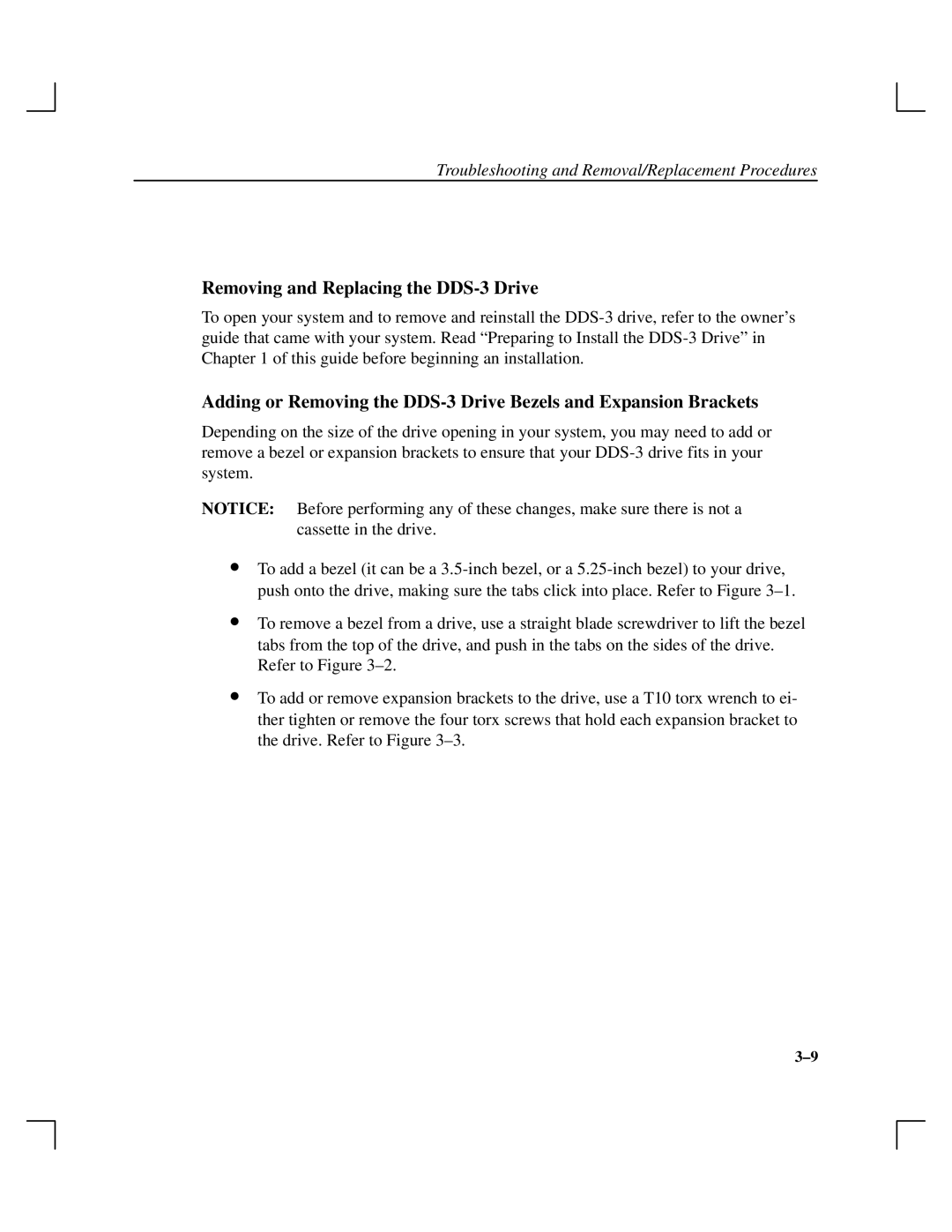Troubleshooting and Removal/Replacement Procedures
Removing and Replacing the DDS-3 Drive
To open your system and to remove and reinstall the
Adding or Removing the
Depending on the size of the drive opening in your system, you may need to add or remove a bezel or expansion brackets to ensure that your
NOTICE: Before performing any of these changes, make sure there is not a cassette in the drive.
•To add a bezel (it can be a
•To remove a bezel from a drive, use a straight blade screwdriver to lift the bezel tabs from the top of the drive, and push in the tabs on the sides of the drive. Refer to Figure 3±2.
•To add or remove expansion brackets to the drive, use a T10 torx wrench to ei- ther tighten or remove the four torx screws that hold each expansion bracket to the drive. Refer to Figure 3±3.
3±9