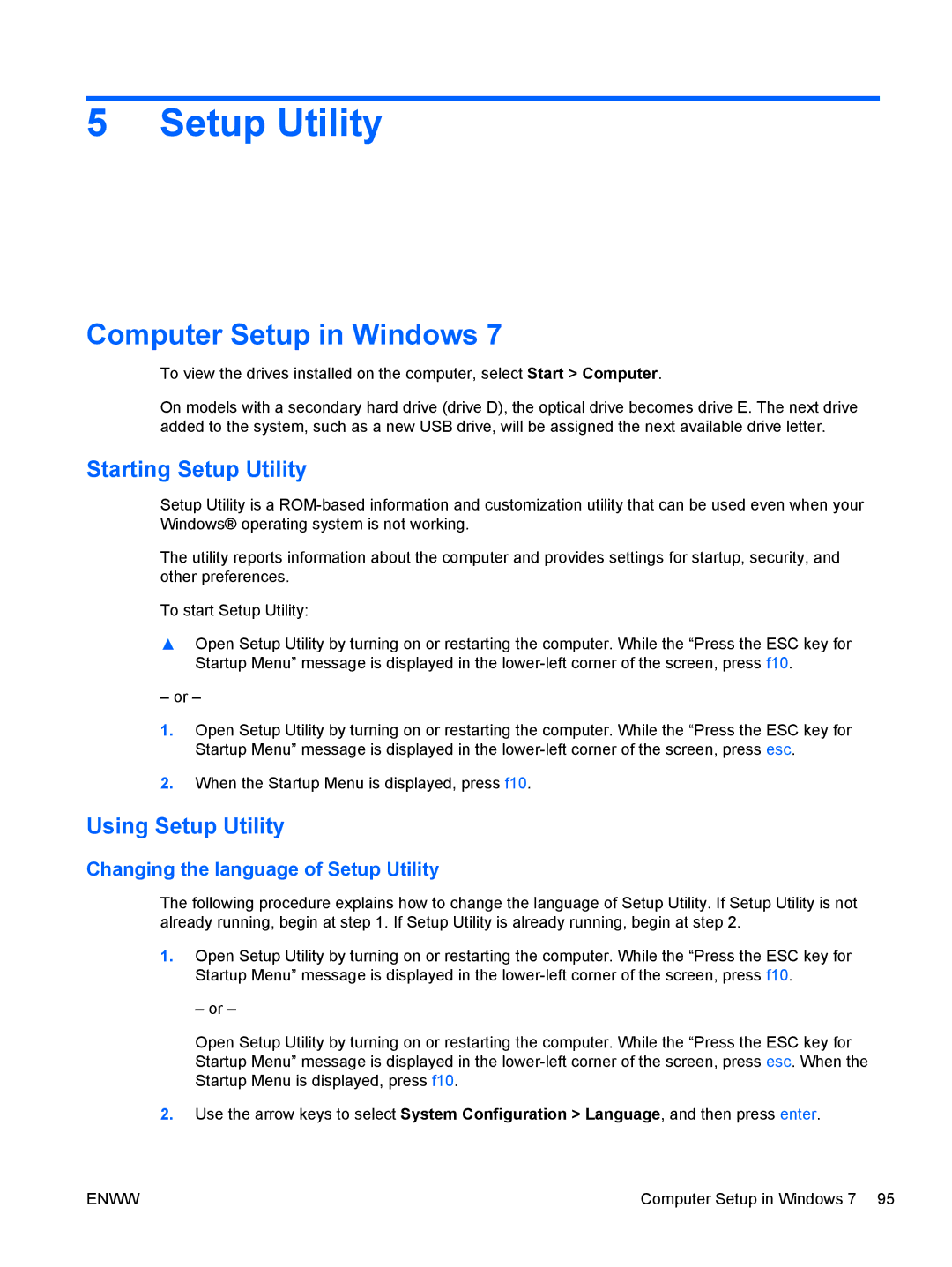5 Setup Utility
Computer Setup in Windows 7
To view the drives installed on the computer, select Start > Computer.
On models with a secondary hard drive (drive D), the optical drive becomes drive E. The next drive added to the system, such as a new USB drive, will be assigned the next available drive letter.
Starting Setup Utility
Setup Utility is a
The utility reports information about the computer and provides settings for startup, security, and other preferences.
To start Setup Utility:
▲Open Setup Utility by turning on or restarting the computer. While the “Press the ESC key for Startup Menu” message is displayed in the
– or –
1.Open Setup Utility by turning on or restarting the computer. While the “Press the ESC key for Startup Menu” message is displayed in the
2.When the Startup Menu is displayed, press f10.
Using Setup Utility
Changing the language of Setup Utility
The following procedure explains how to change the language of Setup Utility. If Setup Utility is not already running, begin at step 1. If Setup Utility is already running, begin at step 2.
1.Open Setup Utility by turning on or restarting the computer. While the “Press the ESC key for Startup Menu” message is displayed in the
– or –
Open Setup Utility by turning on or restarting the computer. While the “Press the ESC key for Startup Menu” message is displayed in the
2.Use the arrow keys to select System Configuration > Language, and then press enter.
ENWW | Computer Setup in Windows 7 95 |