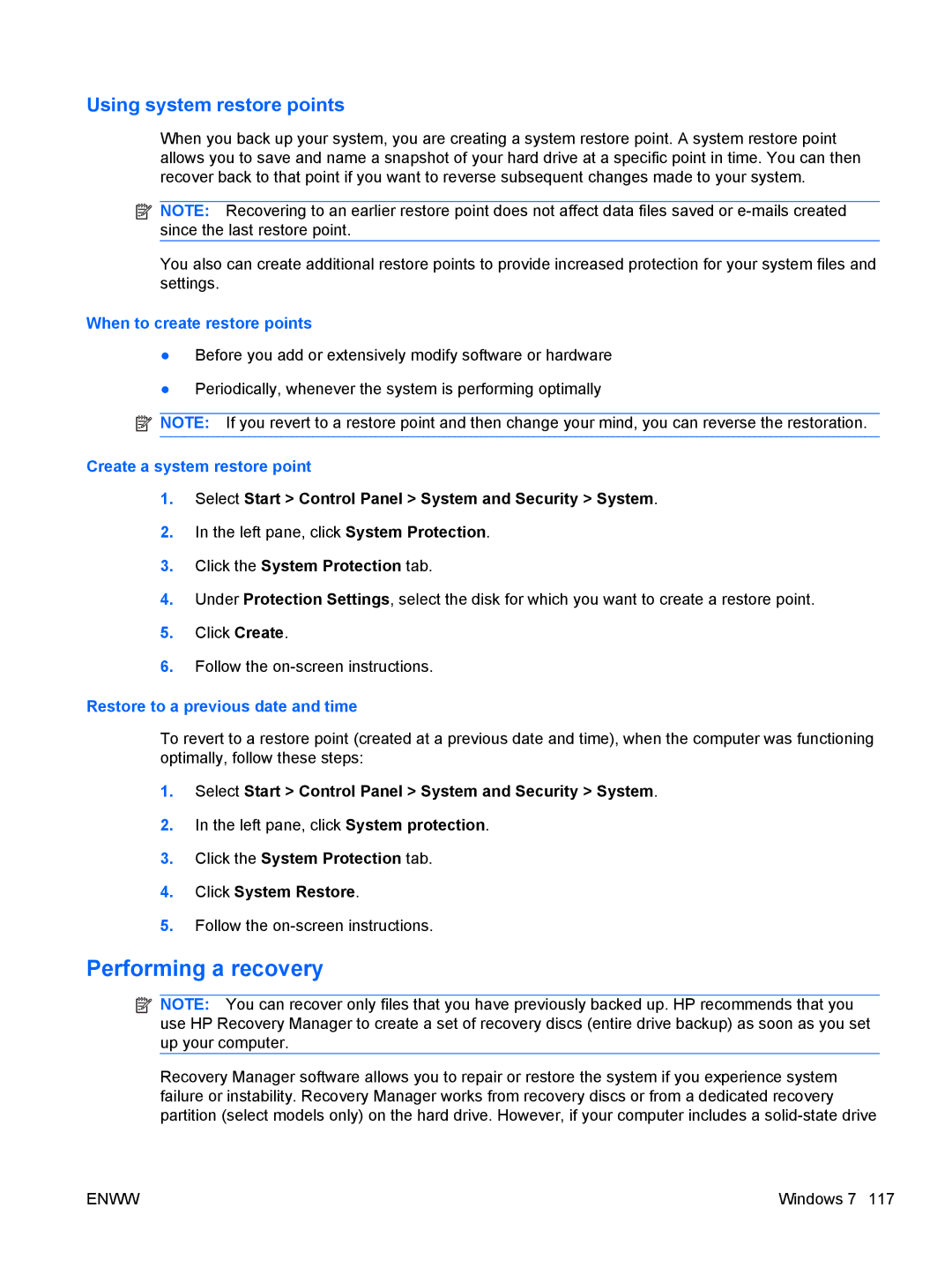Using system restore points
When you back up your system, you are creating a system restore point. A system restore point allows you to save and name a snapshot of your hard drive at a specific point in time. You can then recover back to that point if you want to reverse subsequent changes made to your system.
![]() NOTE: Recovering to an earlier restore point does not affect data files saved or
NOTE: Recovering to an earlier restore point does not affect data files saved or
You also can create additional restore points to provide increased protection for your system files and settings.
When to create restore points
●Before you add or extensively modify software or hardware
●Periodically, whenever the system is performing optimally
![]() NOTE: If you revert to a restore point and then change your mind, you can reverse the restoration.
NOTE: If you revert to a restore point and then change your mind, you can reverse the restoration.
Create a system restore point
1.Select Start > Control Panel > System and Security > System.
2.In the left pane, click System Protection.
3.Click the System Protection tab.
4.Under Protection Settings, select the disk for which you want to create a restore point.
5.Click Create.
6.Follow the
Restore to a previous date and time
To revert to a restore point (created at a previous date and time), when the computer was functioning optimally, follow these steps:
1.Select Start > Control Panel > System and Security > System.
2.In the left pane, click System protection.
3.Click the System Protection tab.
4.Click System Restore.
5.Follow the
Performing a recovery
![]() NOTE: You can recover only files that you have previously backed up. HP recommends that you use HP Recovery Manager to create a set of recovery discs (entire drive backup) as soon as you set up your computer.
NOTE: You can recover only files that you have previously backed up. HP recommends that you use HP Recovery Manager to create a set of recovery discs (entire drive backup) as soon as you set up your computer.
Recovery Manager software allows you to repair or restore the system if you experience system failure or instability. Recovery Manager works from recovery discs or from a dedicated recovery partition (select models only) on the hard drive. However, if your computer includes a
ENWW | Windows 7 117 |