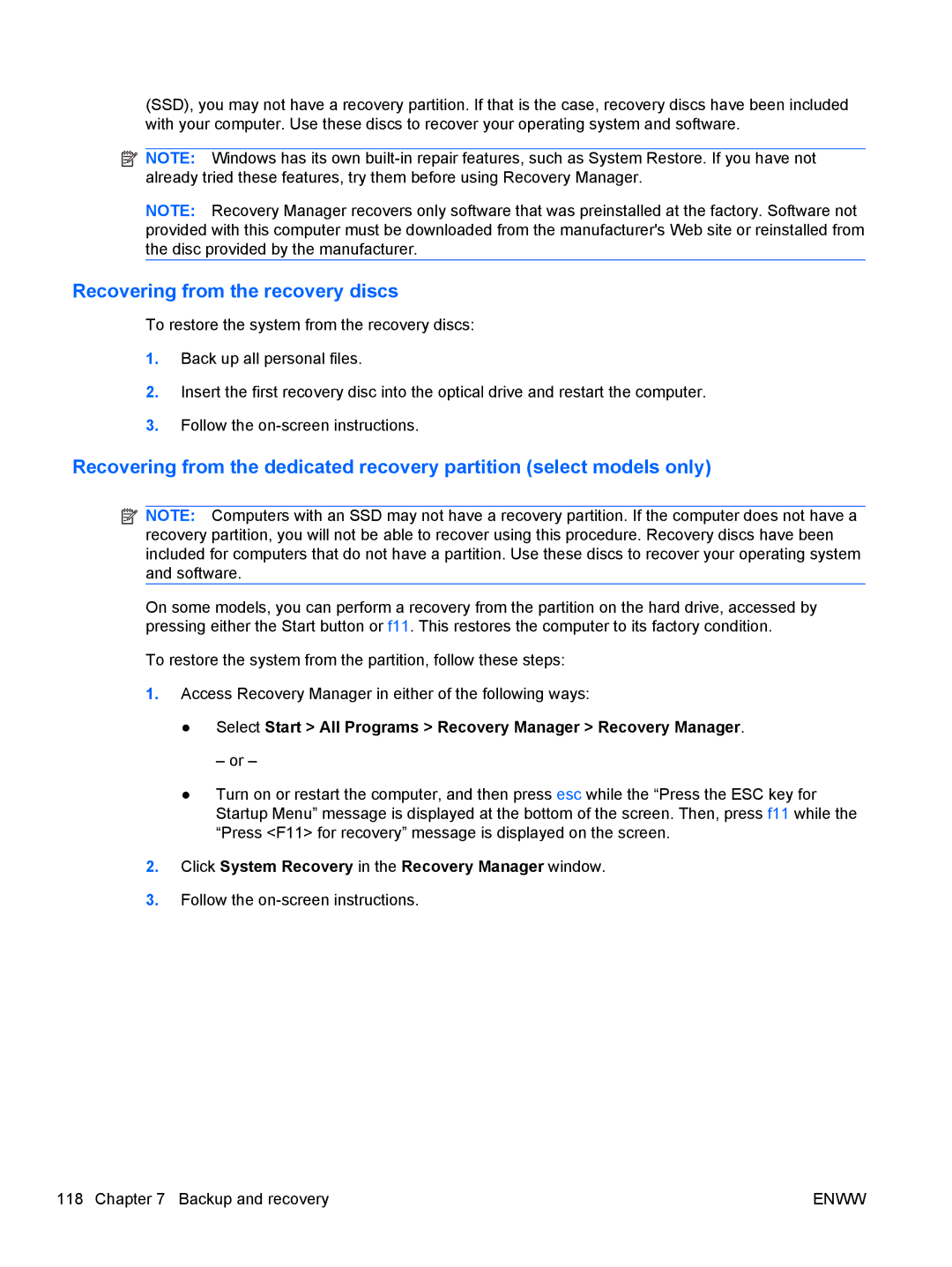(SSD), you may not have a recovery partition. If that is the case, recovery discs have been included with your computer. Use these discs to recover your operating system and software.
![]() NOTE: Windows has its own
NOTE: Windows has its own
NOTE: Recovery Manager recovers only software that was preinstalled at the factory. Software not provided with this computer must be downloaded from the manufacturer's Web site or reinstalled from the disc provided by the manufacturer.
Recovering from the recovery discs
To restore the system from the recovery discs:
1.Back up all personal files.
2.Insert the first recovery disc into the optical drive and restart the computer.
3.Follow the
Recovering from the dedicated recovery partition (select models only)
![]() NOTE: Computers with an SSD may not have a recovery partition. If the computer does not have a
NOTE: Computers with an SSD may not have a recovery partition. If the computer does not have a
recovery partition, you will not be able to recover using this procedure. Recovery discs have been included for computers that do not have a partition. Use these discs to recover your operating system and software.
On some models, you can perform a recovery from the partition on the hard drive, accessed by pressing either the Start button or f11. This restores the computer to its factory condition.
To restore the system from the partition, follow these steps:
1.Access Recovery Manager in either of the following ways:
●Select Start > All Programs > Recovery Manager > Recovery Manager.
– or –
●Turn on or restart the computer, and then press esc while the “Press the ESC key for Startup Menu” message is displayed at the bottom of the screen. Then, press f11 while the “Press <F11> for recovery” message is displayed on the screen.
2.Click System Recovery in the Recovery Manager window.
3.Follow the
118 Chapter 7 Backup and recovery | ENWW |