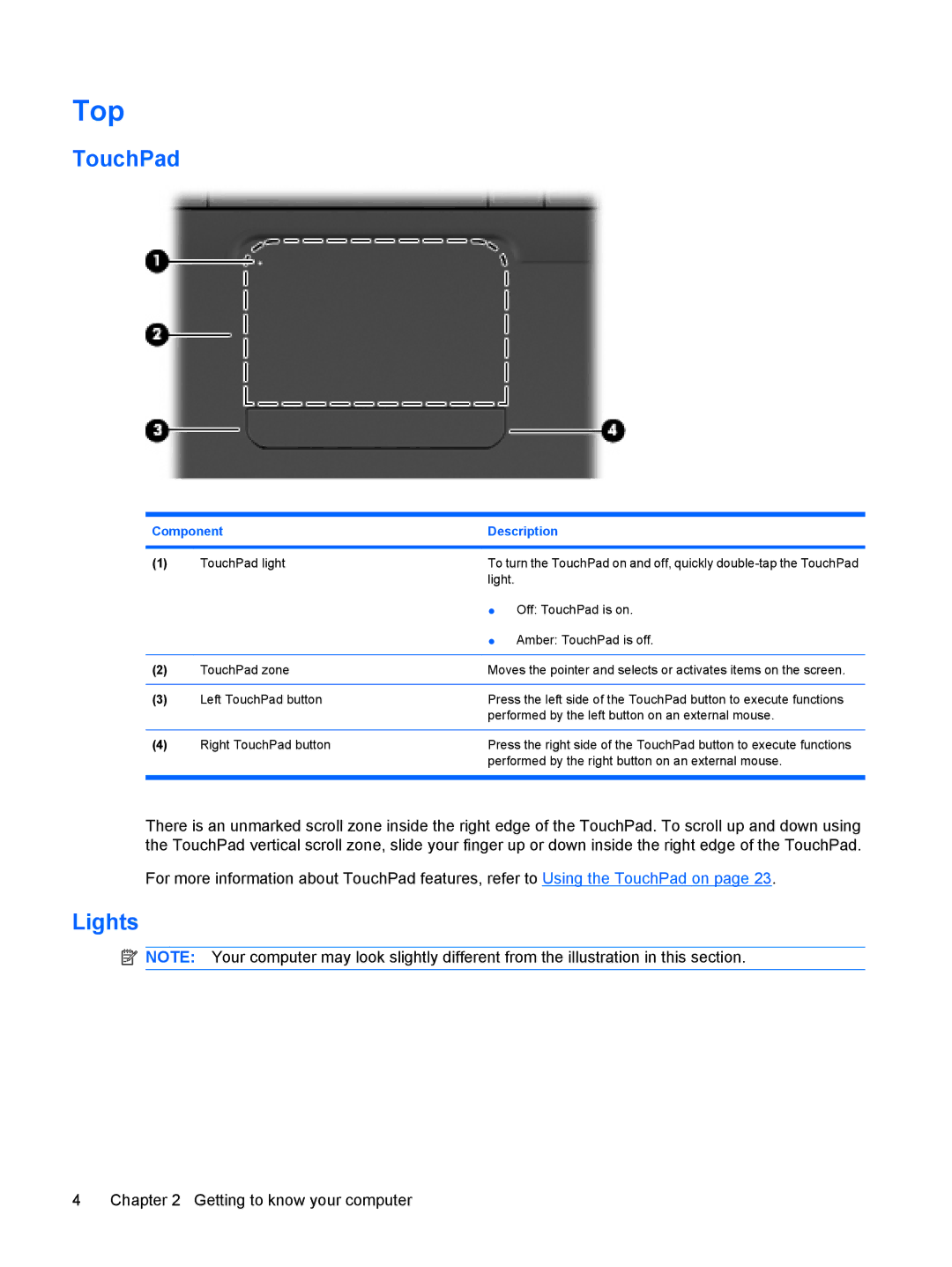Top
TouchPad
Component | Description | |
|
|
|
(1) | TouchPad light | To turn the TouchPad on and off, quickly |
|
| light. |
|
| ● Off: TouchPad is on. |
|
| ● Amber: TouchPad is off. |
|
|
|
(2) | TouchPad zone | Moves the pointer and selects or activates items on the screen. |
|
|
|
(3) | Left TouchPad button | Press the left side of the TouchPad button to execute functions |
|
| performed by the left button on an external mouse. |
|
|
|
(4) | Right TouchPad button | Press the right side of the TouchPad button to execute functions |
|
| performed by the right button on an external mouse. |
|
|
|
There is an unmarked scroll zone inside the right edge of the TouchPad. To scroll up and down using the TouchPad vertical scroll zone, slide your finger up or down inside the right edge of the TouchPad.
For more information about TouchPad features, refer to Using the TouchPad on page 23.
Lights
![]() NOTE: Your computer may look slightly different from the illustration in this section.
NOTE: Your computer may look slightly different from the illustration in this section.
4 | Chapter 2 Getting to know your computer |