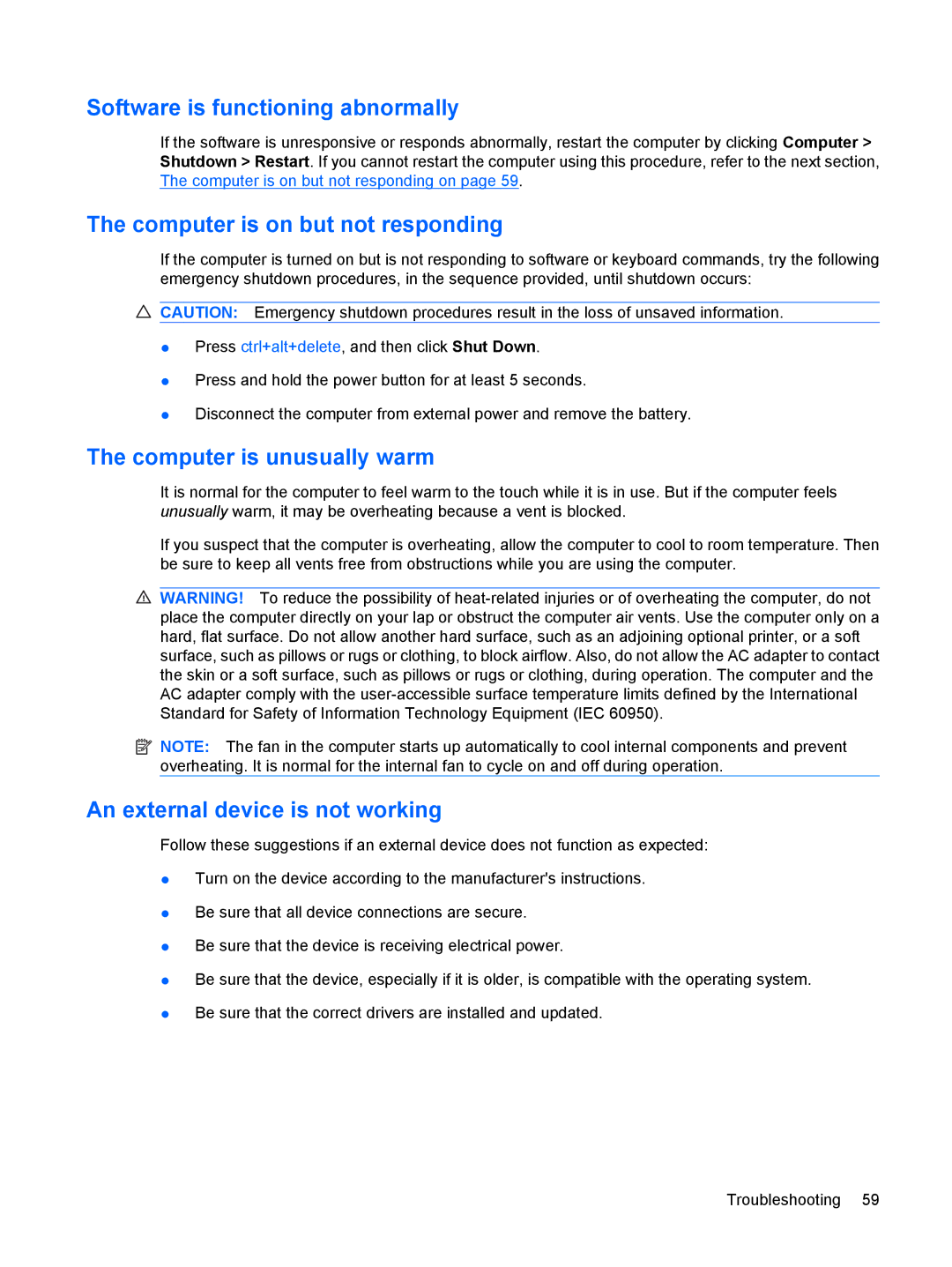Software is functioning abnormally
If the software is unresponsive or responds abnormally, restart the computer by clicking Computer > Shutdown > Restart. If you cannot restart the computer using this procedure, refer to the next section, The computer is on but not responding on page 59.
The computer is on but not responding
If the computer is turned on but is not responding to software or keyboard commands, try the following emergency shutdown procedures, in the sequence provided, until shutdown occurs:
![]() CAUTION: Emergency shutdown procedures result in the loss of unsaved information.
CAUTION: Emergency shutdown procedures result in the loss of unsaved information.
●Press ctrl+alt+delete, and then click Shut Down.
●Press and hold the power button for at least 5 seconds.
●Disconnect the computer from external power and remove the battery.
The computer is unusually warm
It is normal for the computer to feel warm to the touch while it is in use. But if the computer feels unusually warm, it may be overheating because a vent is blocked.
If you suspect that the computer is overheating, allow the computer to cool to room temperature. Then be sure to keep all vents free from obstructions while you are using the computer.
![]() WARNING! To reduce the possibility of
WARNING! To reduce the possibility of
![]() NOTE: The fan in the computer starts up automatically to cool internal components and prevent overheating. It is normal for the internal fan to cycle on and off during operation.
NOTE: The fan in the computer starts up automatically to cool internal components and prevent overheating. It is normal for the internal fan to cycle on and off during operation.
An external device is not working
Follow these suggestions if an external device does not function as expected:
●Turn on the device according to the manufacturer's instructions.
●Be sure that all device connections are secure.
●Be sure that the device is receiving electrical power.
●Be sure that the device, especially if it is older, is compatible with the operating system.
●Be sure that the correct drivers are installed and updated.
Troubleshooting 59