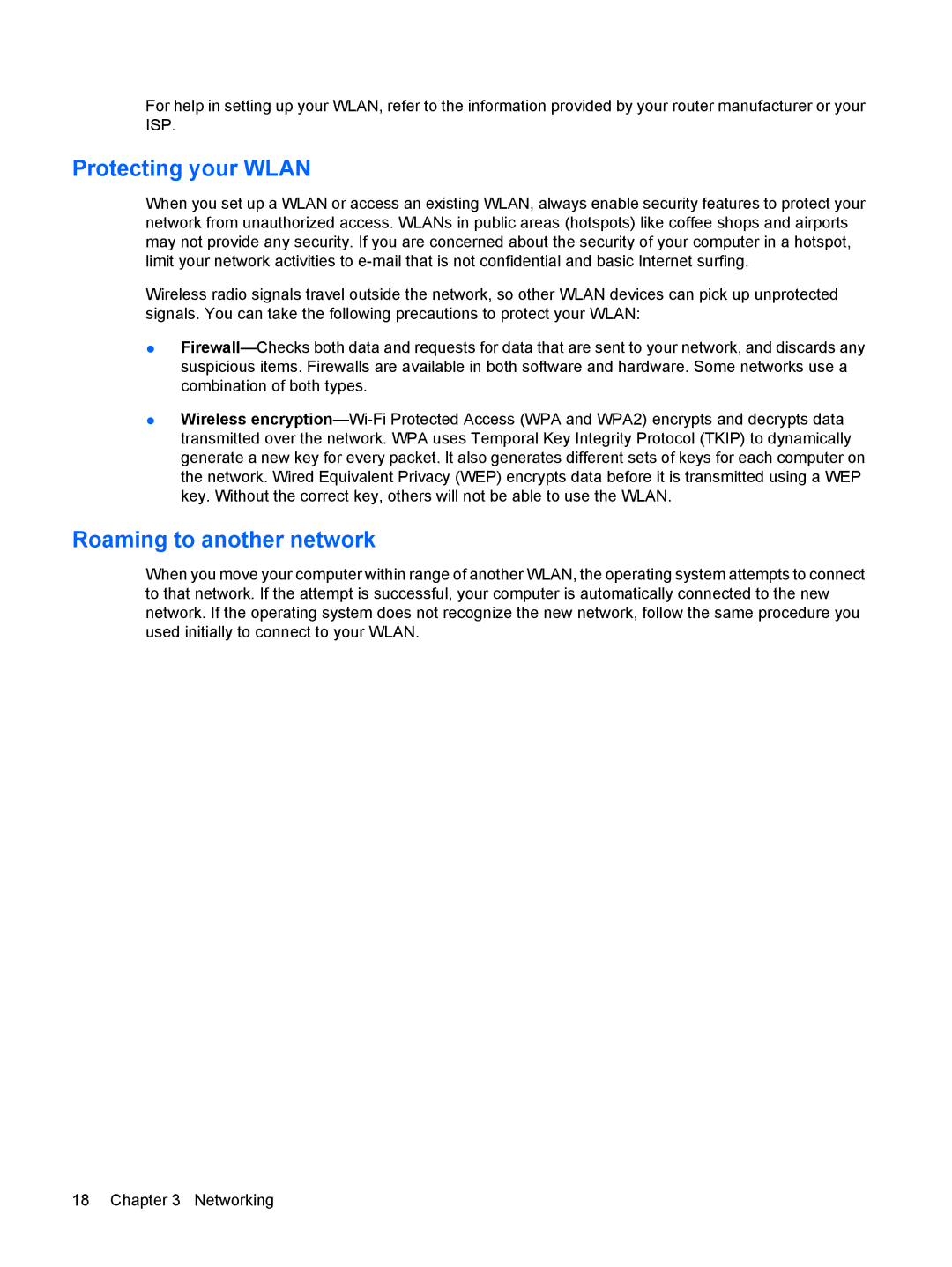For help in setting up your WLAN, refer to the information provided by your router manufacturer or your ISP.
Protecting your WLAN
When you set up a WLAN or access an existing WLAN, always enable security features to protect your network from unauthorized access. WLANs in public areas (hotspots) like coffee shops and airports may not provide any security. If you are concerned about the security of your computer in a hotspot, limit your network activities to
Wireless radio signals travel outside the network, so other WLAN devices can pick up unprotected signals. You can take the following precautions to protect your WLAN:
●
●Wireless
Roaming to another network
When you move your computer within range of another WLAN, the operating system attempts to connect to that network. If the attempt is successful, your computer is automatically connected to the new network. If the operating system does not recognize the new network, follow the same procedure you used initially to connect to your WLAN.
18 Chapter 3 Networking