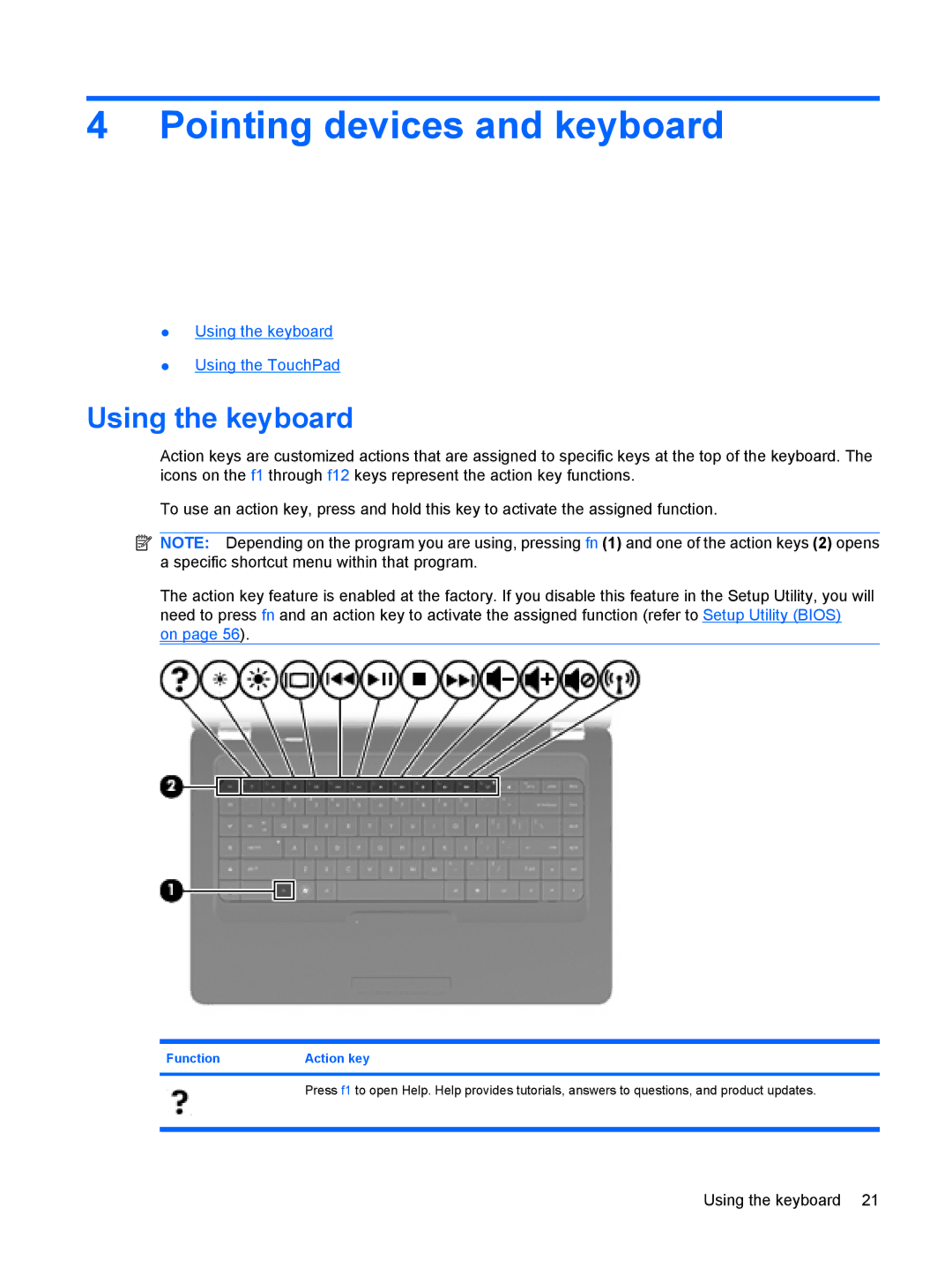4 Pointing devices and keyboard
●Using the keyboard
●Using the TouchPad
Using the keyboard
Action keys are customized actions that are assigned to specific keys at the top of the keyboard. The icons on the f1 through f12 keys represent the action key functions.
To use an action key, press and hold this key to activate the assigned function.
![]() NOTE: Depending on the program you are using, pressing fn (1) and one of the action keys (2) opens a specific shortcut menu within that program.
NOTE: Depending on the program you are using, pressing fn (1) and one of the action keys (2) opens a specific shortcut menu within that program.
The action key feature is enabled at the factory. If you disable this feature in the Setup Utility, you will need to press fn and an action key to activate the assigned function (refer to Setup Utility (BIOS) on page 56).
Function | Action key |
|
|
| Press f1 to open Help. Help provides tutorials, answers to questions, and product updates. |
|
|