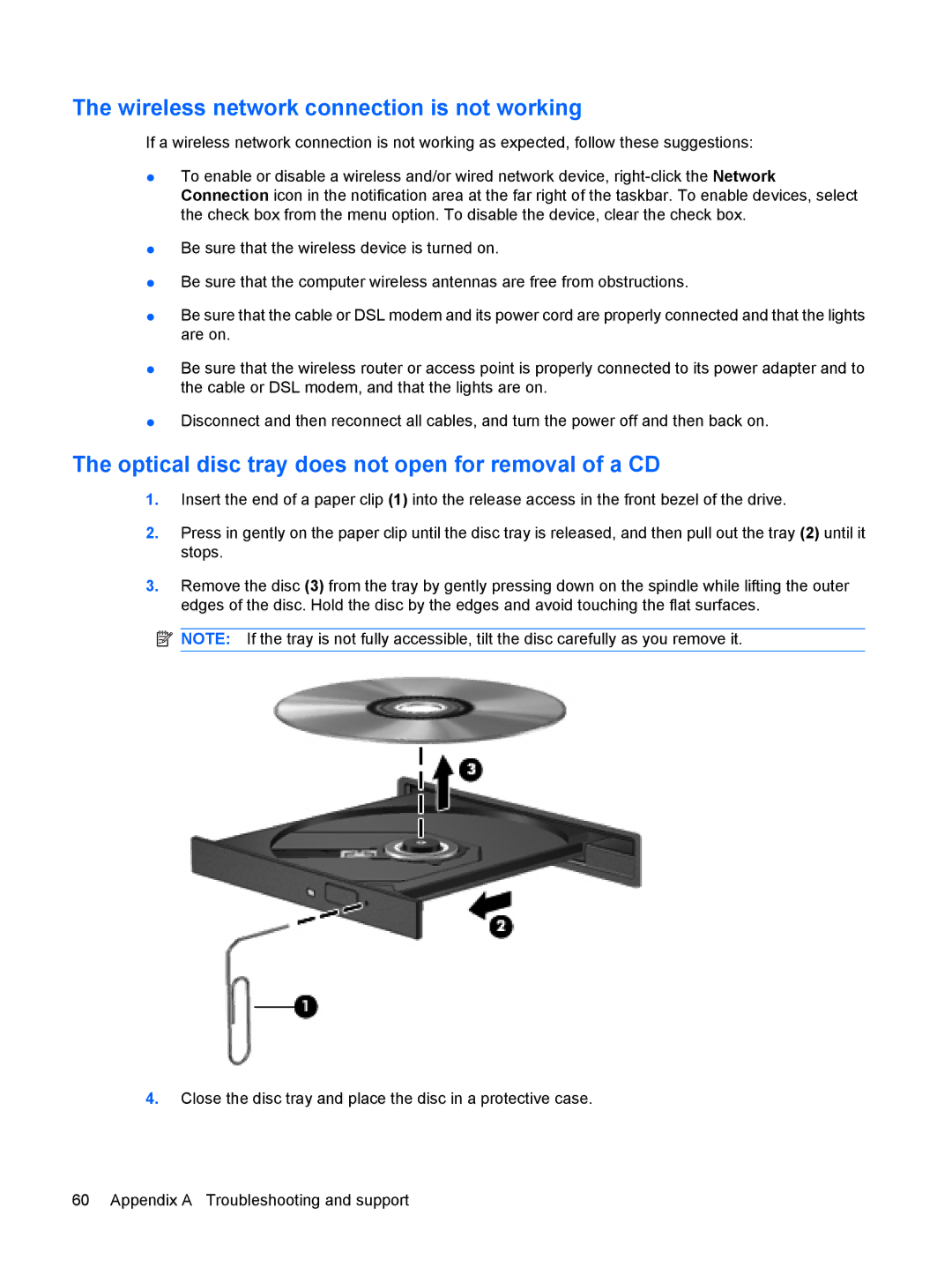The wireless network connection is not working
If a wireless network connection is not working as expected, follow these suggestions:
●To enable or disable a wireless and/or wired network device,
●Be sure that the wireless device is turned on.
●Be sure that the computer wireless antennas are free from obstructions.
●Be sure that the cable or DSL modem and its power cord are properly connected and that the lights are on.
●Be sure that the wireless router or access point is properly connected to its power adapter and to the cable or DSL modem, and that the lights are on.
●Disconnect and then reconnect all cables, and turn the power off and then back on.
The optical disc tray does not open for removal of a CD
1.Insert the end of a paper clip (1) into the release access in the front bezel of the drive.
2.Press in gently on the paper clip until the disc tray is released, and then pull out the tray (2) until it stops.
3.Remove the disc (3) from the tray by gently pressing down on the spindle while lifting the outer edges of the disc. Hold the disc by the edges and avoid touching the flat surfaces.
![]() NOTE: If the tray is not fully accessible, tilt the disc carefully as you remove it.
NOTE: If the tray is not fully accessible, tilt the disc carefully as you remove it.
4.Close the disc tray and place the disc in a protective case.
60 Appendix A Troubleshooting and support