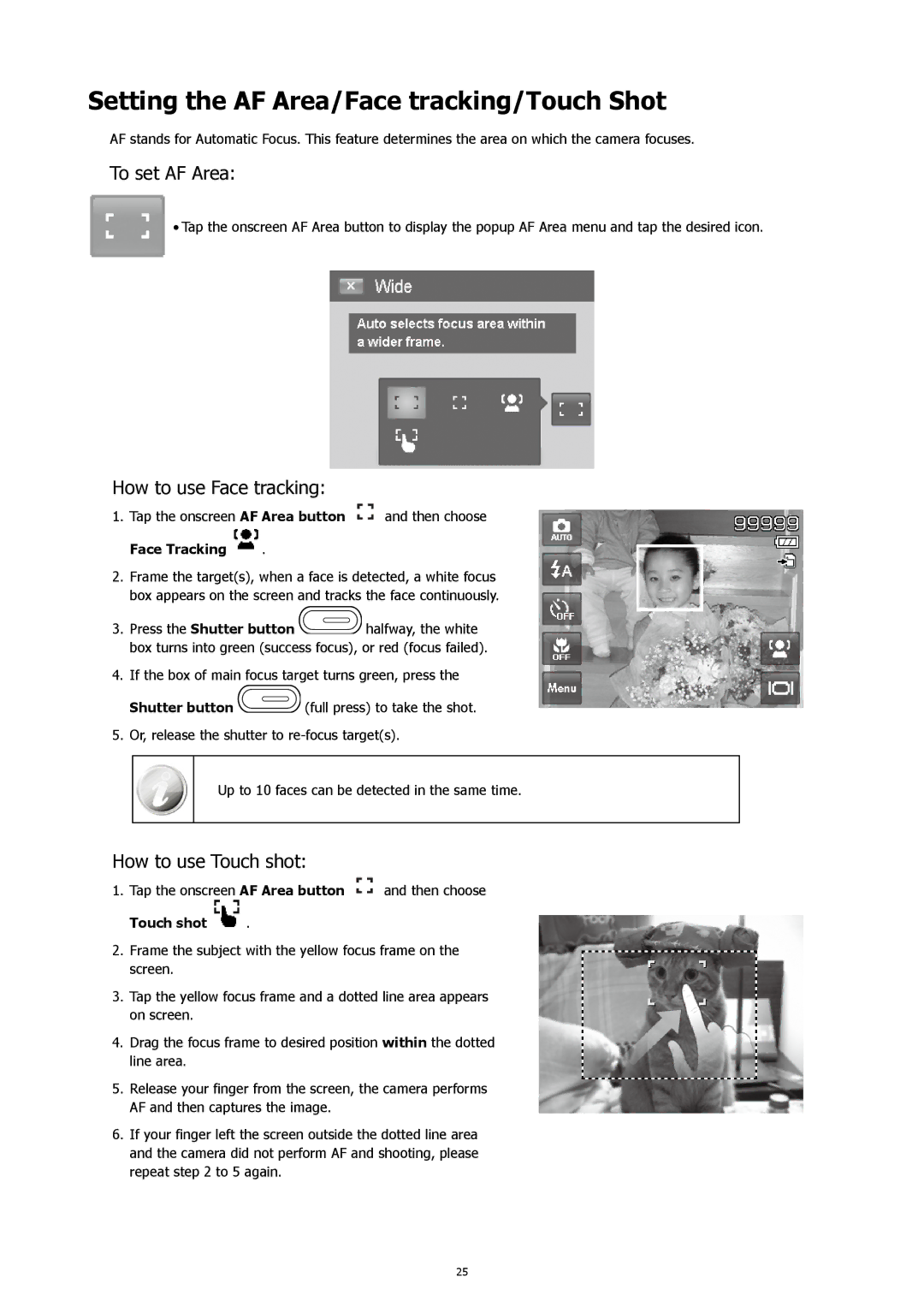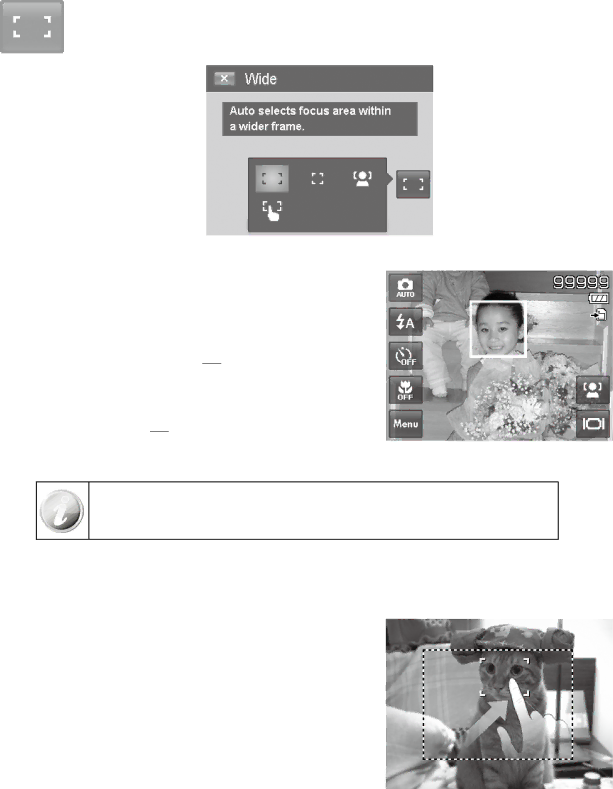
Setting the AF Area/Face tracking/Touch Shot
AF stands for Automatic Focus. This feature determines the area on which the camera focuses.
To set AF Area:
•Tap the onscreen AF Area button to display the popup AF Area menu and tap the desired icon.
How to use Face tracking:
1.Tap the onscreen AF Area button ![]() and then choose
and then choose
Face Tracking  .
.
2.Frame the target(s), when a face is detected, a white focus box appears on the screen and tracks the face continuously.
3.Press the Shutter button ![]() halfway, the white box turns into green (success focus), or red (focus failed).
halfway, the white box turns into green (success focus), or red (focus failed).
4.If the box of main focus target turns green, press the
Shutter button ![]() (full press) to take the shot.
(full press) to take the shot.
5.Or, release the shutter to
Up to 10 faces can be detected in the same time.
How to use Touch shot:
1.Tap the onscreen AF Area button ![]() and then choose
and then choose
Touch shot  .
.
2.Frame the subject with the yellow focus frame on the screen.
3.Tap the yellow focus frame and a dotted line area appears on screen.
4.Drag the focus frame to desired position within the dotted line area.
5.Release your finger from the screen, the camera performs AF and then captures the image.
6.If your finger left the screen outside the dotted line area and the camera did not perform AF and shooting, please repeat step 2 to 5 again.
25