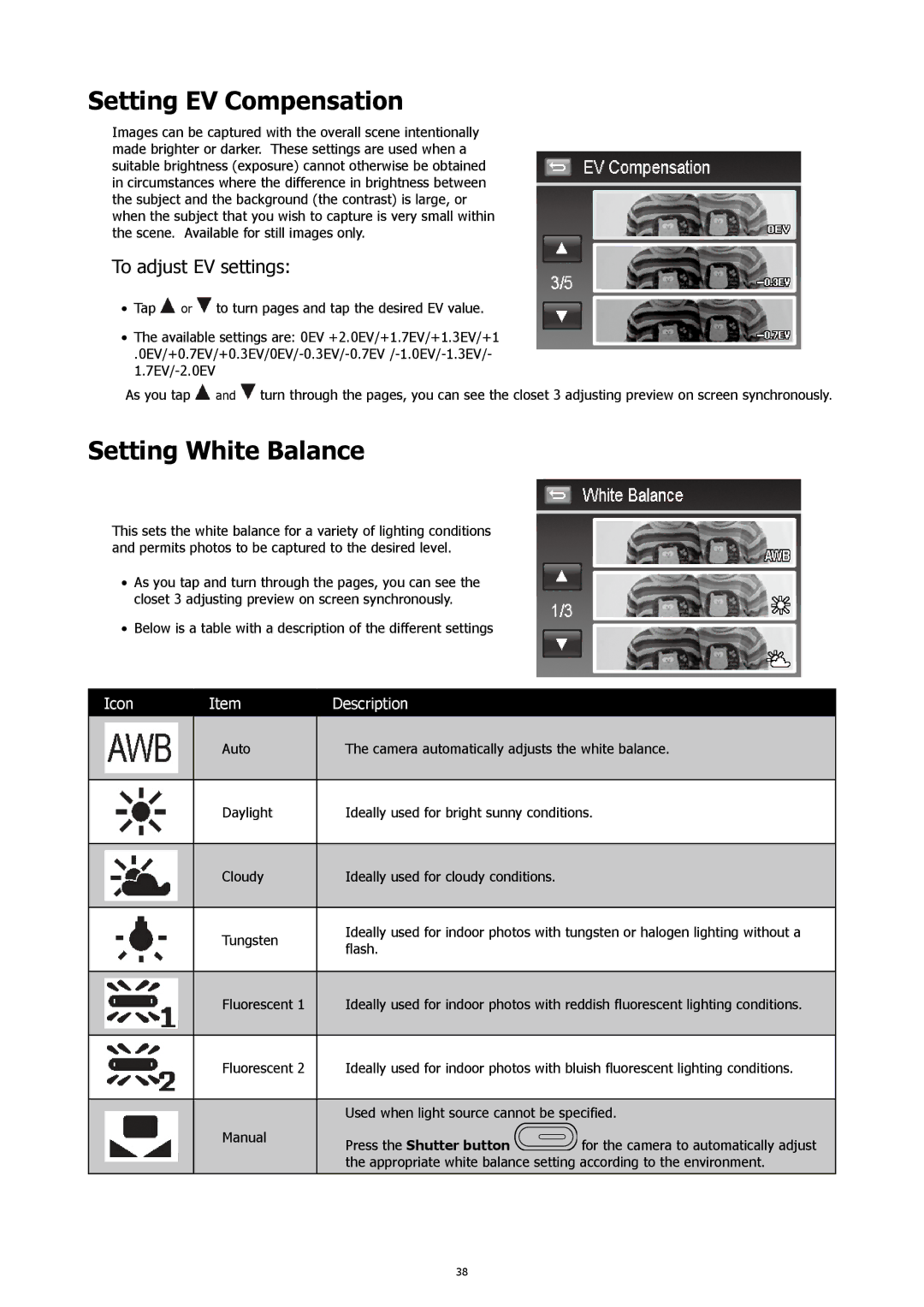Setting EV Compensation
Images can be captured with the overall scene intentionally made brighter or darker. These settings are used when a suitable brightness (exposure) cannot otherwise be obtained in circumstances where the difference in brightness between the subject and the background (the contrast) is large, or when the subject that you wish to capture is very small within the scene. Available for still images only.
To adjust EV settings:
•Tap ![]() or
or ![]() to turn pages and tap the desired EV value.
to turn pages and tap the desired EV value.
•The available settings are: 0EV +2.0EV/+1.7EV/+1.3EV/+1
As you tap ![]() and
and ![]() turn through the pages, you can see the closet 3 adjusting preview on screen synchronously.
turn through the pages, you can see the closet 3 adjusting preview on screen synchronously.
Setting White Balance
This sets the white balance for a variety of lighting conditions and permits photos to be captured to the desired level.
•As you tap and turn through the pages, you can see the closet 3 adjusting preview on screen synchronously.
•Below is a table with a description of the different settings
Icon | Item | Description |
|
|
|
| Auto | The camera automatically adjusts the white balance. |
|
|
|
| Daylight | Ideally used for bright sunny conditions. |
|
|
|
| Cloudy | Ideally used for cloudy conditions. |
|
|
|
| Tungsten | Ideally used for indoor photos with tungsten or halogen lighting without a |
| flash. | |
|
| |
|
|
|
| Fluorescent 1 | Ideally used for indoor photos with reddish fluorescent lighting conditions. |
|
|
|
| Fluorescent 2 | Ideally used for indoor photos with bluish fluorescent lighting conditions. |
Used when light source cannot be specified.
Manual | Press the Shutter button | for the camera to automatically adjust |
| ||
| the appropriate white balance setting according to the environment. | |
38