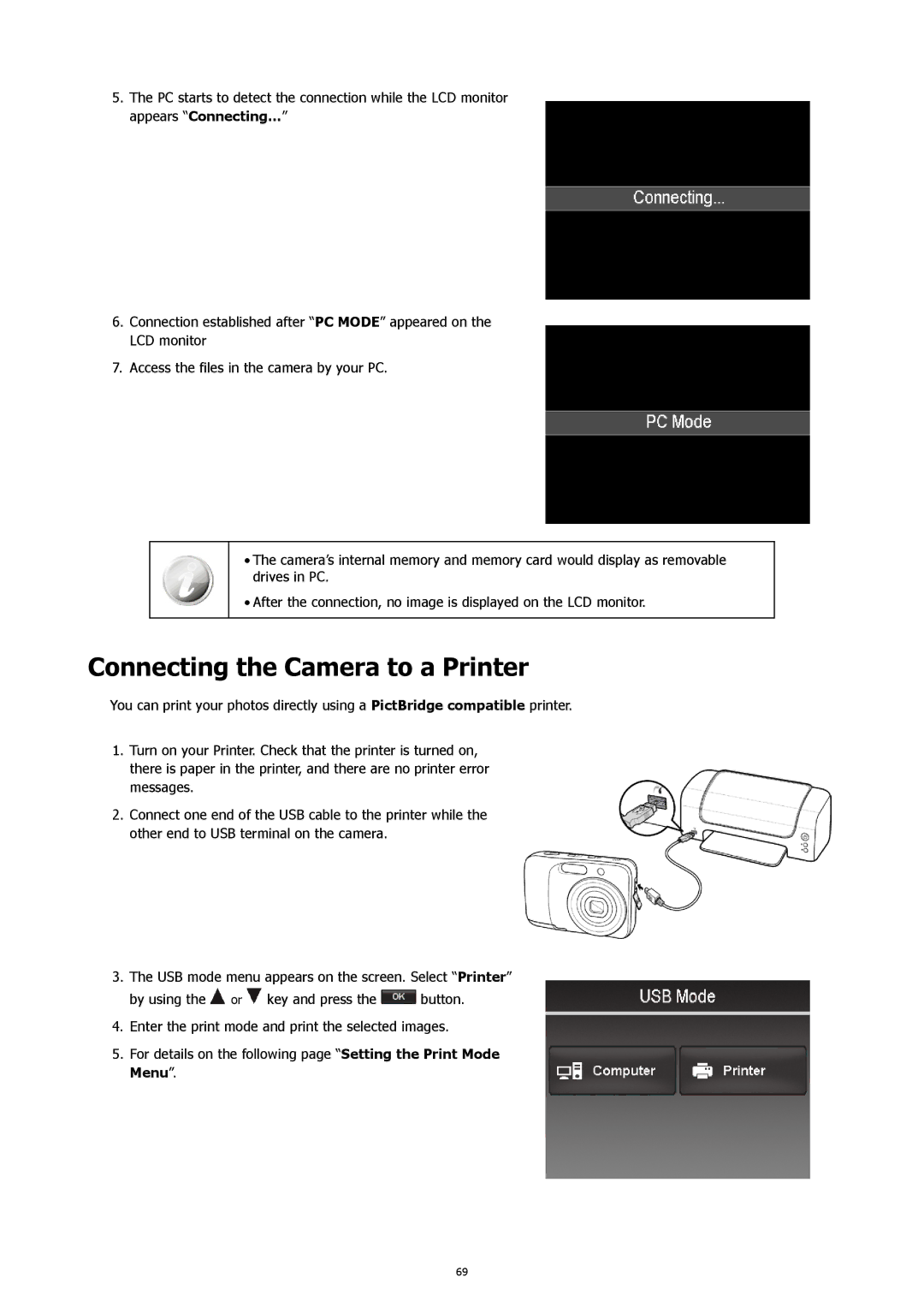5.The PC starts to detect the connection while the LCD monitor appears “Connecting…”
6.Connection established after “PC MODE” appeared on the LCD monitor
7.Access the files in the camera by your PC.
•The camera’s internal memory and memory card would display as removable drives in PC.
•After the connection, no image is displayed on the LCD monitor.
Connecting the Camera to a Printer
You can print your photos directly using a PictBridge compatible printer.
1.Turn on your Printer. Check that the printer is turned on, there is paper in the printer, and there are no printer error messages.
2.Connect one end of the USB cable to the printer while the other end to USB terminal on the camera.
3.The USB mode menu appears on the screen. Select “Printer”
by using the ![]() or
or ![]() key and press the
key and press the ![]() button.
button.
4.Enter the print mode and print the selected images.
5.For details on the following page “Setting the Print Mode Menu”.
69