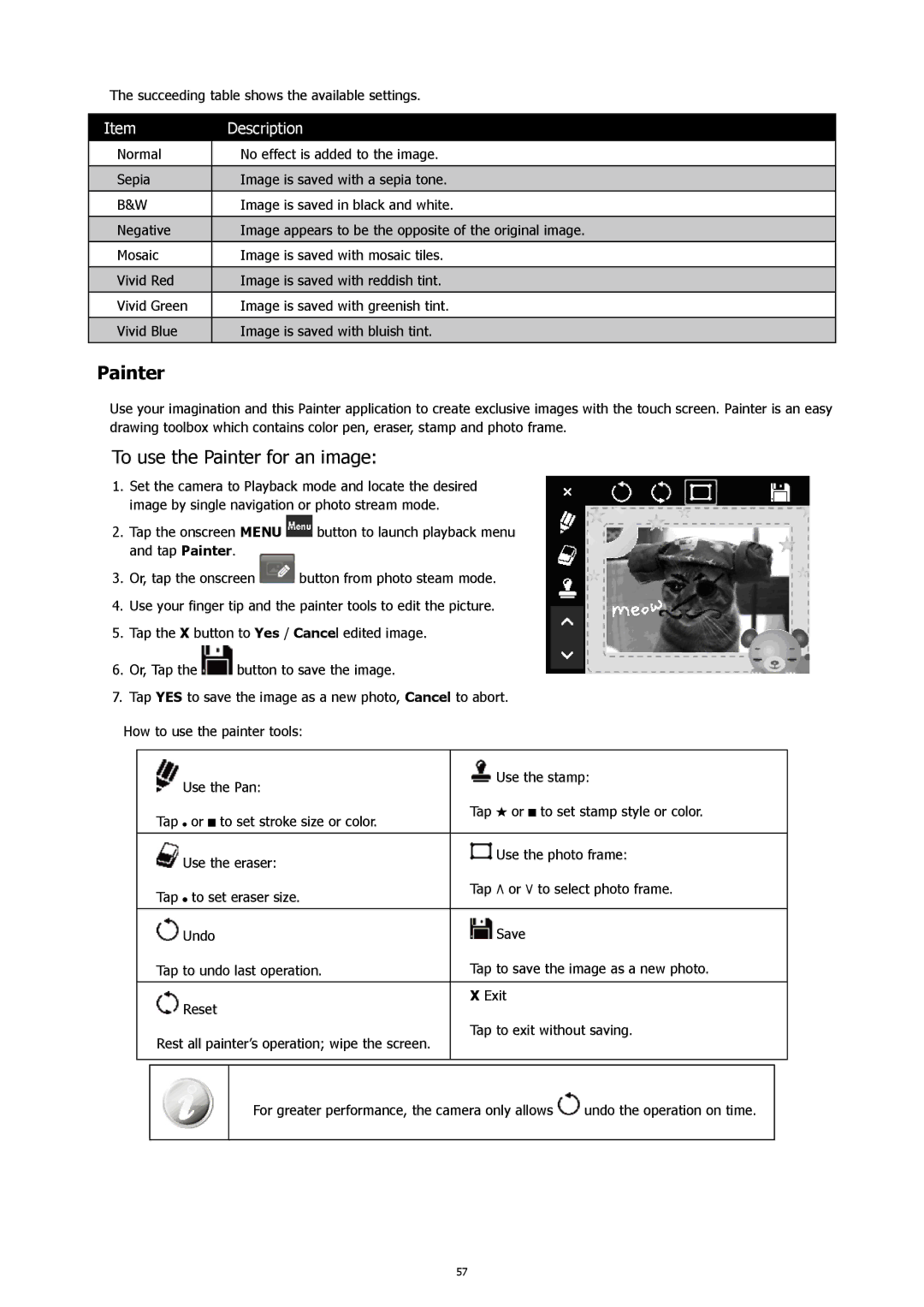The succeeding table shows the available settings.
Item | Description |
|
|
Normal | No effect is added to the image. |
|
|
Sepia | Image is saved with a sepia tone. |
|
|
B&W | Image is saved in black and white. |
|
|
Negative | Image appears to be the opposite of the original image. |
|
|
Mosaic | Image is saved with mosaic tiles. |
|
|
Vivid Red | Image is saved with reddish tint. |
|
|
Vivid Green | Image is saved with greenish tint. |
|
|
Vivid Blue | Image is saved with bluish tint. |
|
|
Painter
Use your imagination and this Painter application to create exclusive images with the touch screen. Painter is an easy drawing toolbox which contains color pen, eraser, stamp and photo frame.
To use the Painter for an image:
1.Set the camera to Playback mode and locate the desired image by single navigation or photo stream mode.
2.Tap the onscreen MENU ![]() button to launch playback menu and tap Painter.
button to launch playback menu and tap Painter.
3. Or, tap the onscreen | button from photo steam mode. |
4.Use your finger tip and the painter tools to edit the picture.
5.Tap the X button to Yes / Cancel edited image.
6.Or, Tap the ![]() button to save the image.
button to save the image.
7.Tap YES to save the image as a new photo, Cancel to abort.
How to use the painter tools:
| Use the Pan: | Use the stamp: | ||||
|
|
|
| |||
Tap | or |
| to set stroke size or color. | Tap or |
| to set stamp style or color. |
|
| |||||
|
| |||||
|
|
|
| |||
|
|
|
| |||
|
|
|
|
|
|
|
| Use the eraser: | Use the photo frame: | ||||
|
|
|
| |||
Tap | to set eraser size. | Tap ٨ or ٧ to select photo frame. | ||||
|
|
| ||||
|
|
|
|
|
|
|
| Undo | Save | ||||
Tap to undo last operation. | Tap to save the image as a new photo. | |||||
|
|
|
|
|
|
|
| Reset | X Exit | ||||
|
|
|
| |||
Rest all painter’s operation; wipe the screen.
Tap to exit without saving.
For greater performance, the camera only allows ![]() undo the operation on time.
undo the operation on time.
57