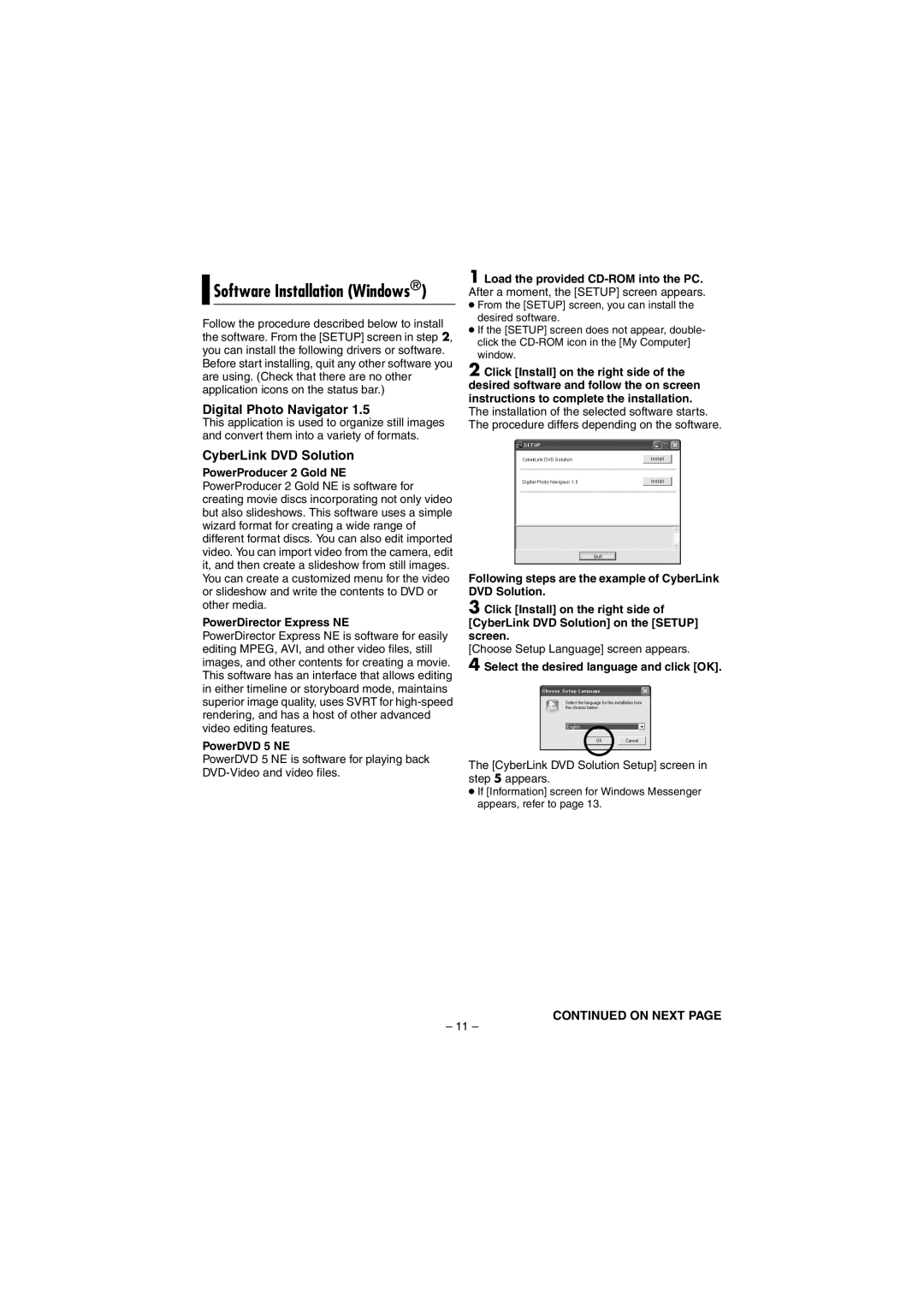Software Installation (Windows®)
Software Installation (Windows®)
Follow the procedure described below to install the software. From the [SETUP] screen in step 2, you can install the following drivers or software. Before start installing, quit any other software you are using. (Check that there are no other application icons on the status bar.)
Digital Photo Navigator 1.5
This application is used to organize still images and convert them into a variety of formats.
CyberLink DVD Solution
PowerProducer 2 Gold NE PowerProducer 2 Gold NE is software for creating movie discs incorporating not only video but also slideshows. This software uses a simple wizard format for creating a wide range of different format discs. You can also edit imported video. You can import video from the camera, edit it, and then create a slideshow from still images. You can create a customized menu for the video or slideshow and write the contents to DVD or other media.
PowerDirector Express NE
PowerDirector Express NE is software for easily editing MPEG, AVI, and other video files, still images, and other contents for creating a movie. This software has an interface that allows editing in either timeline or storyboard mode, maintains superior image quality, uses SVRT for
PowerDVD 5 NE
PowerDVD 5 NE is software for playing back
1 Load the provided CD-ROM into the PC.
After a moment, the [SETUP] screen appears.
●From the [SETUP] screen, you can install the desired software.
●If the [SETUP] screen does not appear, double- click the
2 Click [Install] on the right side of the desired software and follow the on screen instructions to complete the installation.
The installation of the selected software starts. The procedure differs depending on the software.
Following steps are the example of CyberLink DVD Solution.
3 Click [Install] on the right side of [CyberLink DVD Solution] on the [SETUP] screen.
[Choose Setup Language] screen appears.
4 Select the desired language and click [OK].
The [CyberLink DVD Solution Setup] screen in step 5 appears.
●If [Information] screen for Windows Messenger appears, refer to page 13.
CONTINUED ON NEXT PAGE
– 11 –