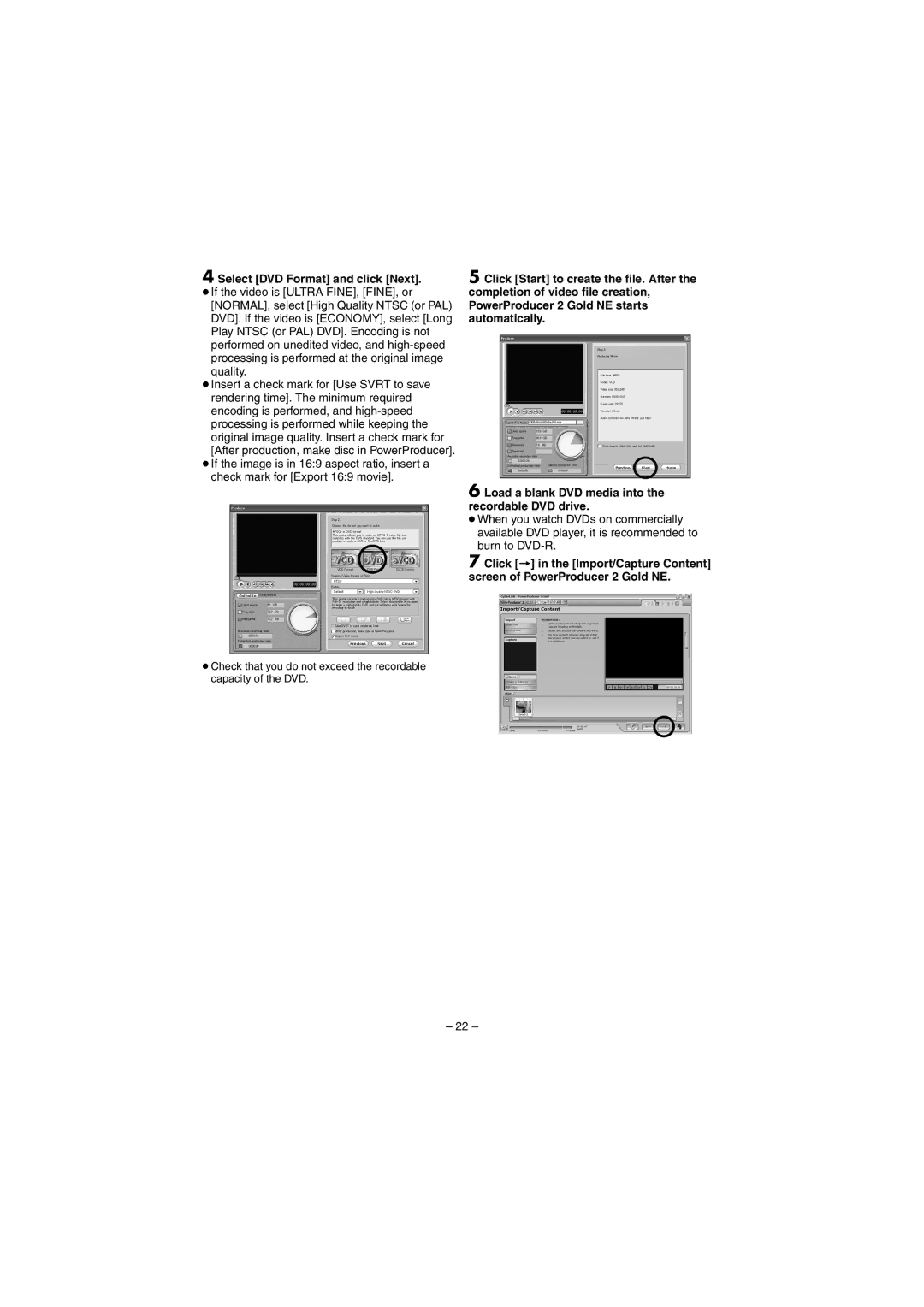4 Select [DVD Format] and click [Next].
●If the video is [ULTRA FINE], [FINE], or [NORMAL], select [High Quality NTSC (or PAL) DVD]. If the video is [ECONOMY], select [Long Play NTSC (or PAL) DVD]. Encoding is not performed on unedited video, and
●Insert a check mark for [Use SVRT to save rendering time]. The minimum required encoding is performed, and
●If the image is in 16:9 aspect ratio, insert a check mark for [Export 16:9 movie].
●Check that you do not exceed the recordable capacity of the DVD.
5 Click [Start] to create the file. After the completion of video file creation, PowerProducer 2 Gold NE starts automatically.
6 Load a blank DVD media into the recordable DVD drive.
●When you watch DVDs on commercially available DVD player, it is recommended to burn to
7 Click []] in the [Import/Capture Content] screen of PowerProducer 2 Gold NE.
– 22 –