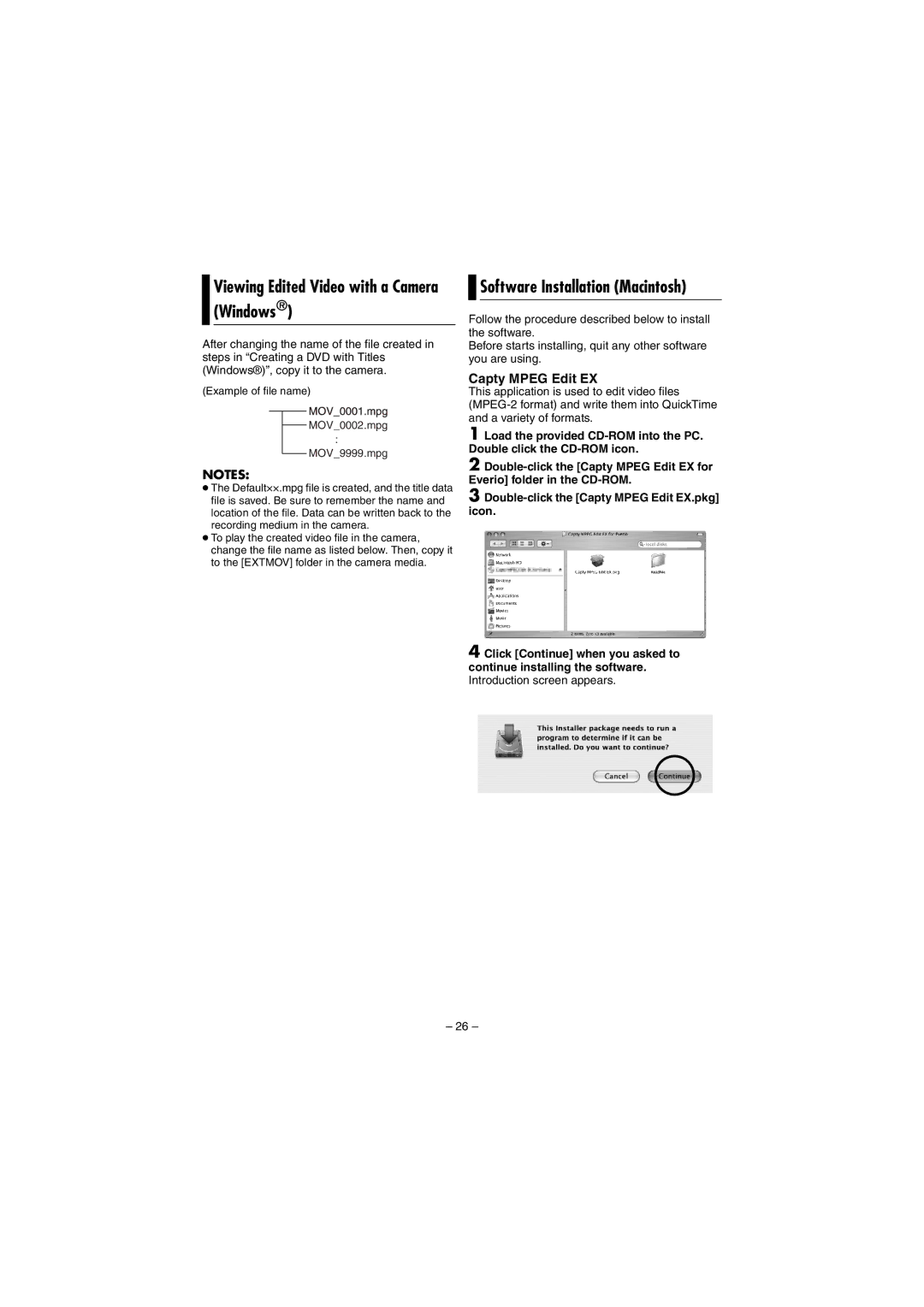Viewing Edited Video with a Camera (Windows®)
After changing the name of the file created in steps in “Creating a DVD with Titles (Windows®)”, copy it to the camera.
(Example of file name)
MOV_0002.mpg
:
MOV_9999.mpg
NOTES:
●The Default××.mpg file is created, and the title data file is saved. Be sure to remember the name and location of the file. Data can be written back to the recording medium in the camera.
●To play the created video file in the camera, change the file name as listed below. Then, copy it to the [EXTMOV] folder in the camera media.

 Software Installation (Macintosh)
Software Installation (Macintosh)
Follow the procedure described below to install the software.
Before starts installing, quit any other software you are using.
Capty MPEG Edit EX
This application is used to edit video files
1 Load the provided
2
3
4 Click [Continue] when you asked to continue installing the software. Introduction screen appears.
– 26 –