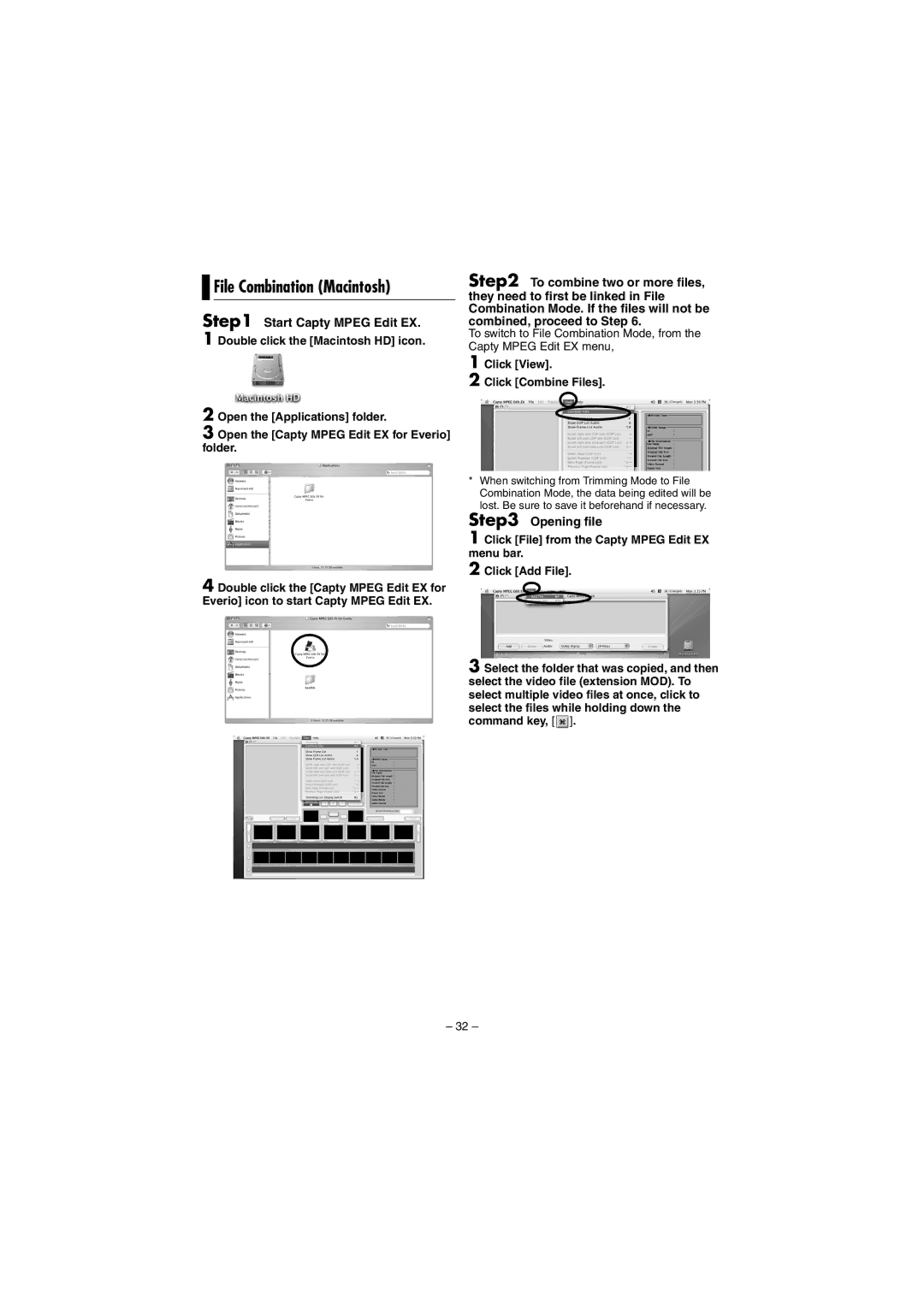File Combination (Macintosh)
File Combination (Macintosh)
Step1 Start Capty MPEG Edit EX. 1 Double click the [Macintosh HD] icon.
Step2 To combine two or more files, they need to first be linked in File Combination Mode. If the files will not be combined, proceed to Step 6.
To switch to File Combination Mode, from the Capty MPEG Edit EX menu,
1 Click [View].
2 Click [Combine Files].
2 Open the [Applications] folder.
3 Open the [Capty MPEG Edit EX for Everio] folder.
4 Double click the [Capty MPEG Edit EX for Everio] icon to start Capty MPEG Edit EX.
*When switching from Trimming Mode to File Combination Mode, the data being edited will be lost. Be sure to save it beforehand if necessary.
Step3
1 Click [File] from the Capty MPEG Edit EX menu bar.
2 Click [Add File].
3 Select the folder that was copied, and then select the video file (extension MOD). To select multiple video files at once, click to select the files while holding down the command key, [ ![]() ].
].
– 32 –