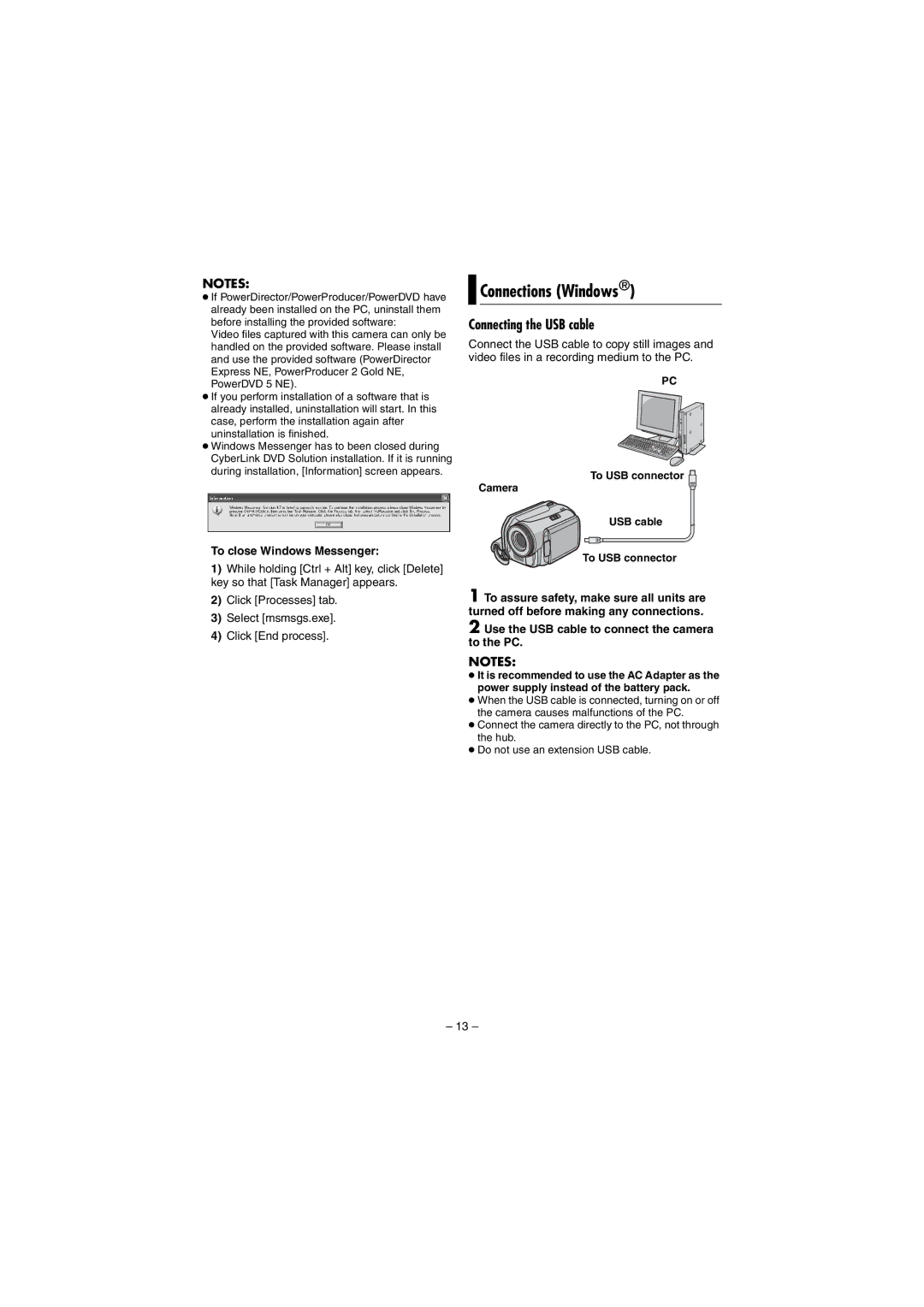NOTES:
●If PowerDirector/PowerProducer/PowerDVD have already been installed on the PC, uninstall them before installing the provided software:
Video files captured with this camera can only be handled on the provided software. Please install and use the provided software (PowerDirector Express NE, PowerProducer 2 Gold NE, PowerDVD 5 NE).
●If you perform installation of a software that is already installed, uninstallation will start. In this case, perform the installation again after uninstallation is finished.
●Windows Messenger has to been closed during CyberLink DVD Solution installation. If it is running during installation, [Information] screen appears.
To close Windows Messenger:
1)While holding [Ctrl + Alt] key, click [Delete] key so that [Task Manager] appears.
2)Click [Processes] tab.
3)Select [msmsgs.exe].
4)Click [End process].

 Connections (Windows®)
Connections (Windows®)
Connecting the USB cable
Connect the USB cable to copy still images and video files in a recording medium to the PC.
PC
To USB connector ![]()
![]() Camera
Camera![]()
USB cable
To USB connector
1 To assure safety, make sure all units are turned off before making any connections.
2 Use the USB cable to connect the camera to the PC.
NOTES:
●It is recommended to use the AC Adapter as the power supply instead of the battery pack.
●When the USB cable is connected, turning on or off the camera causes malfunctions of the PC.
●Connect the camera directly to the PC, not through the hub.
●Do not use an extension USB cable.
– 13 –