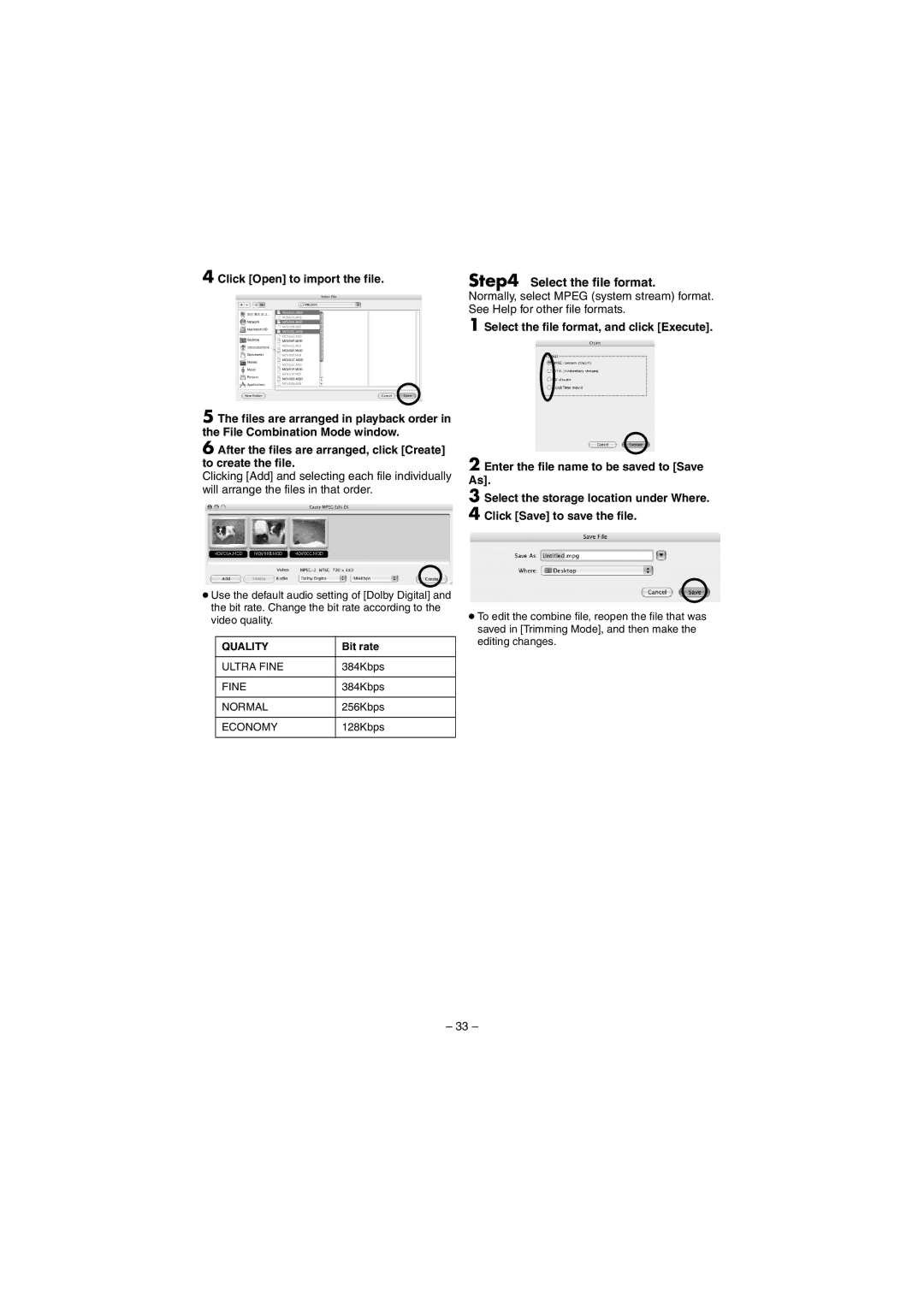4 Click [Open] to import the file.
5 The files are arranged in playback order in the File Combination Mode window.
6 After the files are arranged, click [Create] to create the file.
Clicking [Add] and selecting each file individually will arrange the files in that order.
●Use the default audio setting of [Dolby Digital] and the bit rate. Change the bit rate according to the video quality.
QUALITY | Bit rate |
|
|
ULTRA FINE | 384Kbps |
|
|
FINE | 384Kbps |
|
|
NORMAL | 256Kbps |
|
|
ECONOMY | 128Kbps |
|
|
Step4 Select the file format.
Normally, select MPEG (system stream) format. See Help for other file formats.
1 Select the file format, and click [Execute].
2 Enter the file name to be saved to [Save As].
3 Select the storage location under Where.
4 Click [Save] to save the file.
●To edit the combine file, reopen the file that was saved in [Trimming Mode], and then make the editing changes.
– 33 –