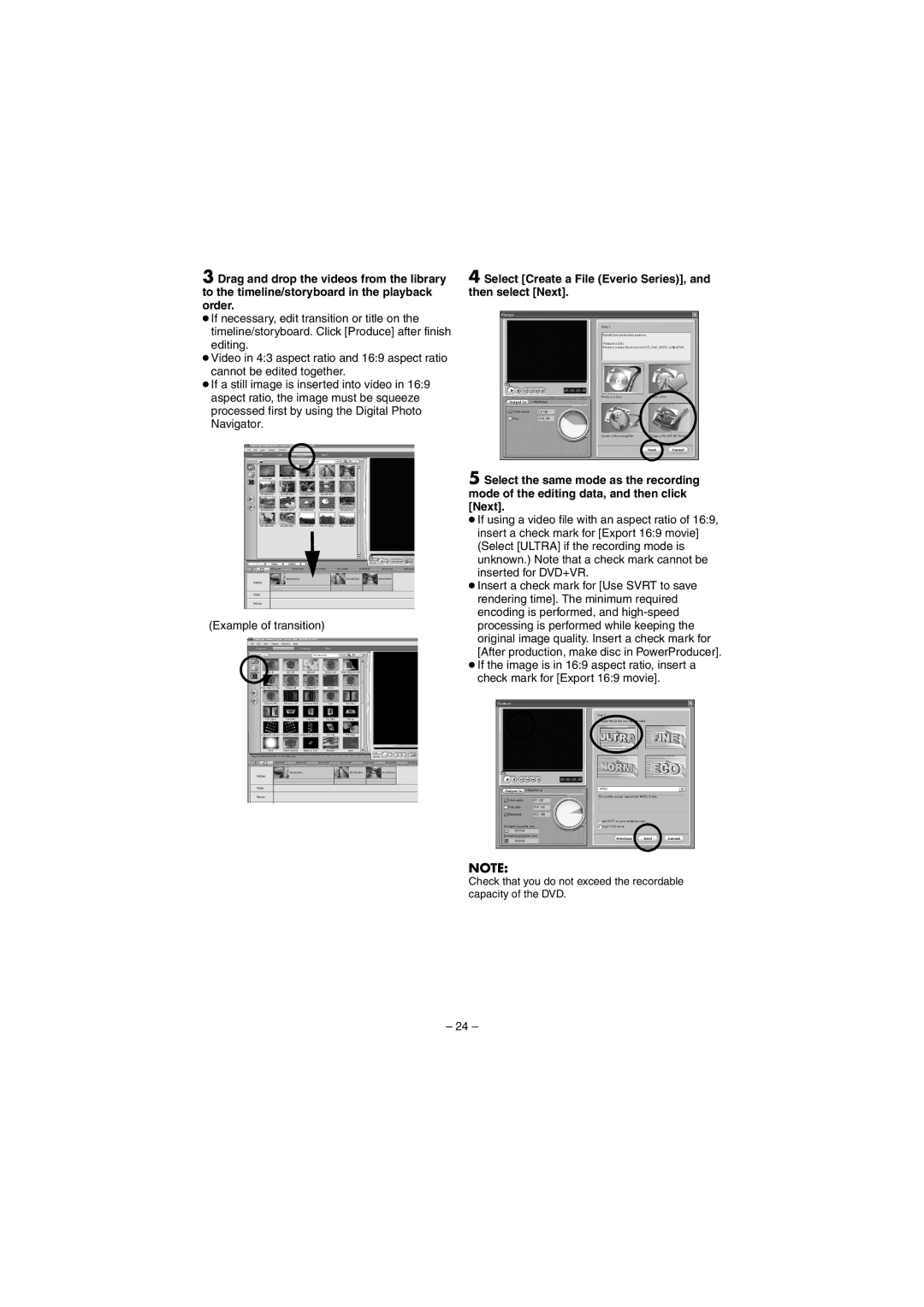3 Drag and drop the videos from the library to the timeline/storyboard in the playback order.
●If necessary, edit transition or title on the timeline/storyboard. Click [Produce] after finish editing.
●Video in 4:3 aspect ratio and 16:9 aspect ratio cannot be edited together.
●If a still image is inserted into video in 16:9 aspect ratio, the image must be squeeze processed first by using the Digital Photo Navigator.
(Example of transition)
4 Select [Create a File (Everio Series)], and then select [Next].
5 Select the same mode as the recording mode of the editing data, and then click [Next].
●If using a video file with an aspect ratio of 16:9, insert a check mark for [Export 16:9 movie] (Select [ULTRA] if the recording mode is unknown.) Note that a check mark cannot be inserted for DVD+VR.
●Insert a check mark for [Use SVRT to save rendering time]. The minimum required encoding is performed, and
●If the image is in 16:9 aspect ratio, insert a check mark for [Export 16:9 movie].
NOTE:
Check that you do not exceed the recordable capacity of the DVD.
– 24 –