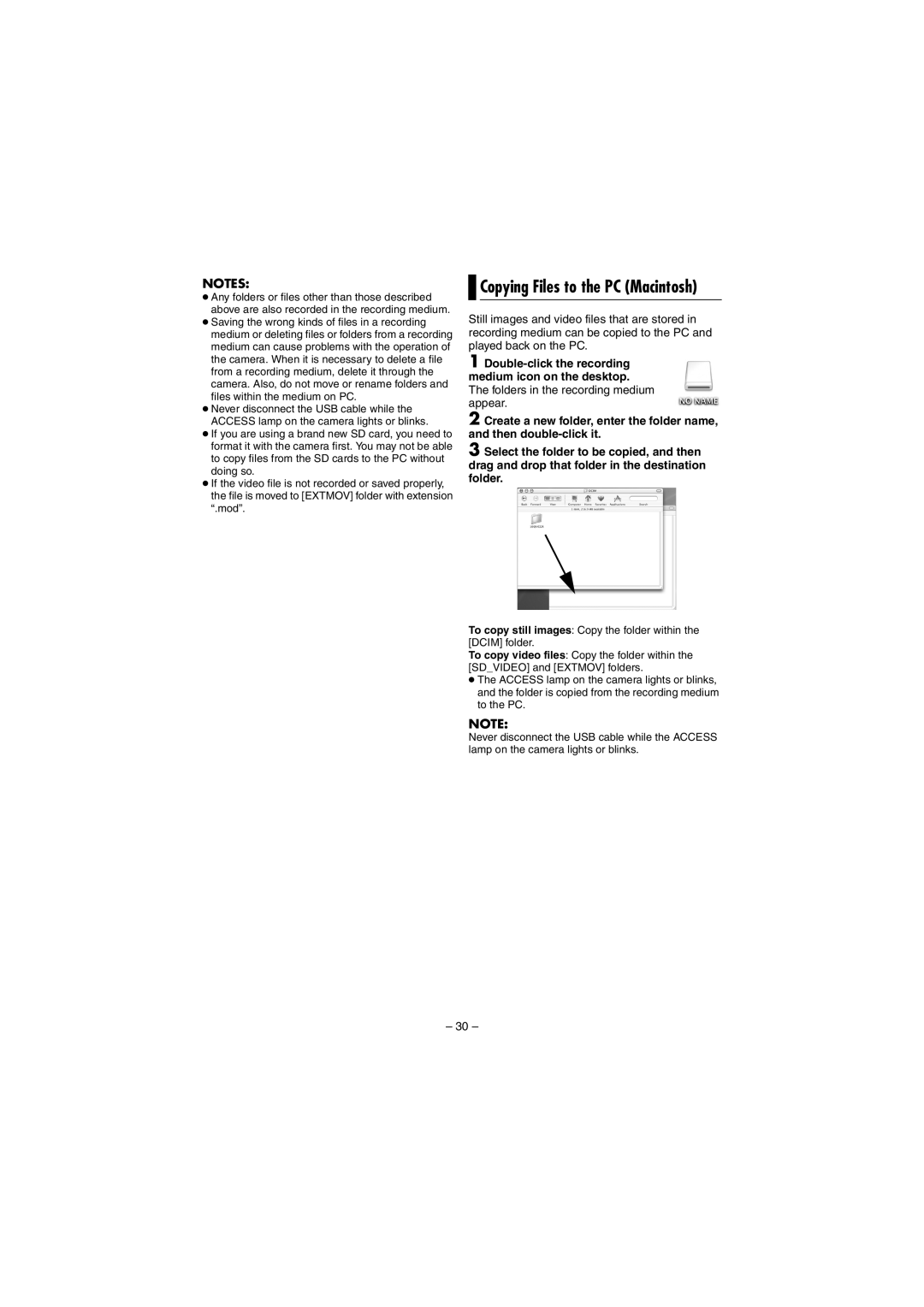NOTES:
●Any folders or files other than those described above are also recorded in the recording medium.
●Saving the wrong kinds of files in a recording medium or deleting files or folders from a recording medium can cause problems with the operation of the camera. When it is necessary to delete a file from a recording medium, delete it through the camera. Also, do not move or rename folders and files within the medium on PC.
●Never disconnect the USB cable while the ACCESS lamp on the camera lights or blinks.
●If you are using a brand new SD card, you need to format it with the camera first. You may not be able to copy files from the SD cards to the PC without doing so.
●If the video file is not recorded or saved properly, the file is moved to [EXTMOV] folder with extension “.mod”.

 Copying Files to the PC (Macintosh)
Copying Files to the PC (Macintosh)
Still images and video files that are stored in recording medium can be copied to the PC and played back on the PC.
1
2 Create a new folder, enter the folder name, and then
3 Select the folder to be copied, and then drag and drop that folder in the destination folder.
To copy still images: Copy the folder within the [DCIM] folder.
To copy video files: Copy the folder within the [SD_VIDEO] and [EXTMOV] folders.
●The ACCESS lamp on the camera lights or blinks, and the folder is copied from the recording medium to the PC.
NOTE:
Never disconnect the USB cable while the ACCESS lamp on the camera lights or blinks.
– 30 –