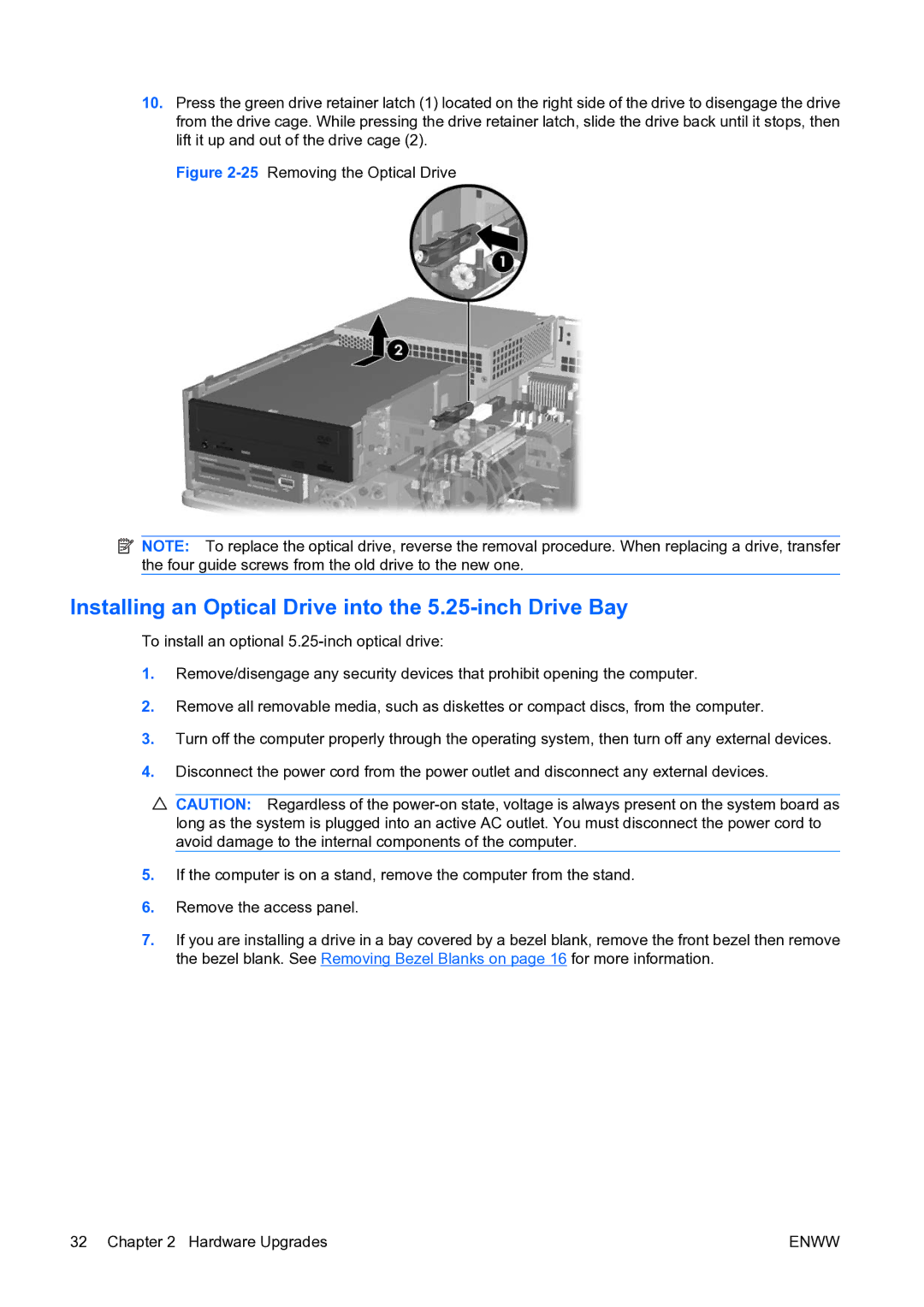10.Press the green drive retainer latch (1) located on the right side of the drive to disengage the drive from the drive cage. While pressing the drive retainer latch, slide the drive back until it stops, then lift it up and out of the drive cage (2).
Figure 2-25 Removing the Optical Drive
![]() NOTE: To replace the optical drive, reverse the removal procedure. When replacing a drive, transfer the four guide screws from the old drive to the new one.
NOTE: To replace the optical drive, reverse the removal procedure. When replacing a drive, transfer the four guide screws from the old drive to the new one.
Installing an Optical Drive into the 5.25-inch Drive Bay
To install an optional
1.Remove/disengage any security devices that prohibit opening the computer.
2.Remove all removable media, such as diskettes or compact discs, from the computer.
3.Turn off the computer properly through the operating system, then turn off any external devices.
4.Disconnect the power cord from the power outlet and disconnect any external devices.
CAUTION: Regardless of the
5.If the computer is on a stand, remove the computer from the stand.
6.Remove the access panel.
7.If you are installing a drive in a bay covered by a bezel blank, remove the front bezel then remove the bezel blank. See Removing Bezel Blanks on page 16 for more information.
32 Chapter 2 Hardware Upgrades | ENWW |