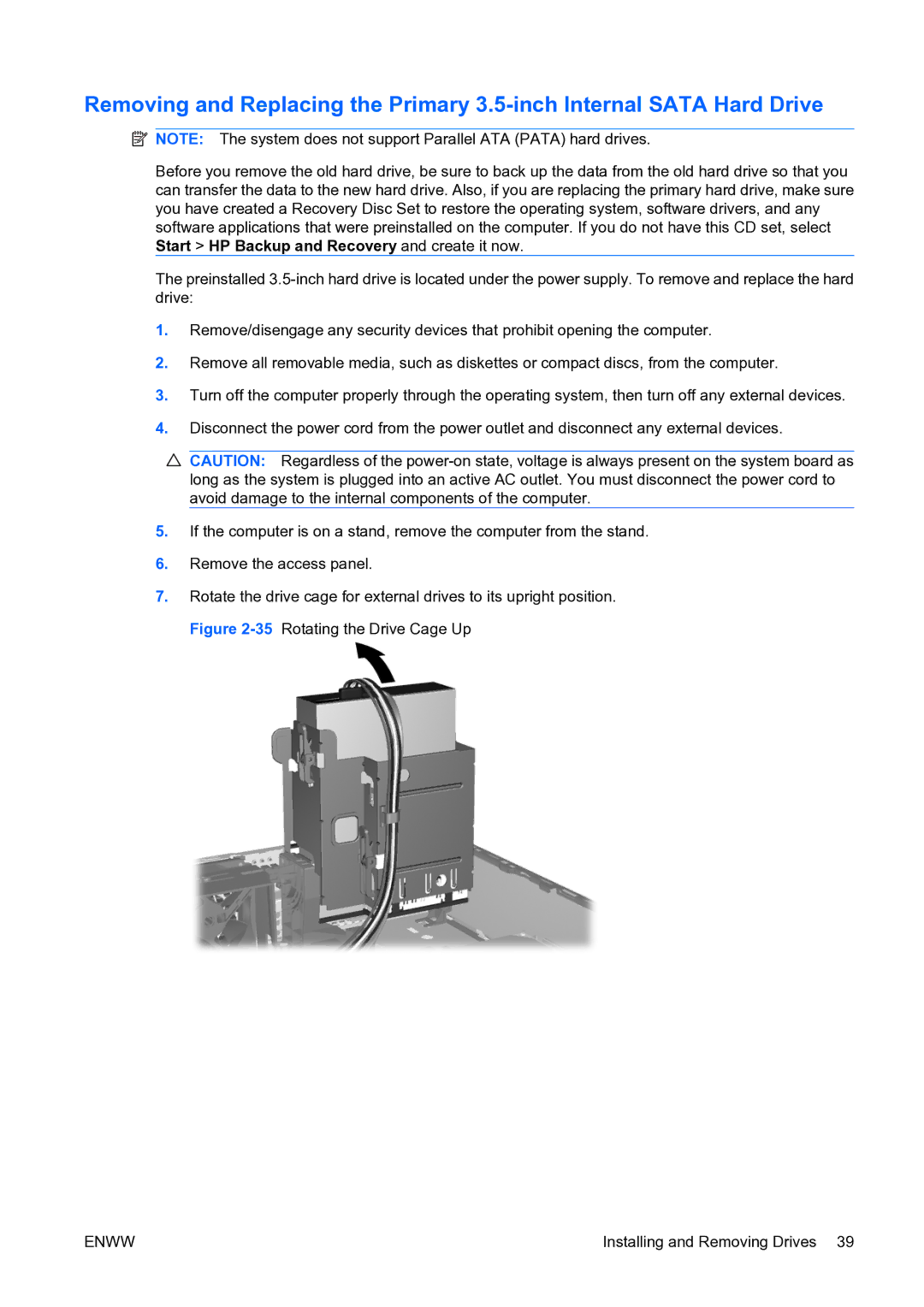Removing and Replacing the Primary
![]() NOTE: The system does not support Parallel ATA (PATA) hard drives.
NOTE: The system does not support Parallel ATA (PATA) hard drives.
Before you remove the old hard drive, be sure to back up the data from the old hard drive so that you can transfer the data to the new hard drive. Also, if you are replacing the primary hard drive, make sure you have created a Recovery Disc Set to restore the operating system, software drivers, and any software applications that were preinstalled on the computer. If you do not have this CD set, select Start > HP Backup and Recovery and create it now.
The preinstalled
1.Remove/disengage any security devices that prohibit opening the computer.
2.Remove all removable media, such as diskettes or compact discs, from the computer.
3.Turn off the computer properly through the operating system, then turn off any external devices.
4.Disconnect the power cord from the power outlet and disconnect any external devices.
CAUTION: Regardless of the
5.If the computer is on a stand, remove the computer from the stand.
6.Remove the access panel.
7.Rotate the drive cage for external drives to its upright position. Figure
ENWW | Installing and Removing Drives 39 |