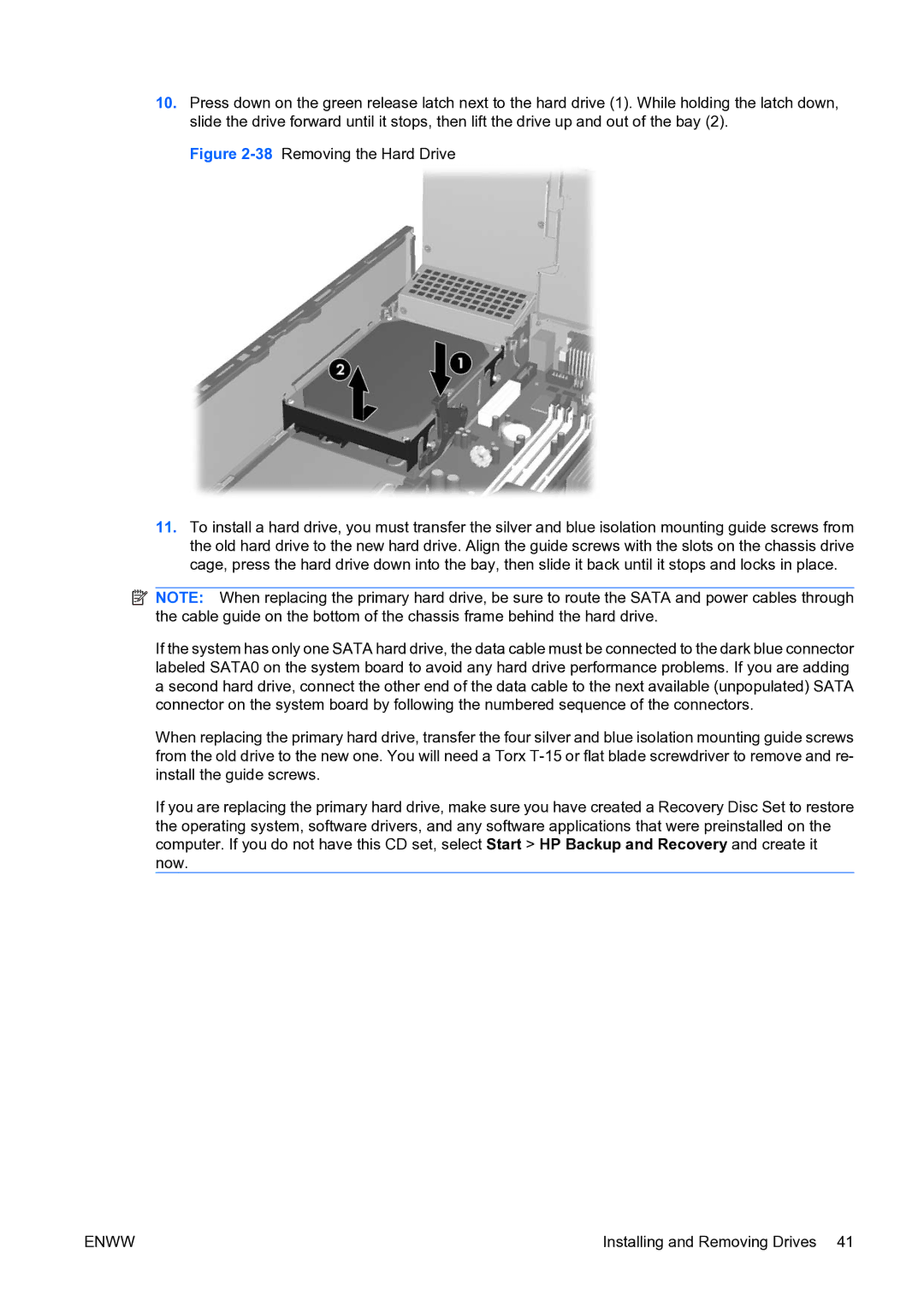10.Press down on the green release latch next to the hard drive (1). While holding the latch down, slide the drive forward until it stops, then lift the drive up and out of the bay (2).
Figure 2-38 Removing the Hard Drive
11.To install a hard drive, you must transfer the silver and blue isolation mounting guide screws from the old hard drive to the new hard drive. Align the guide screws with the slots on the chassis drive cage, press the hard drive down into the bay, then slide it back until it stops and locks in place.
![]() NOTE: When replacing the primary hard drive, be sure to route the SATA and power cables through the cable guide on the bottom of the chassis frame behind the hard drive.
NOTE: When replacing the primary hard drive, be sure to route the SATA and power cables through the cable guide on the bottom of the chassis frame behind the hard drive.
If the system has only one SATA hard drive, the data cable must be connected to the dark blue connector labeled SATA0 on the system board to avoid any hard drive performance problems. If you are adding a second hard drive, connect the other end of the data cable to the next available (unpopulated) SATA connector on the system board by following the numbered sequence of the connectors.
When replacing the primary hard drive, transfer the four silver and blue isolation mounting guide screws from the old drive to the new one. You will need a Torx T-15 or flat blade screwdriver to remove and re- install the guide screws.
If you are replacing the primary hard drive, make sure you have created a Recovery Disc Set to restore the operating system, software drivers, and any software applications that were preinstalled on the computer. If you do not have this CD set, select Start > HP Backup and Recovery and create it now.
ENWW | Installing and Removing Drives 41 |