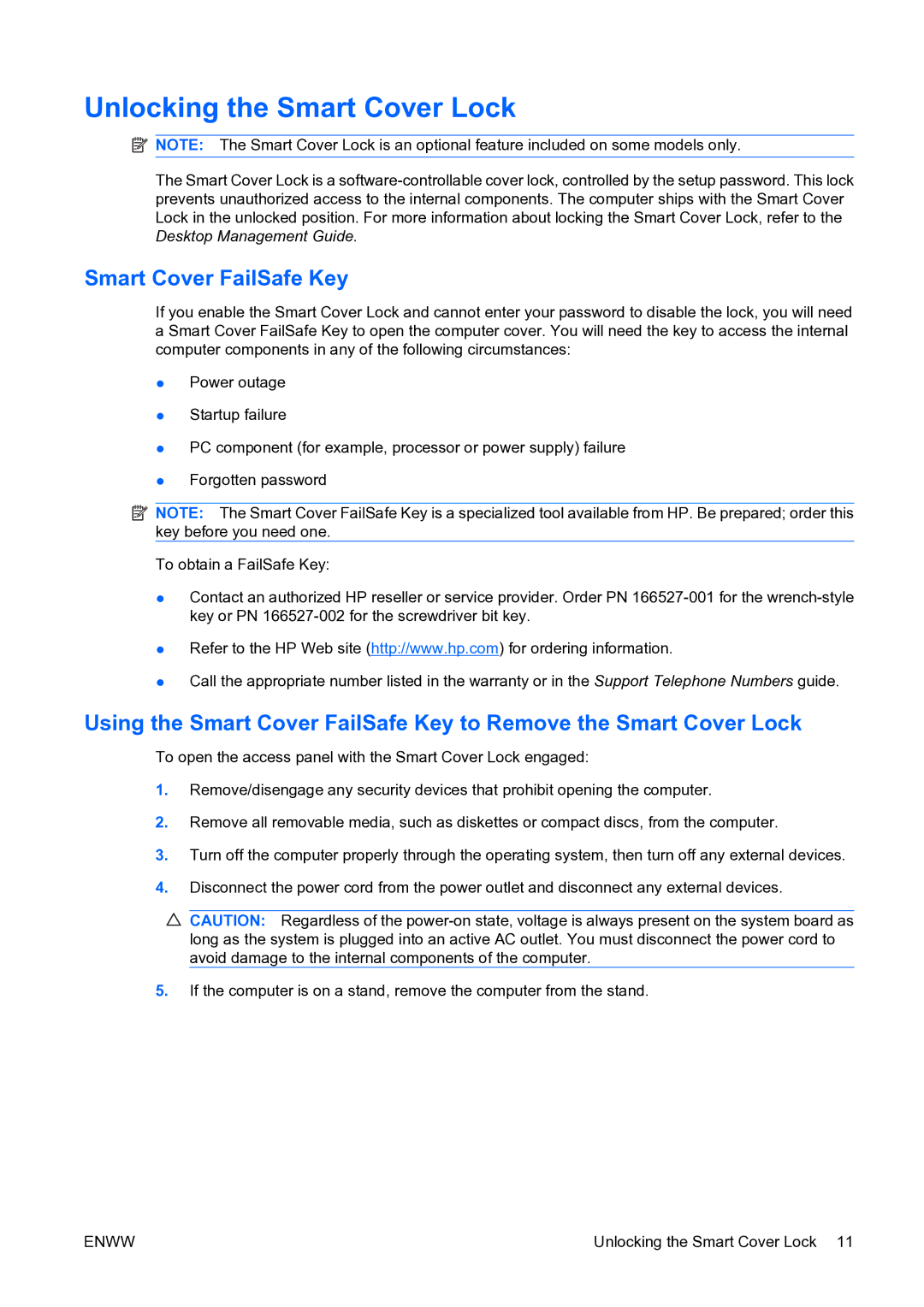Unlocking the Smart Cover Lock
![]() NOTE: The Smart Cover Lock is an optional feature included on some models only.
NOTE: The Smart Cover Lock is an optional feature included on some models only.
The Smart Cover Lock is a
Smart Cover FailSafe Key
If you enable the Smart Cover Lock and cannot enter your password to disable the lock, you will need a Smart Cover FailSafe Key to open the computer cover. You will need the key to access the internal computer components in any of the following circumstances:
●Power outage
●Startup failure
●PC component (for example, processor or power supply) failure
●Forgotten password
![]() NOTE: The Smart Cover FailSafe Key is a specialized tool available from HP. Be prepared; order this key before you need one.
NOTE: The Smart Cover FailSafe Key is a specialized tool available from HP. Be prepared; order this key before you need one.
To obtain a FailSafe Key:
●Contact an authorized HP reseller or service provider. Order PN
●Refer to the HP Web site (http://www.hp.com) for ordering information.
●Call the appropriate number listed in the warranty or in the Support Telephone Numbers guide.
Using the Smart Cover FailSafe Key to Remove the Smart Cover Lock
To open the access panel with the Smart Cover Lock engaged:
1.Remove/disengage any security devices that prohibit opening the computer.
2.Remove all removable media, such as diskettes or compact discs, from the computer.
3.Turn off the computer properly through the operating system, then turn off any external devices.
4.Disconnect the power cord from the power outlet and disconnect any external devices.
![]() CAUTION: Regardless of the
CAUTION: Regardless of the
5.If the computer is on a stand, remove the computer from the stand.
ENWW | Unlocking the Smart Cover Lock 11 |