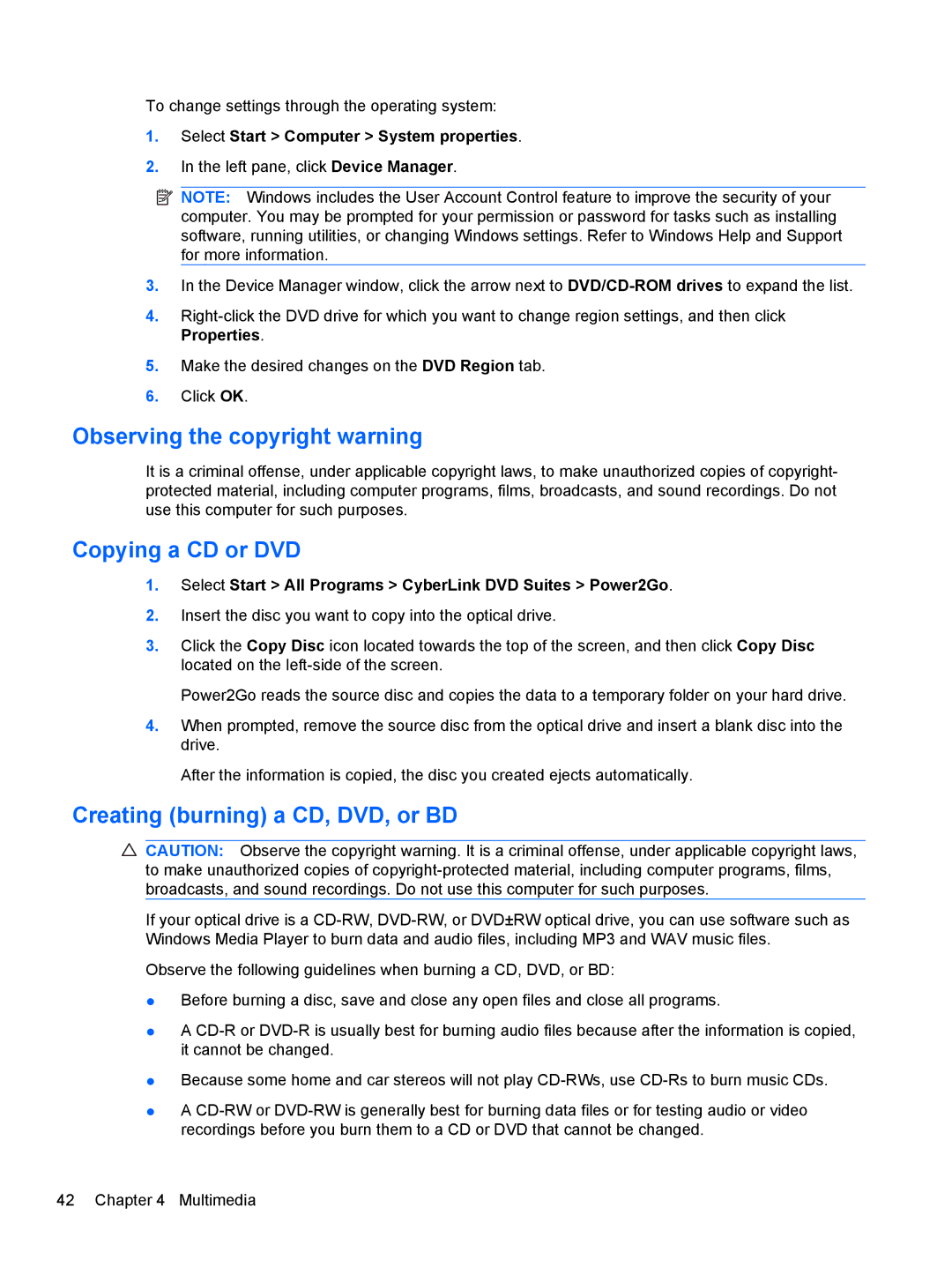To change settings through the operating system:
1.Select Start > Computer > System properties.
2.In the left pane, click Device Manager.
![]() NOTE: Windows includes the User Account Control feature to improve the security of your computer. You may be prompted for your permission or password for tasks such as installing software, running utilities, or changing Windows settings. Refer to Windows Help and Support for more information.
NOTE: Windows includes the User Account Control feature to improve the security of your computer. You may be prompted for your permission or password for tasks such as installing software, running utilities, or changing Windows settings. Refer to Windows Help and Support for more information.
3.In the Device Manager window, click the arrow next to
4.
5.Make the desired changes on the DVD Region tab.
6.Click OK.
Observing the copyright warning
It is a criminal offense, under applicable copyright laws, to make unauthorized copies of copyright- protected material, including computer programs, films, broadcasts, and sound recordings. Do not use this computer for such purposes.
Copying a CD or DVD
1.Select Start > All Programs > CyberLink DVD Suites > Power2Go.
2.Insert the disc you want to copy into the optical drive.
3.Click the Copy Disc icon located towards the top of the screen, and then click Copy Disc located on the
Power2Go reads the source disc and copies the data to a temporary folder on your hard drive.
4.When prompted, remove the source disc from the optical drive and insert a blank disc into the drive.
After the information is copied, the disc you created ejects automatically.
Creating (burning) a CD, DVD, or BD
![]() CAUTION: Observe the copyright warning. It is a criminal offense, under applicable copyright laws,
CAUTION: Observe the copyright warning. It is a criminal offense, under applicable copyright laws,
to make unauthorized copies of
If your optical drive is a
Observe the following guidelines when burning a CD, DVD, or BD:
●Before burning a disc, save and close any open files and close all programs.
●A
●Because some home and car stereos will not play
●A