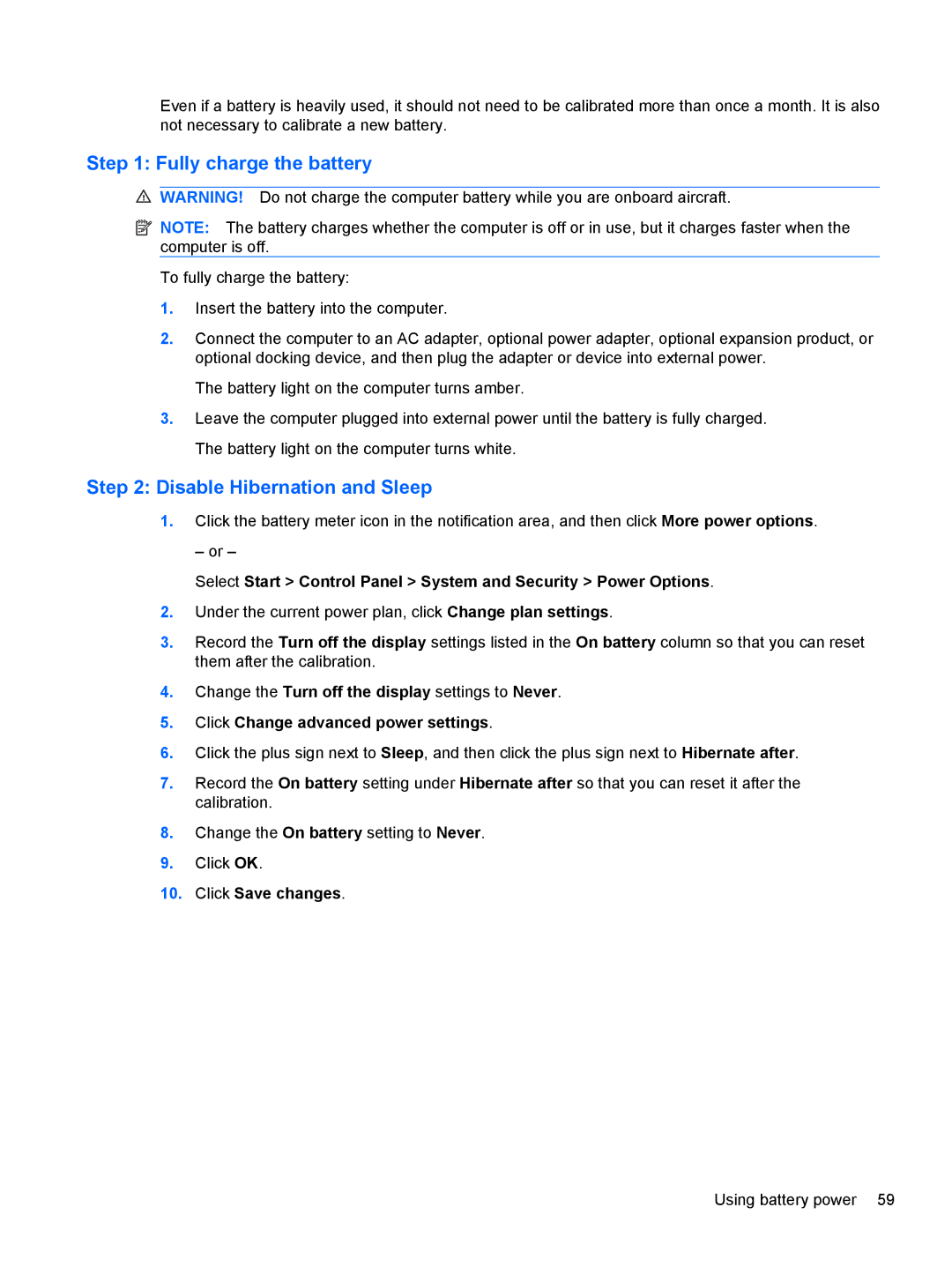Even if a battery is heavily used, it should not need to be calibrated more than once a month. It is also not necessary to calibrate a new battery.
Step 1: Fully charge the battery
![]() WARNING! Do not charge the computer battery while you are onboard aircraft.
WARNING! Do not charge the computer battery while you are onboard aircraft.
![]() NOTE: The battery charges whether the computer is off or in use, but it charges faster when the computer is off.
NOTE: The battery charges whether the computer is off or in use, but it charges faster when the computer is off.
To fully charge the battery:
1.Insert the battery into the computer.
2.Connect the computer to an AC adapter, optional power adapter, optional expansion product, or optional docking device, and then plug the adapter or device into external power.
The battery light on the computer turns amber.
3.Leave the computer plugged into external power until the battery is fully charged. The battery light on the computer turns white.
Step 2: Disable Hibernation and Sleep
1.Click the battery meter icon in the notification area, and then click More power options.
– or –
Select Start > Control Panel > System and Security > Power Options.
2.Under the current power plan, click Change plan settings.
3.Record the Turn off the display settings listed in the On battery column so that you can reset them after the calibration.
4.Change the Turn off the display settings to Never.
5.Click Change advanced power settings.
6.Click the plus sign next to Sleep, and then click the plus sign next to Hibernate after.
7.Record the On battery setting under Hibernate after so that you can reset it after the calibration.
8.Change the On battery setting to Never.
9.Click OK.
10.Click Save changes.
Using battery power 59