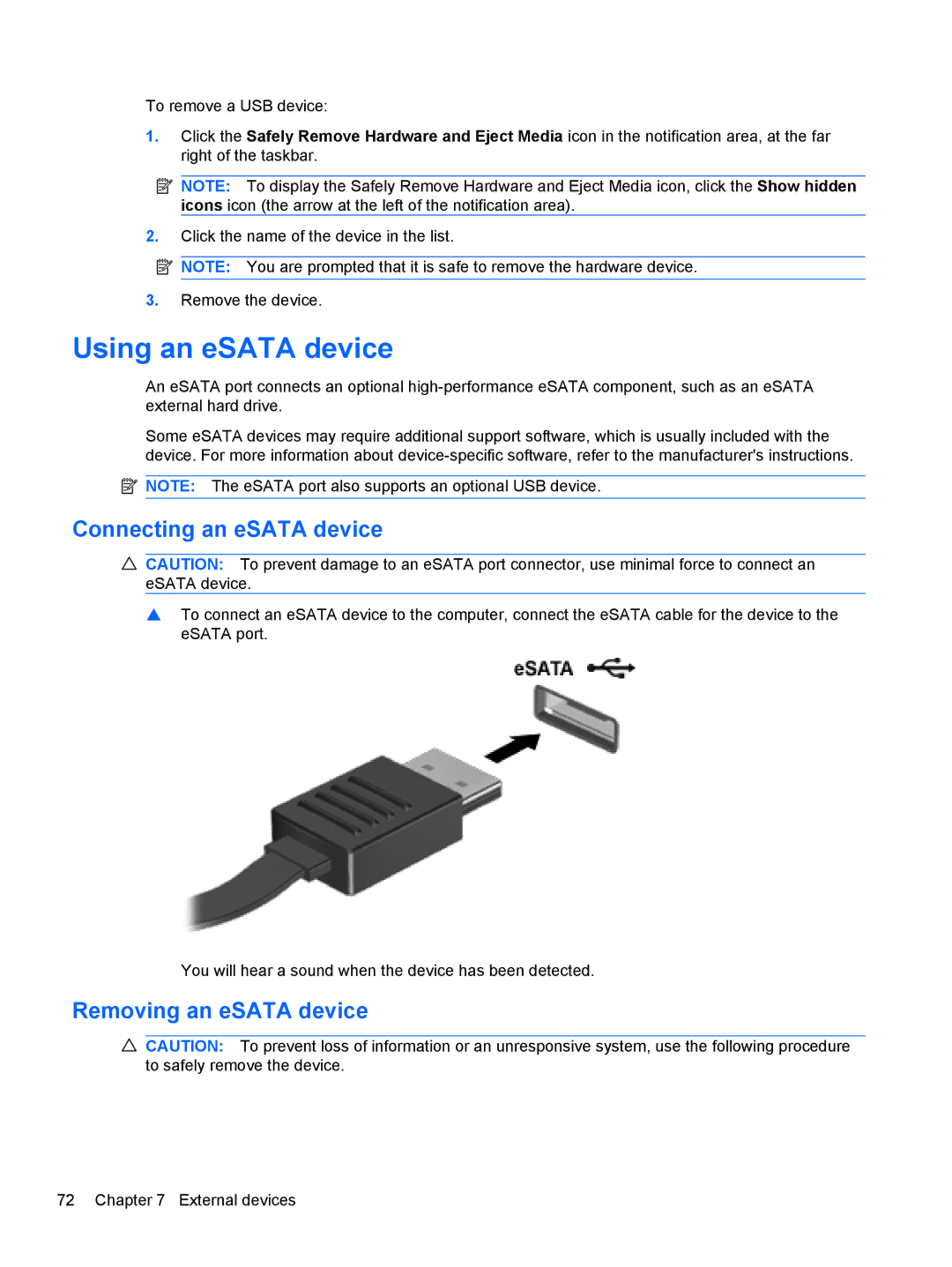HP Pavilion Notebook PC
Product notice
Safety warning notice
Iv Safety warning notice
Table of contents
Pointing devices and keyboard
Power management
Drives
Disabling and enabling QuickWeb
104
Top components
Features
Identifying the hardware
TouchPad
Component Description Power light White Power is on
Lights
Power button and fingerprint reader
Panel System and Security Power Options
Keys
Fn key
Front components
Right-side components
Left-side components
Display components
Wireless antennas
Bottom components
Component Description
Labels
Additional hardware components
Component Description
Networking
Using wireless devices
Identifying wireless and network status icons
Icon Name Description
Using the wireless action key
Using the wireless controls
Using HP Wireless Assistant software
Using a Wlan
Using operating system controls
Setting up a Wlan
Protecting your Wlan
Connecting to a Wlan
Roaming to another network
Using HP Mobile Broadband select models only
Inserting a SIM
Removing a SIM
Using Bluetooth wireless devices
Bluetooth and Internet Connection Sharing ICS
Cannot connect to a Wlan
Troubleshooting wireless connection problems
Cannot connect to a preferred Wlan network
Network icon is not displayed
Current Wlan network security codes are unavailable
Cannot connect to the wireless router
Connecting to a local area network LAN
Wlan connection is very weak
Page
Using the TouchPad
Using pointing devices
Setting pointing device preferences
Pointing devices and keyboard
Selecting
Using TouchPad gestures
Scrolling
Connecting an external mouse
Using the action keys
Icon Action Description
Using the hotkeys
Cleaning the TouchPad and keyboard
Icon Function Hotkey Description
Pointing devices and keyboard
Multimedia
Multimedia features
Identifying your multimedia components
Multimedia
Using the media activity action keys
Using the media activity functions
Multimedia software
Using HP MediaSmart software
Opening preinstalled multimedia software
Using other multimedia software
Audio
Installing multimedia software from a disc
Connecting external audio devices
Checking your audio functions
Using the external monitor port
Using the audio-out headphone jack
Using the audio-in microphone jack
Video
Connecting an Hdmi device
Configuring audio for Hdmi select models only
Identifying the installed optical drive
Optical drive
CD-R discs
Using optical discs CDs, DVDs, and BDs
Selecting the right disc CDs, DVDs, and BDs
LightScribe CD or
Playing a CD, DVD, or BD
Configuring AutoPlay
Changing DVD region settings
Copying a CD or DVD
Observing the copyright warning
Creating burning a CD, DVD, or BD
Removing an optical disc CD, DVD, or BD
Troubleshooting
Computer does not detect the optical drive
Preventing playback disruptions
Disc does not play
Disc does not play automatically
Movie stops, skips, or plays erratically
Device driver must be reinstalled
Movie is not visible on an external display
Webcam
Obtaining the latest HP device drivers
Adjusting webcam properties
Using power-saving states
Power management
Setting power options
Initiating and exiting Sleep
Viewing the current power plan
Using the battery meter
Using power plans
Initiating and exiting Hibernation
Selecting a different power plan
Using external AC power
Setting password protection on wakeup
Customizing power plans
Connecting the AC adapter
Testing an AC adapter
Using battery power
Identifying batteries
Displaying the remaining battery charge
Finding battery information in Help and Support
Using Battery Check
Inserting or removing the battery
Page
Maximizing battery discharge time
Charging a battery
Managing low battery levels
Identifying low battery levels
Calibrating a battery
Resolving a low battery level
Fully charge the battery
Disable Hibernation and Sleep
Fully recharge the battery
Discharge the battery
Reenable Hibernation and Sleep
Storing a battery
Switching between graphics modes select models only
Conserving battery power
Disposing of a used battery
Shutting down the computer
Click Shut down
Drives
Identifying installed drives
Handling drives
Using Disk Cleanup
Using HP ProtectSmart Hard Drive Protection
Using Disk Defragmenter
Improving hard drive performance
Using HP ProtectSmart Hard Drive Protection software
Identifying HP ProtectSmart Hard Drive Protection status
Replacing the hard drive
Page
Page
Page
Page
External devices
Using a USB device
Connecting a USB device
Removing a USB device
Connecting an eSATA device
Using an eSATA device
Removing an eSATA device
Page
External media cards
Using Digital Media Slot cards
Inserting a digital card
Removing a digital card
Memory modules
Adding or replacing memory modules
Page
Page
Upgrading a memory module in the primary memory module slot
Page
Page
Page
Security
Using passwords
Computer risk Security feature
Protecting the computer
Setting passwords in Setup Utility
Setting passwords in Windows
Password Function
Administrator password
Managing an administrator password
Using antivirus software
Power-on password
Installing critical security updates
Using firewall software
Installing an optional security cable
Using the fingerprint reader
Locating the fingerprint reader
Registering fingerprints
Using your registered fingerprint to log on to Windows
HP QuickWeb
Disabling and enabling QuickWeb
Using Setup Utility
Setup Utility
Starting Setup Utility
Changing the language of Setup Utility
Restoring default settings in Setup Utility
Navigating and selecting in Setup Utility
Displaying system information
System Configuration menu
Setup Utility menus
Exiting Setup Utility
Main menu
Diagnostics menu
Primary Hard Disk Self Test
Updating the Bios
Software updates
Determining the Bios version
Downloading a Bios update
Updating programs and drivers
Page
Backup and Recovery
Creating recovery discs
Backing up your information
When to create restore points
Using Windows Backup and Restore
Using system restore points
Create a system restore point
Recovering from the recovery discs
Performing a recovery
Restore to a previous date and time
Click System Recovery in the Recovery Manager window
Symbols/Numerics
Index
DVD-ROM
SIM
SSD

![]() NOTE: To display the Safely Remove Hardware and Eject Media icon, click the Show hidden icons icon (the arrow at the left of the notification area).
NOTE: To display the Safely Remove Hardware and Eject Media icon, click the Show hidden icons icon (the arrow at the left of the notification area).![]() NOTE: You are prompted that it is safe to remove the hardware device.
NOTE: You are prompted that it is safe to remove the hardware device.![]() NOTE: The eSATA port also supports an optional USB device.
NOTE: The eSATA port also supports an optional USB device.![]() CAUTION: To prevent damage to an eSATA port connector, use minimal force to connect an eSATA device.
CAUTION: To prevent damage to an eSATA port connector, use minimal force to connect an eSATA device.![]() CAUTION: To prevent loss of information or an unresponsive system, use the following procedure to safely remove the device.
CAUTION: To prevent loss of information or an unresponsive system, use the following procedure to safely remove the device.