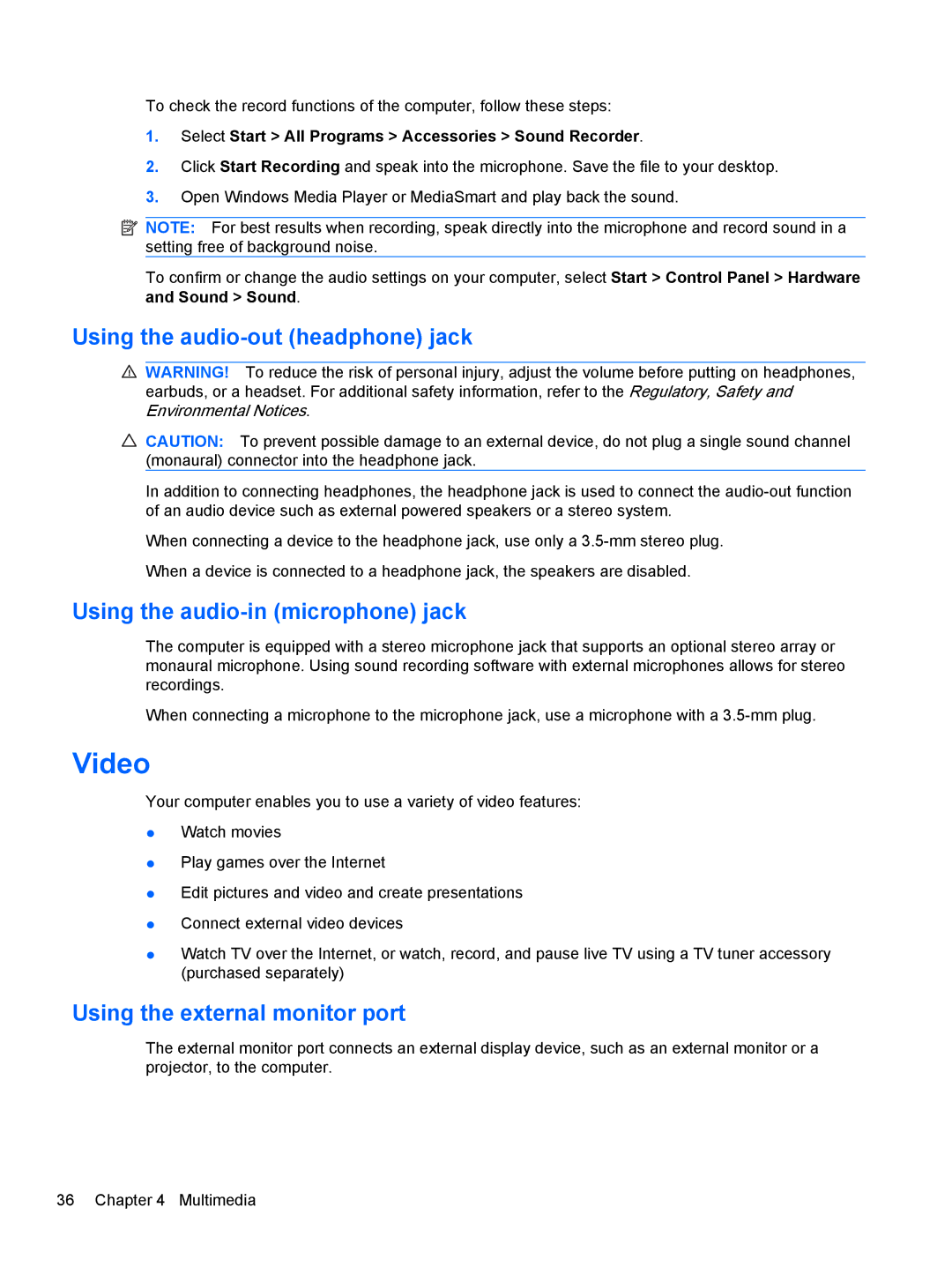To check the record functions of the computer, follow these steps:
1.Select Start > All Programs > Accessories > Sound Recorder.
2.Click Start Recording and speak into the microphone. Save the file to your desktop.
3.Open Windows Media Player or MediaSmart and play back the sound.
![]() NOTE: For best results when recording, speak directly into the microphone and record sound in a setting free of background noise.
NOTE: For best results when recording, speak directly into the microphone and record sound in a setting free of background noise.
To confirm or change the audio settings on your computer, select Start > Control Panel > Hardware
and Sound > Sound.
Using the audio-out (headphone) jack
![]() WARNING! To reduce the risk of personal injury, adjust the volume before putting on headphones, earbuds, or a headset. For additional safety information, refer to the Regulatory, Safety and Environmental Notices.
WARNING! To reduce the risk of personal injury, adjust the volume before putting on headphones, earbuds, or a headset. For additional safety information, refer to the Regulatory, Safety and Environmental Notices.
![]() CAUTION: To prevent possible damage to an external device, do not plug a single sound channel (monaural) connector into the headphone jack.
CAUTION: To prevent possible damage to an external device, do not plug a single sound channel (monaural) connector into the headphone jack.
In addition to connecting headphones, the headphone jack is used to connect the
When connecting a device to the headphone jack, use only a
When a device is connected to a headphone jack, the speakers are disabled.
Using the audio-in (microphone) jack
The computer is equipped with a stereo microphone jack that supports an optional stereo array or monaural microphone. Using sound recording software with external microphones allows for stereo recordings.
When connecting a microphone to the microphone jack, use a microphone with a
Video
Your computer enables you to use a variety of video features:
●Watch movies
●Play games over the Internet
●Edit pictures and video and create presentations
●Connect external video devices
●Watch TV over the Internet, or watch, record, and pause live TV using a TV tuner accessory (purchased separately)
Using the external monitor port
The external monitor port connects an external display device, such as an external monitor or a projector, to the computer.