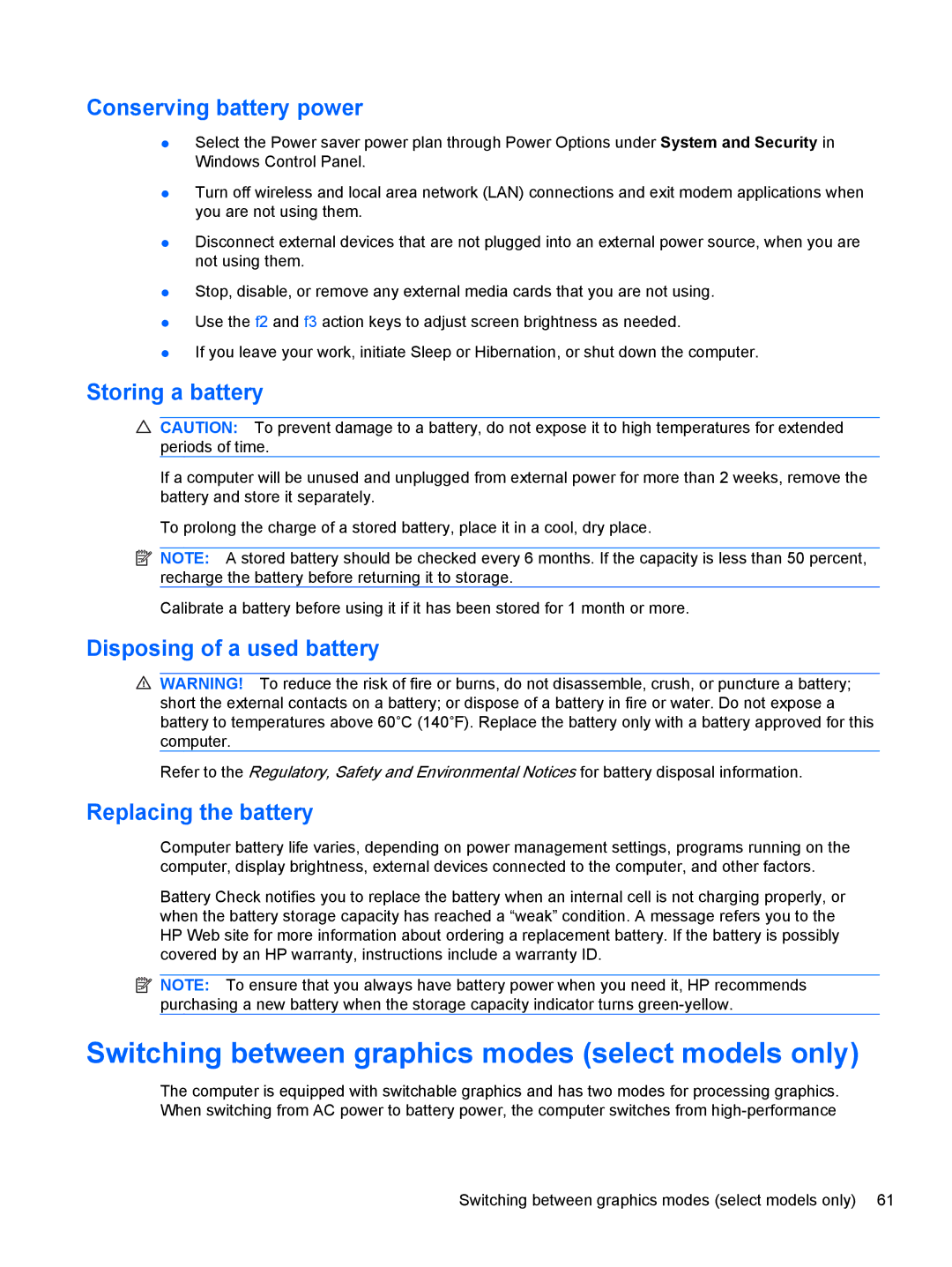Conserving battery power
●Select the Power saver power plan through Power Options under System and Security in Windows Control Panel.
●Turn off wireless and local area network (LAN) connections and exit modem applications when you are not using them.
●Disconnect external devices that are not plugged into an external power source, when you are not using them.
●Stop, disable, or remove any external media cards that you are not using.
●Use the f2 and f3 action keys to adjust screen brightness as needed.
●If you leave your work, initiate Sleep or Hibernation, or shut down the computer.
Storing a battery
![]() CAUTION: To prevent damage to a battery, do not expose it to high temperatures for extended periods of time.
CAUTION: To prevent damage to a battery, do not expose it to high temperatures for extended periods of time.
If a computer will be unused and unplugged from external power for more than 2 weeks, remove the battery and store it separately.
To prolong the charge of a stored battery, place it in a cool, dry place.
![]() NOTE: A stored battery should be checked every 6 months. If the capacity is less than 50 percent, recharge the battery before returning it to storage.
NOTE: A stored battery should be checked every 6 months. If the capacity is less than 50 percent, recharge the battery before returning it to storage.
Calibrate a battery before using it if it has been stored for 1 month or more.
Disposing of a used battery
![]() WARNING! To reduce the risk of fire or burns, do not disassemble, crush, or puncture a battery; short the external contacts on a battery; or dispose of a battery in fire or water. Do not expose a battery to temperatures above 60˚C (140˚F). Replace the battery only with a battery approved for this computer.
WARNING! To reduce the risk of fire or burns, do not disassemble, crush, or puncture a battery; short the external contacts on a battery; or dispose of a battery in fire or water. Do not expose a battery to temperatures above 60˚C (140˚F). Replace the battery only with a battery approved for this computer.
Refer to the Regulatory, Safety and Environmental Notices for battery disposal information.
Replacing the battery
Computer battery life varies, depending on power management settings, programs running on the computer, display brightness, external devices connected to the computer, and other factors.
Battery Check notifies you to replace the battery when an internal cell is not charging properly, or when the battery storage capacity has reached a “weak” condition. A message refers you to the HP Web site for more information about ordering a replacement battery. If the battery is possibly covered by an HP warranty, instructions include a warranty ID.
![]() NOTE: To ensure that you always have battery power when you need it, HP recommends purchasing a new battery when the storage capacity indicator turns
NOTE: To ensure that you always have battery power when you need it, HP recommends purchasing a new battery when the storage capacity indicator turns
Switching between graphics modes (select models only)
The computer is equipped with switchable graphics and has two modes for processing graphics. When switching from AC power to battery power, the computer switches from
Switching between graphics modes (select models only) 61