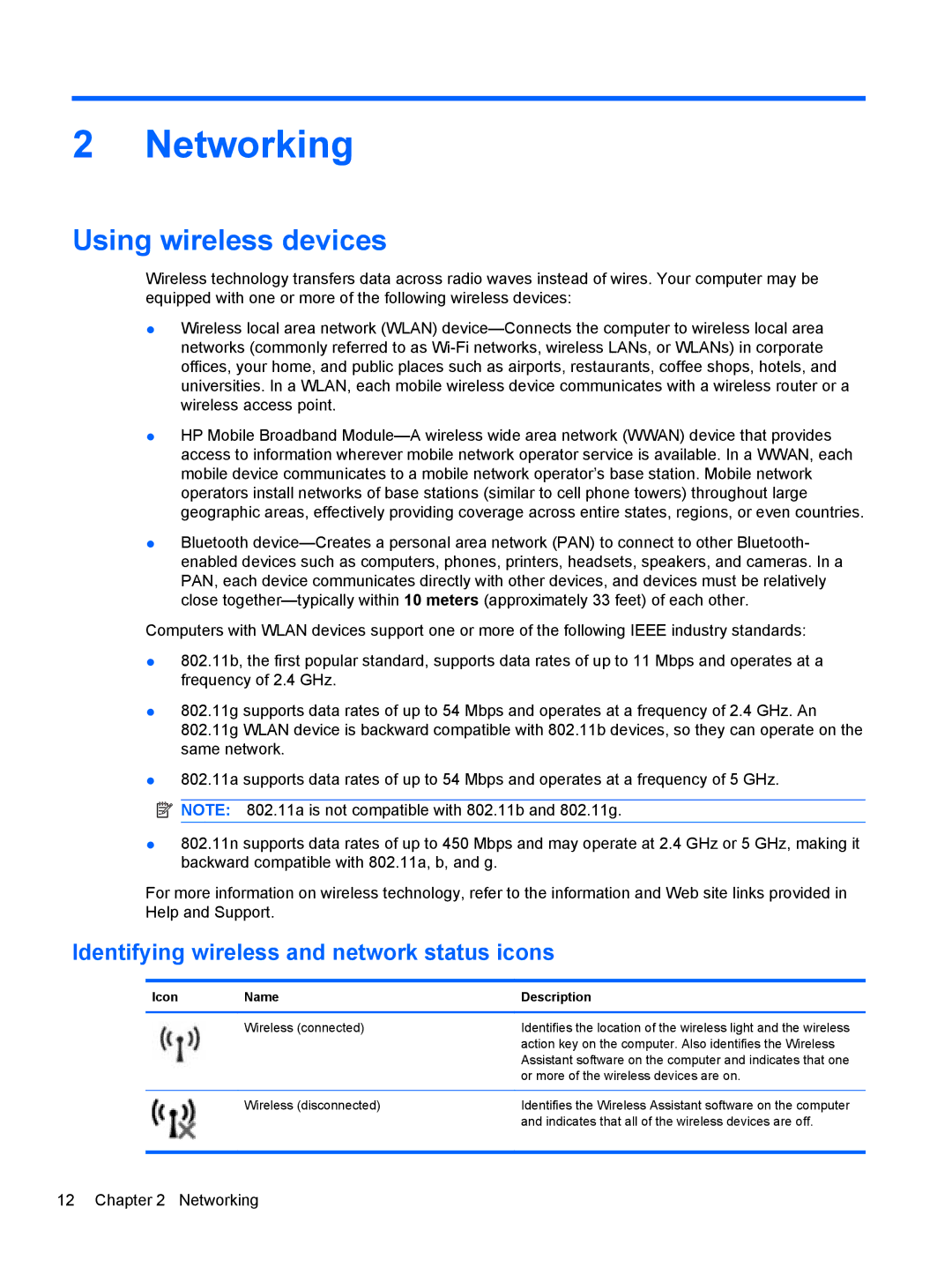2 Networking
Using wireless devices
Wireless technology transfers data across radio waves instead of wires. Your computer may be equipped with one or more of the following wireless devices:
●Wireless local area network (WLAN)
●HP Mobile Broadband
●Bluetooth
Computers with WLAN devices support one or more of the following IEEE industry standards:
●802.11b, the first popular standard, supports data rates of up to 11 Mbps and operates at a frequency of 2.4 GHz.
●802.11g supports data rates of up to 54 Mbps and operates at a frequency of 2.4 GHz. An 802.11g WLAN device is backward compatible with 802.11b devices, so they can operate on the same network.
●802.11a supports data rates of up to 54 Mbps and operates at a frequency of 5 GHz.
![]() NOTE: 802.11a is not compatible with 802.11b and 802.11g.
NOTE: 802.11a is not compatible with 802.11b and 802.11g.
●802.11n supports data rates of up to 450 Mbps and may operate at 2.4 GHz or 5 GHz, making it backward compatible with 802.11a, b, and g.
For more information on wireless technology, refer to the information and Web site links provided in Help and Support.
Identifying wireless and network status icons
Icon | Name | Description |
|
|
|
| Wireless (connected) | Identifies the location of the wireless light and the wireless |
|
| action key on the computer. Also identifies the Wireless |
|
| Assistant software on the computer and indicates that one |
|
| or more of the wireless devices are on. |
|
|
|
| Wireless (disconnected) | Identifies the Wireless Assistant software on the computer |
|
| and indicates that all of the wireless devices are off. |
|
|
|